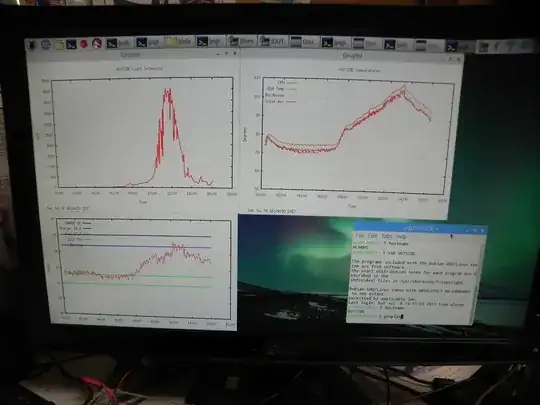I have a certain Pi3 OUTSIDE that is collecting multiple data values at specific intervals. From that data set it is possible to generate various types of plots in gnuplot.
I would like to be able to connect into it multiple times in order to have several live plots running at once.
The live plotting is the easy part.
How can you watch gnuplot realtime data plots as a live graph, with automatic updates?
EXCERPT:
Each gnuplot program is using these two commands at the end so the plots update as new data comes in:
pause 24 reread24 is arbitrary, since the data comes in every 120 seconds. Seemed prudent to try to avoid collisions.
I have tried using Windows Remote Desktop.
First thing to do is edit /etc/xrdp/xrdp.ini file so login screen prompts for the port number, with a default of 5910.
The first time I connect I must backspace over it and input a -1 at login, of course. If I disconnect I can always log back in with port 5910 and find that session still running.
My /etc/xrdp/xrdp.ini includes this:
[xrdp1]
name-sesman-Xvnc
lib-livnc.so
username=ask
password=ask
ip=127.0.0.1
port=ask5910
So first login after a reboot you change it to a -1. Then if you get disconnected you can leave it as 5910 and it will reconnect to your existing virtual session.
To achieve a second virtual session I have tried logging in and changing the port to 5911 the second time, and 5912. But each time it says problem connecting.
When I connect in using 5910 from a second PC it is the same virtual session so if I move a window it happens on both screens.
So, having tried RDP enough to know it isn't the answer, the question stands.
Can I achieve multiple independent sessions into a Raspbian Pi3?