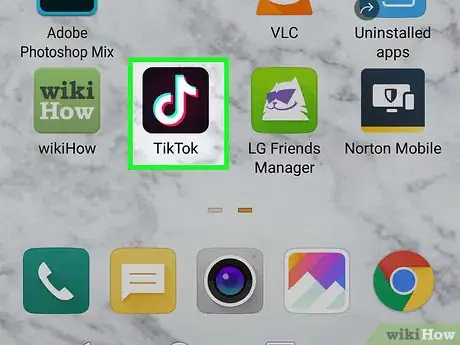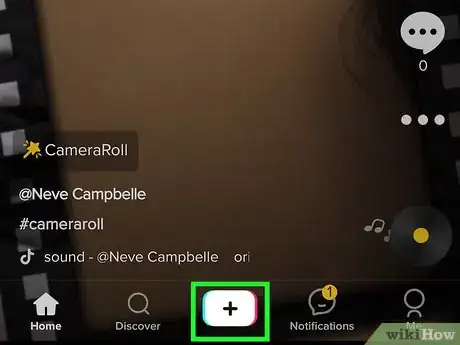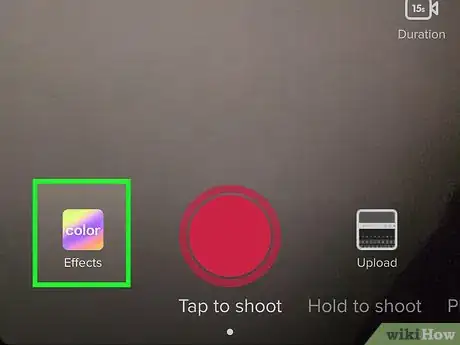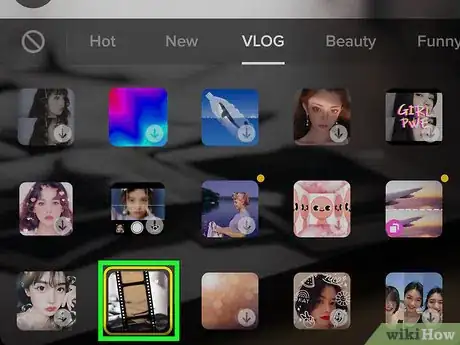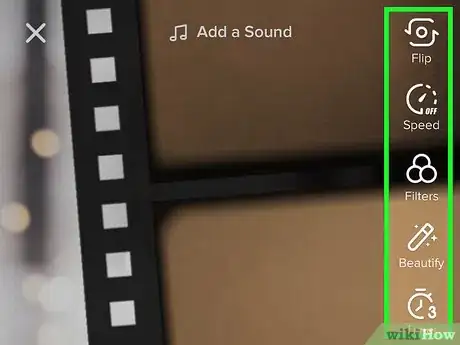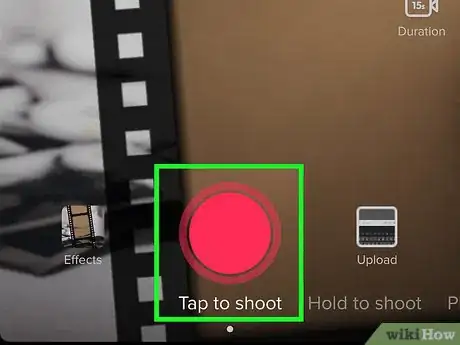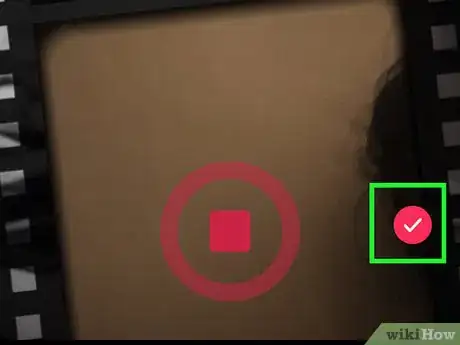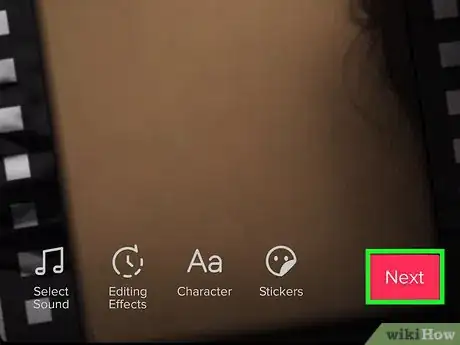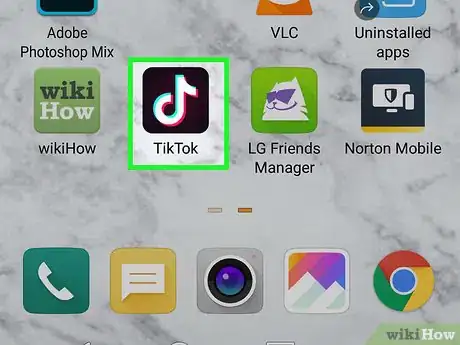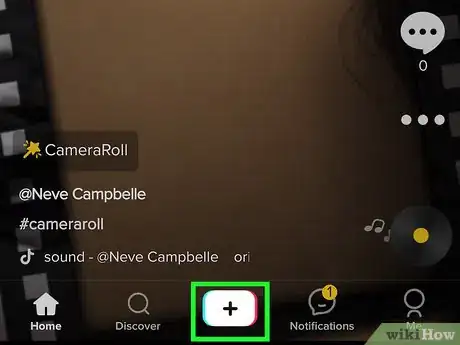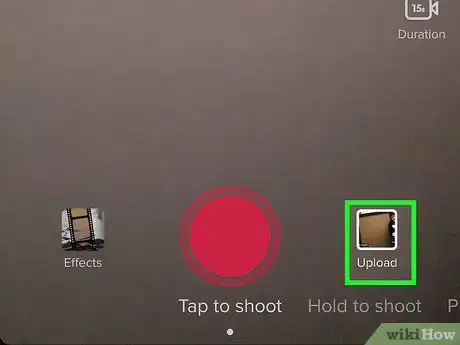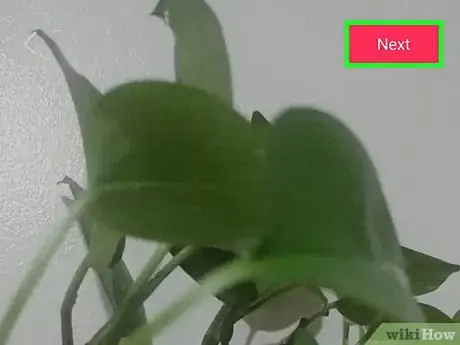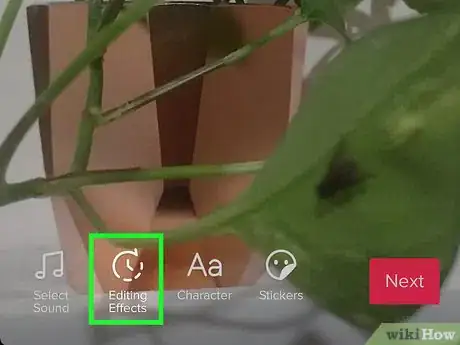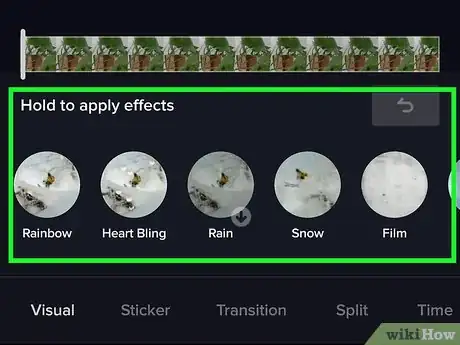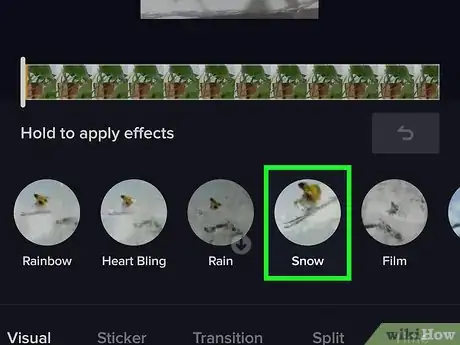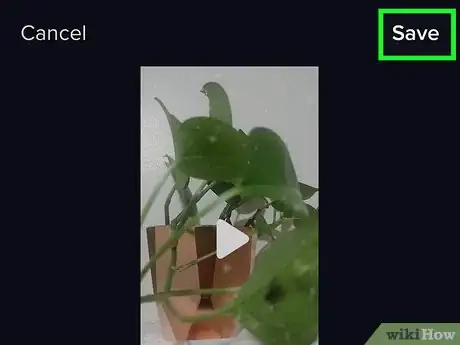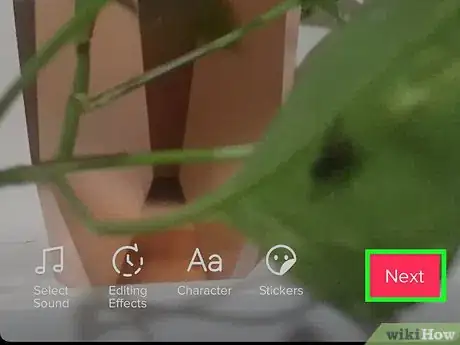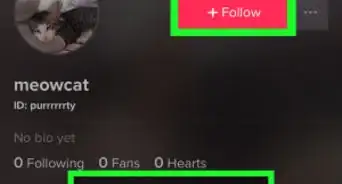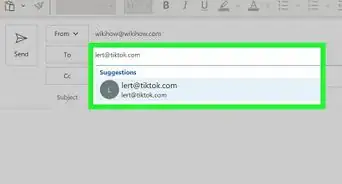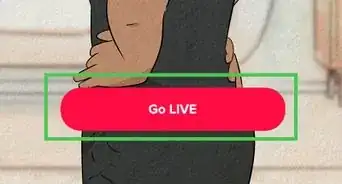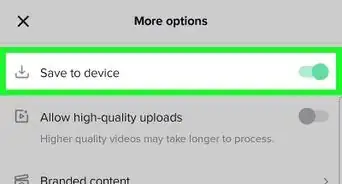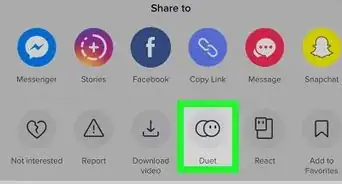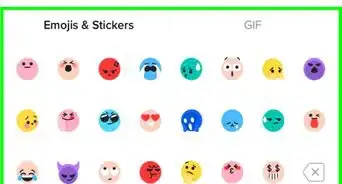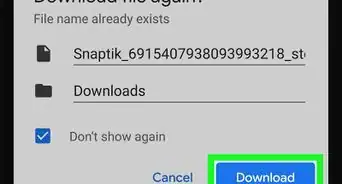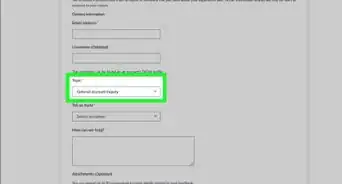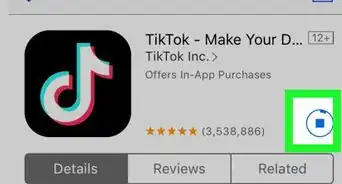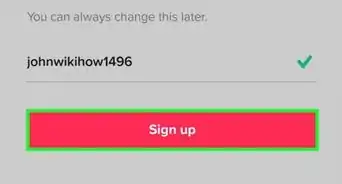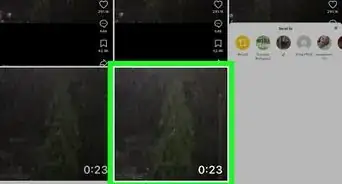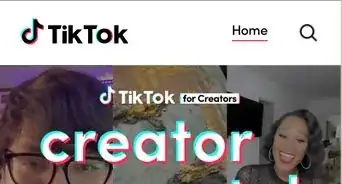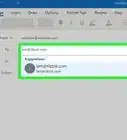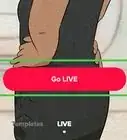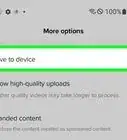This article was written by Beth Cormack and by wikiHow staff writer, Darlene Antonelli, MA. Beth Cormack is a Social Media Manager based in Washington, D.C. With five years of experience, she specializes in multi-channel social media marketing and storytelling. She earned her Master of Professional Studies from Georgetown University School of Continuing Studies and her BA in Communication from the University of Massachusetts-Amherst.
This article has been viewed 26,447 times.
TikTok has a number of built-in editing tools you can use to make your videos stand apart from the crowd. And in addition to adding creative color and lighting effects to the videos you create with TikTok, you can also use the app to edit videos you've created with other apps. This wikiHow teaches you how to use the effects built into TikTok to add a new dimension to your videos.
Steps
Adding Effects to TikTok Videos
-
1Open TikTok. This app icon looks like a white, blue, and red music note on a black background. You'll find this on either your home screen, in the apps drawer, or by searching.
- Login if prompted.
-
2Tap the red and white video camera icon or the "+". It's at the bottom of the screen. The recording screen will load.Advertisement
-
3Tap Effects. It's to the left of the red button at the bottom of the screen. You'll see what the effect will look like to your viewers as your camera records.
- Tap the Trending, New, Interactive, Editing, Beauty, Funny, World, or Animal tabs to see the effects under that category. You'll see a preview of the effect in the top half of the screen.
-
4Tap an effect to apply it.
-
5Tap the top half of the screen to close the Effects panel.
- You'll see icons along the right side of your screen to switch the camera view (between the front and back cameras), change the recording and playback speed, turn on and off the beauty editor, add filters, add a timer, and change the flash setting.
-
6Tap the red button to start recording. You can let go of the button and press it again to stop recording. You can also add to the video by pressing the button again.
-
7Tap the red checkmark. It's next to the red button. This displays a preview that you can view and edit if you wish. You can also add more effects from this screen by tapping Editing Effects. There are also icons to add text, filters, and stickers.
-
8Tap the red Next button. It's in the lower right corner of your screen. You'll be taken to a page where you can detail the video post.
- Enter your post details and click Post. You'll want to enter a video description (including mentions and hashtags), as well as set permissions for sharing, commenting, reacting, and downloading.
Adding Effects to Pre-Recorded Videos
-
1Open TikTok. This app icon looks like a white, blue, and red music note on a black background. You can find this on either your Home screen, in the apps drawer, or by searching.
- Login if prompted.
-
2
-
3Tap Upload. You'll see this to the right of the red button. A gallery of all the videos on your phone will load. Once you tap a video, you'll be taken to a preview of the video.
- Tap Multiple to select more than one video.
-
4Tap the red Next button. It's at the top-right corner of the screen.
-
5Tap Editing Effects. You'll find this in the lower-left corner of your screen. You will see a preview of your video in the top half of your screen as well as editing options in the lower half of the screen.
-
6Tap the Effects tab. Swipe the screen to see more effects.
-
7Tap an effect to apply it. You can only add one effect to the video clip, and it will apply to the entire clip.
- You can also tap the Visual, Transition, Split, and Time tabs to edit your video more.
-
8Tap Save. You'll see this in the upper right corner of your screen.
- You can change the active effect by tapping Editing Effects again and repeating the process. Some features, like Visuals and Effects can't be active at the same time.
-
9Tap the red Next button. It's in the lower right corner of your screen. You'll be taken to a page where you can detail the video post.
- Enter your post details and click Post. You'll want to enter a video description (including mentions and hashtags), as well as set permissions for sharing, commenting, reacting, and downloading.[1]
Expert Interview
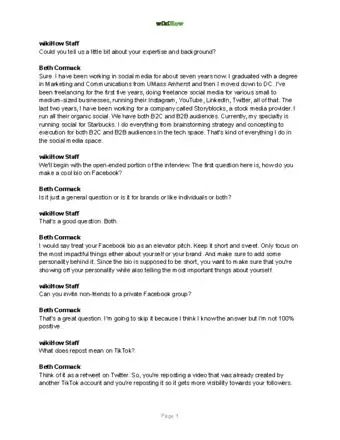
Thanks for reading our article! If you'd like to learn more about TikTok effects, check out our in-depth interview with Beth Cormack.
References
About This Article
1. Open TikTok.
2. Tap the red and white camera icon.
3. Tap Effects and tap the effect you want.
4. Tap the top half of the screen to close the Effects panel.
5. Tap the red button to start recording.
6. Tap the red button again to stop recording.
7. Tap the red checkmark to finish recording.
8. Tap Next and Post to finish and post your video.