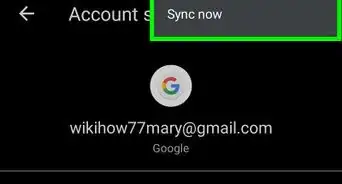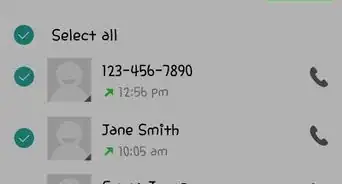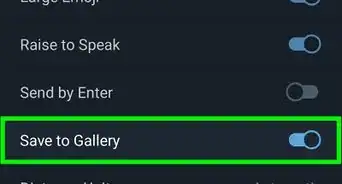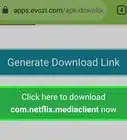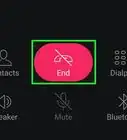X
wikiHow is a “wiki,” similar to Wikipedia, which means that many of our articles are co-written by multiple authors. To create this article, volunteer authors worked to edit and improve it over time.
This article has been viewed 121,978 times.
Learn more...
If you've always wanted to get more fonts like; 'Times New Roman', 'Algerian', 'Agency FB', 'Baskerville Old Face' and the likes (Microsoft fonts) in your WPS Office app (which doesn't have those fonts) on your Android device, here's the trick.
Steps
-
1Connect your Android device to your PC using a USB cable.
- When a pop-up appears, select 'Connect as USB mass storage' / 'Media device' (depending on what your device lists out) to enable you to transfer files from PC to phone and vice versa.
- If a pop up doesn't appear, draw your notifications up and select from there - for example, the notification you get if your PC successfully installs your Android device.
-
2Open Windows Explorer or "My Computer" on your PC.Advertisement
-
3Go to Computer and open 'Local disk (C:) - it has the Windows logo attached to it.
-
4Open the 'Windows' folder.
-
5Open the 'Fonts' folder in this location. This folder has the letter A in blue and bold attached to it.
-
6Select and copy your desired fonts. Please note that you might not be able to copy from local disk (C:) directly to phone storage so, what you'll have to do is to copy from local disk (C:) to local disk (D:) or a flash drive then, from that location to your phone storage.
-
7Go back to Windows explorer and open your Android device (device storage).
-
8Open the folder with the name 'Fonts' and paste your copied fonts files.
-
9Disconnect you Android device. You can now open WPS Office on your mobile and check your fonts out.
Advertisement
Things You'll Need
- PC
- USB cable
About This Article
Advertisement
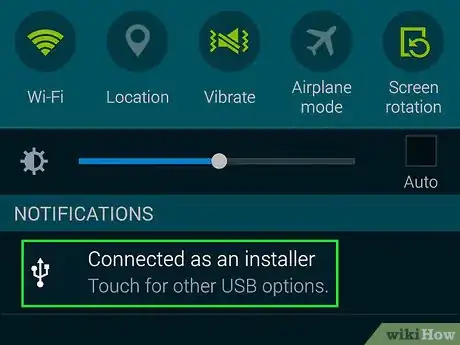
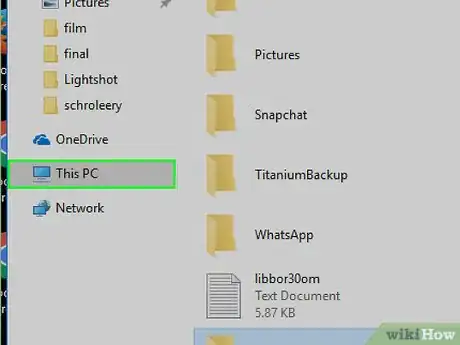
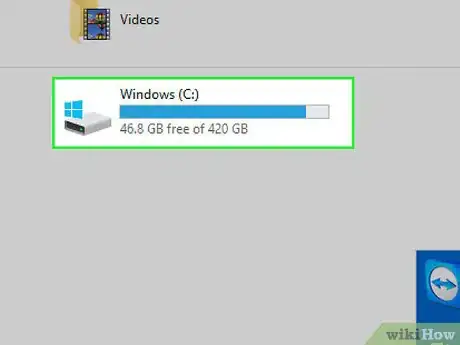
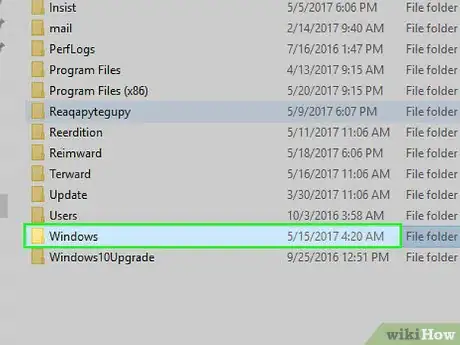
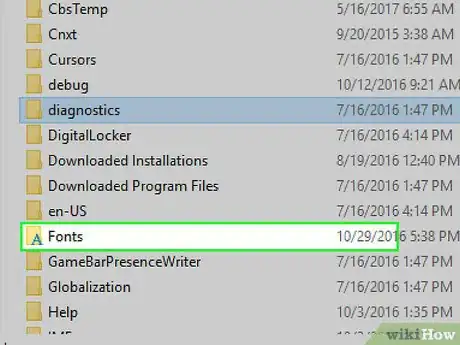
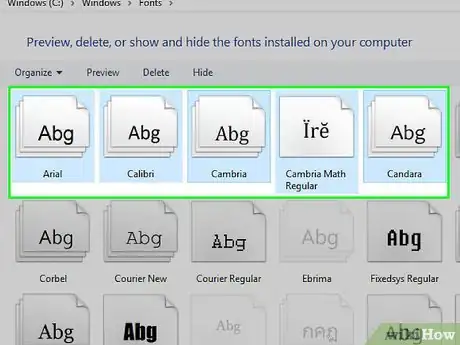
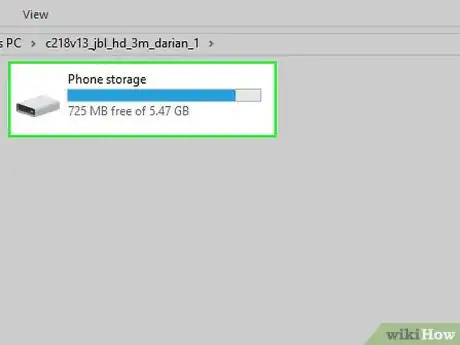
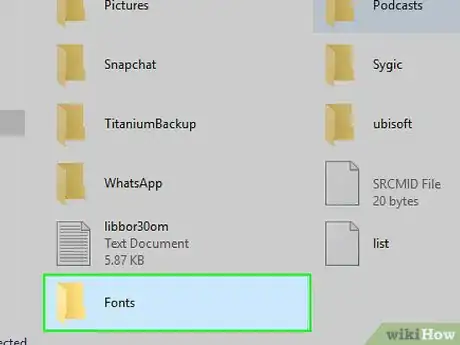
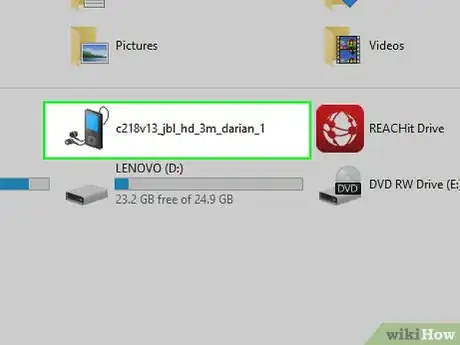







-Step-34.webp)