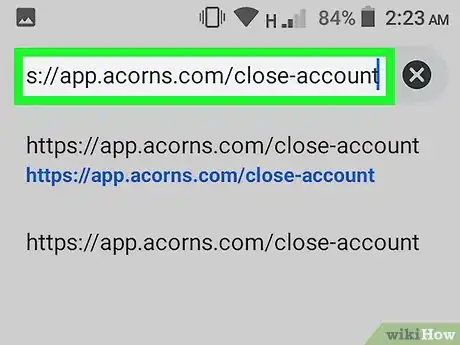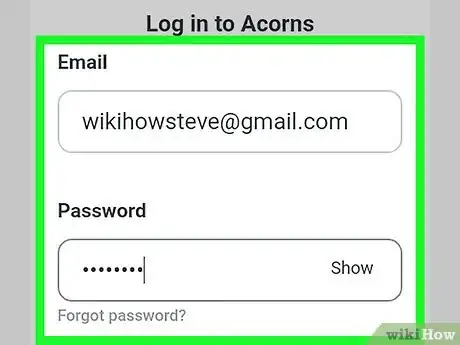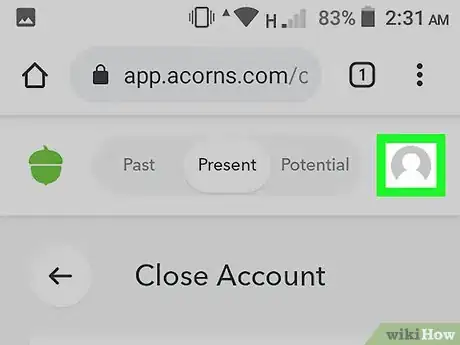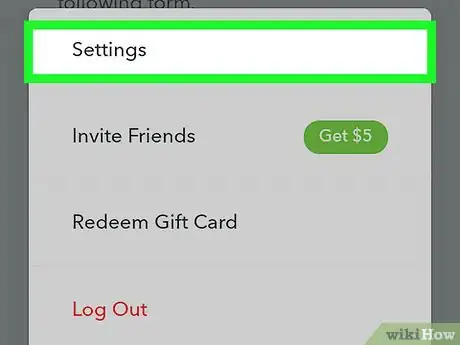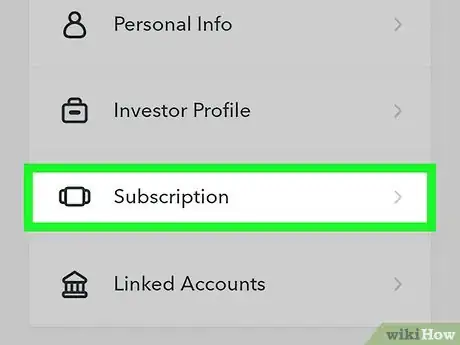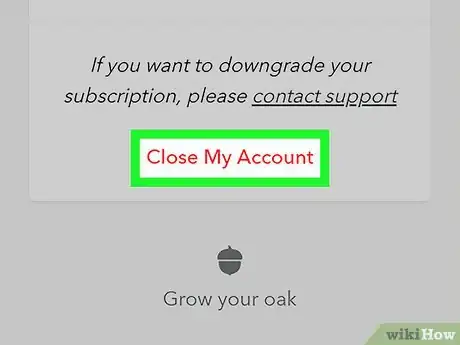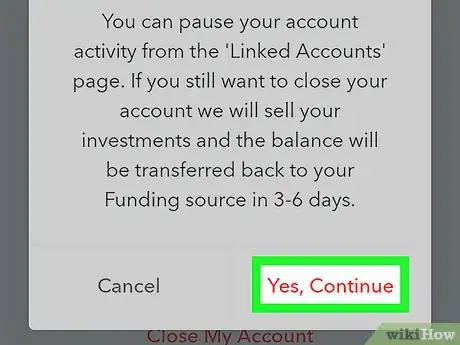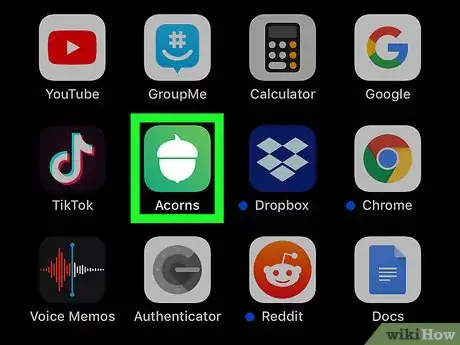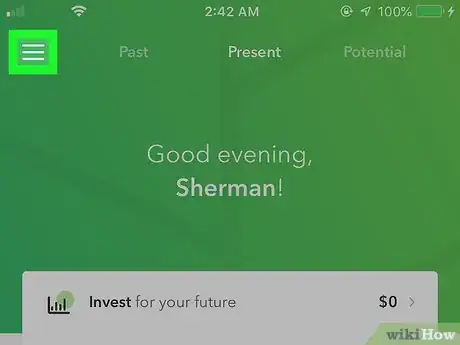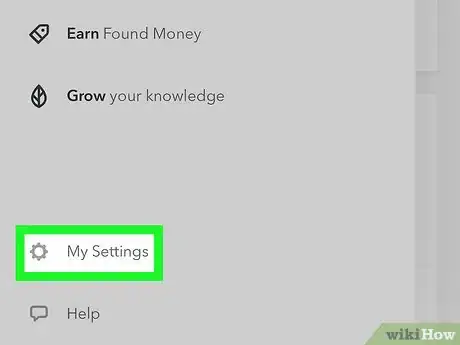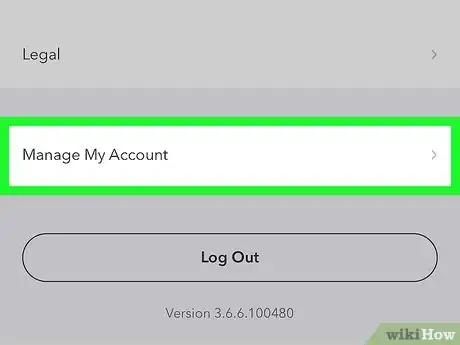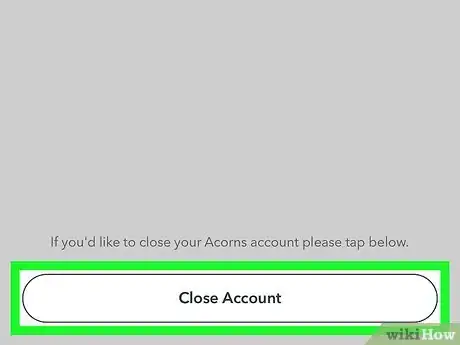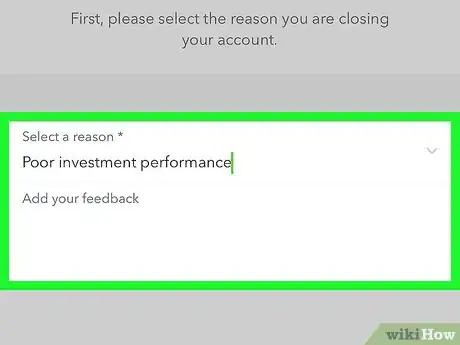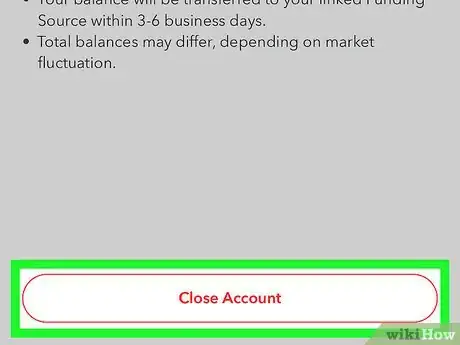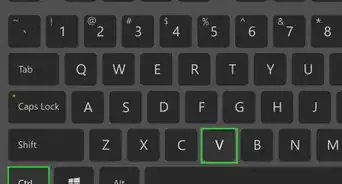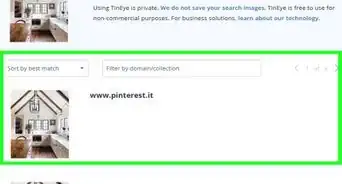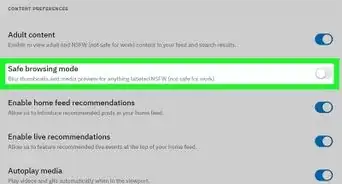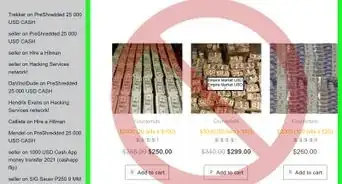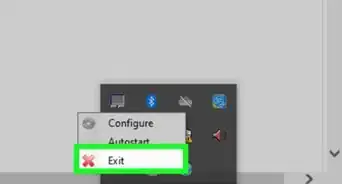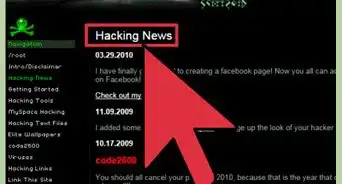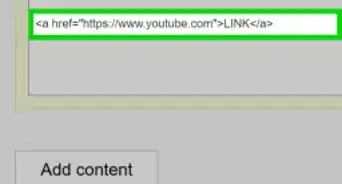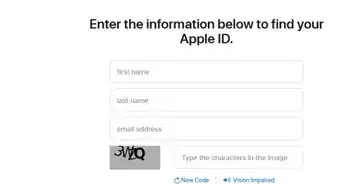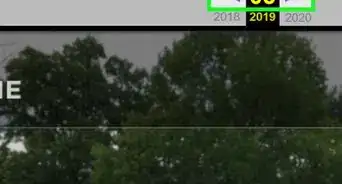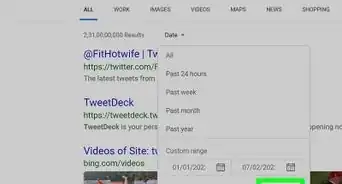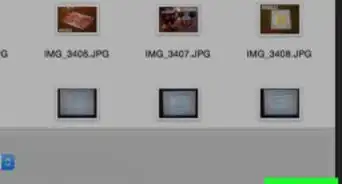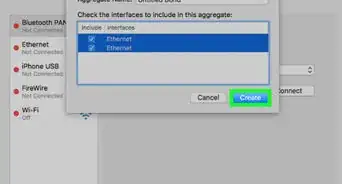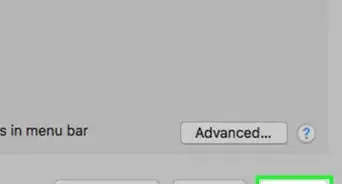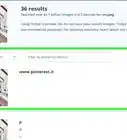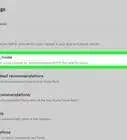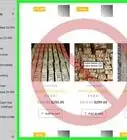This article was co-authored by wikiHow Staff. Our trained team of editors and researchers validate articles for accuracy and comprehensiveness. wikiHow's Content Management Team carefully monitors the work from our editorial staff to ensure that each article is backed by trusted research and meets our high quality standards.
This article has been viewed 67,581 times.
Learn more...
Ready to move on from Acorns to another investing app or brokerage account? By cancelling your Acorns subscription, you will immediately cancel any pending investments that haven't begun processing. Any funds remaining in your Acorns account will automatically be deposited into your primary funding account in 3-6 business days. In this article, we’ll walk you through the process regardless of whether you’re using a computer, phone, or tablet.
Steps
Using a Computer or Android
-
1Go to https://app.acorns.com/close-account in your web browser. If you're using a computer or an Android, you can cancel your account by logging in to Acorns in a web browser.
- If you're using an iPhone or iPad, you can cancel your account in the Acorns app. See Using the iPhone/iPad Mobile App to learn how.
-
2Sign in to your account. If you're not automatically signed in, enter your email and password, and click the Log In button.Advertisement
-
3Click your profile avatar on the top-right. A menu will expand.
-
4Click Settings. It's at the top of the menu.
-
5Click the Subscription link. It's under the "Personal" or "Personal Settings" header.
-
6Click the red Close My Account link. If you have a standard (Core) account with no upgrades, click this link at the bottom-right corner of the page. A confirmation message will appear.
- If you upgraded to a Later or Spend account, click the Contact Support link instead, and then choose Close My Account from the "What can we help you with?" menu. Use the form to request that your account be canceled. You should hear back from an Acorns representative via email within 1-2 business days.
-
7Click Yes, Continue to close your account. Depending on your account's current balance and status, you may be required to confirm your bank account or billing information to finalize the cancellation.
- Any funds that were in your account will be returned to your primary funding source within 3-6 business days.
Using the iPhone/iPad Mobile App
-
1Open the Acorns app on your iPhone or iPad. It's the green icon with a white acorn inside. You'll usually find it on the home screen or by searching.
-
2Tap the ☰ menu. It's at the top-left corner of the screen.
-
3Tap My Settings on the menu.
-
4Tap Manage My Account. Information about your account will appear.
-
5Tap Close Account. If you have a standard (Core) account, you'll be prompted to enter a reason for canceling.
- If you've upgraded to a Later or Spend account, you'll now be shown contact information for Acorns' support team. Follow the on-screen instructions to contact Acorns support for further instructions.
-
6Select a cancellation reason and tap Next. A confirmation message will appear.
-
7Tap Close Account to confirm. Depending on your account's current balance and status, you may be required to confirm your bank account or billing information to finalize the cancellation. Any funds that were in your account will be returned to your primary funding source within 3-6 business days.
About This Article
1. Open https://app.acorns.com/close-account.
2. Log in.
3. Click your avatar.
4. Click Settings.
5. Click Subscription.
6. Click Close My Account.
7. Click Yes, continue.