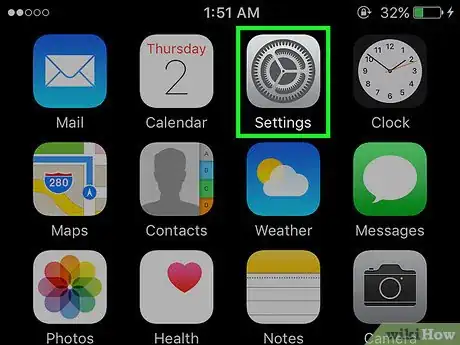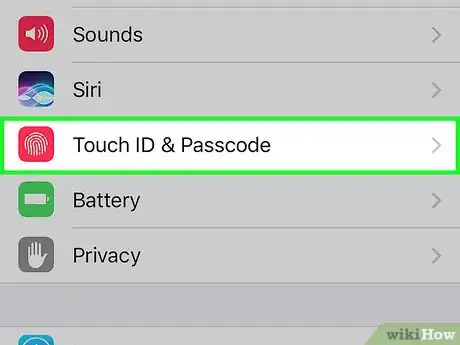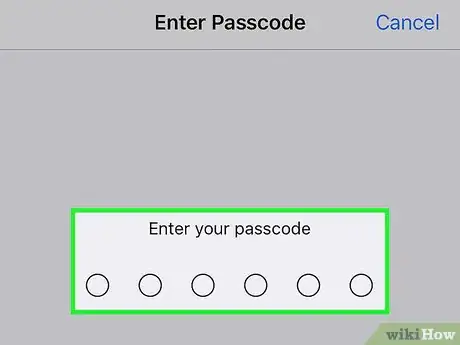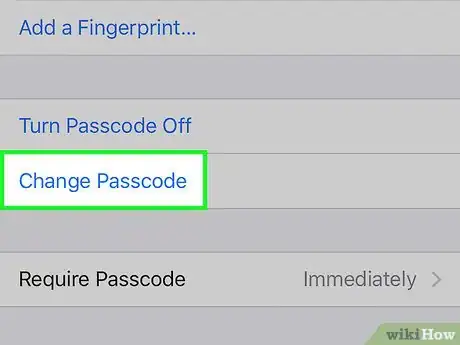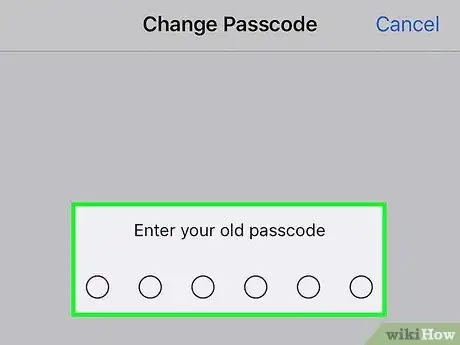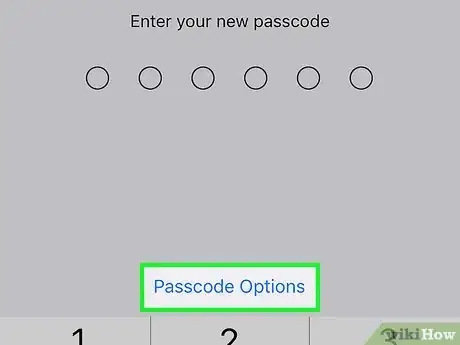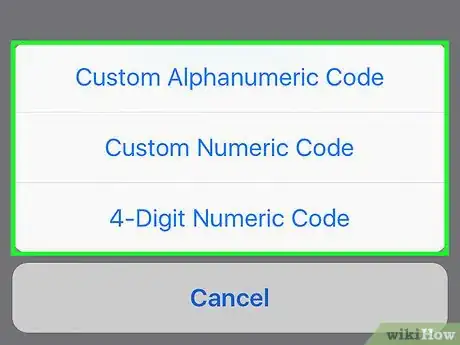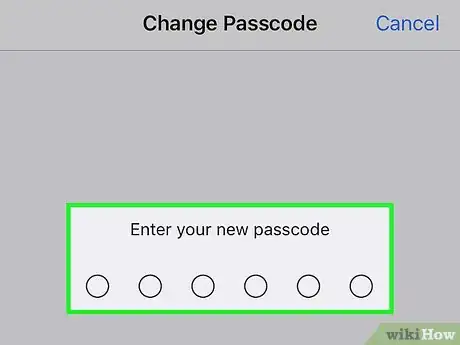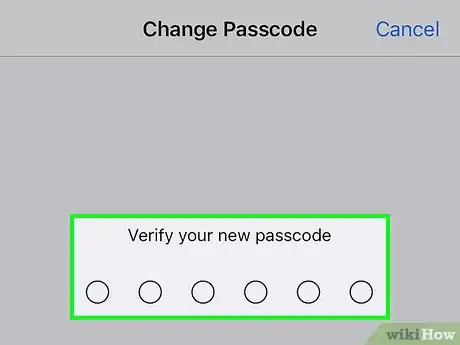X
This article was co-authored by wikiHow Staff. Our trained team of editors and researchers validate articles for accuracy and comprehensiveness. wikiHow's Content Management Team carefully monitors the work from our editorial staff to ensure that each article is backed by trusted research and meets our high quality standards.
The wikiHow Tech Team also followed the article's instructions and verified that they work.
This article has been viewed 648,767 times.
Learn more...
This wikiHow teaches you how to change the lock screen passcode you use to access your iPhone or iPod Touch.
Steps
-
1Open Settings. It's a gray app that contains gears (⚙️) and is typically located on your home screen.
- If you've forgotten your passcode, you'll have to reset it.
-
2Scroll down and tap Touch ID & Passcode. It's next to a red icon that contains a white fingerprint.Advertisement
-
3Enter your current passcode. Use the keypad in the bottom half of the screen to do so.
-
4Scroll down and tap Change Passcode. It's in the section below the "FINGERPRINTS" section.
- You can also use your device without a passcode by tapping Turn Passcode Off, then Turn Off and entering your current passcode again to confirm.
-
5Enter your current passcode. Use the keypad in the bottom half of the screen to do so.
- You'll be prompted to enter a new, 6-digit numeric code, but there are four types of passcodes available.
-
6Tap Passcode Options. It's just above the numeric keypad at the bottom of the screen.
-
7Tap a passcode option. You can choose from four types of passcodes:
- Tap Custom Alphanumeric Code to use a passcode that contains numbers and/or letters and is of a length that you determine.
- Tap Custom Numeric Code to use a numbers-only passcode that's of a length that you determine.
- Tap 6-Digit Numeric Code to use a numbers-only passcode that contains six characters. This is the default, and will only appear on the menu if you've selected another option.
- Tap 4-Digit Numeric Code to use a numbers-only passcode that contains four characters.
-
8Enter a passcode. Use the keypad at the bottom of the screen.
-
9Re-enter your passcode. You've now changed the passcode on your device.
Advertisement
Community Q&A
-
QuestionWhat if I don't want a passcode?
 Community AnswerGo into your iPhone Settings and scroll down to "Touch ID & Passcode." Enter your current passcode. Scroll down a little bit and you will find an option to "Turn Passcode Off." Tap it, enter your passcode one more time, and you won't have to enter your passcode to enter your iPhone from then on.
Community AnswerGo into your iPhone Settings and scroll down to "Touch ID & Passcode." Enter your current passcode. Scroll down a little bit and you will find an option to "Turn Passcode Off." Tap it, enter your passcode one more time, and you won't have to enter your passcode to enter your iPhone from then on. -
QuestionHow do I change my passcode to a six digit passcode?
 Community AnswerYou have to go into settings and opt to change your password. After you put in your old password, you should be provided with passcode options.
Community AnswerYou have to go into settings and opt to change your password. After you put in your old password, you should be provided with passcode options. -
QuestionIs there another way to do this?
 Community AnswerYes. You can contact the company where you got your phone from, and they will reset it for you unless.
Community AnswerYes. You can contact the company where you got your phone from, and they will reset it for you unless.
Advertisement
About This Article
Advertisement