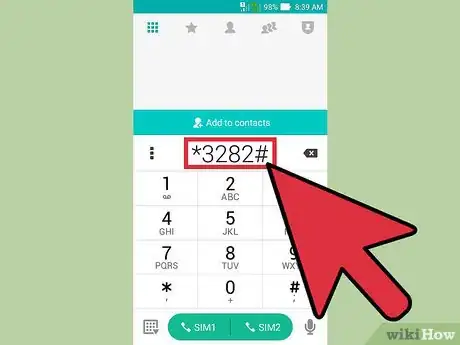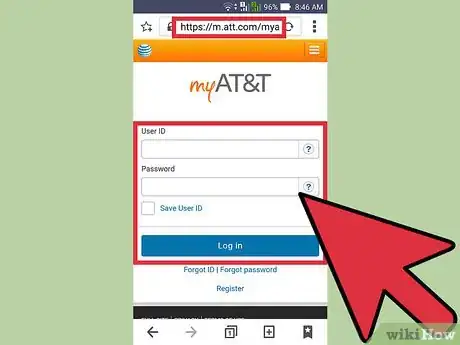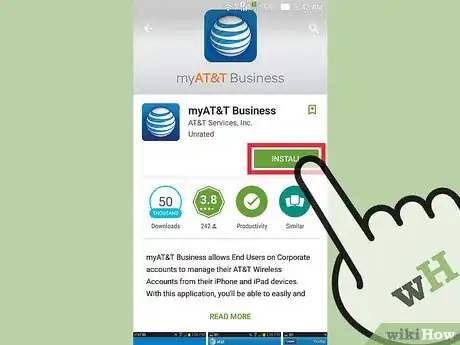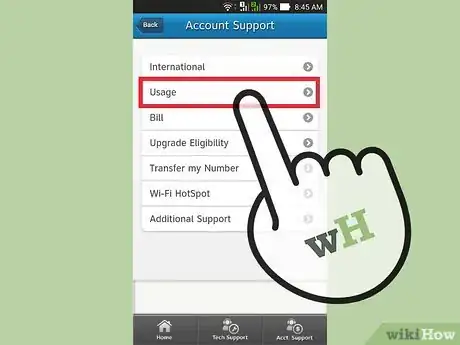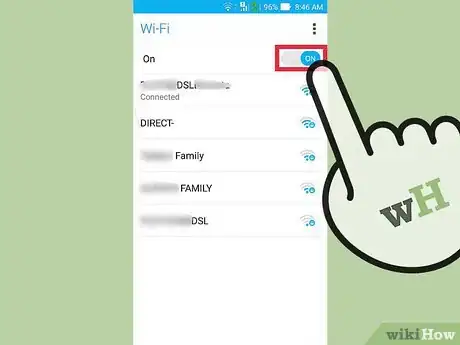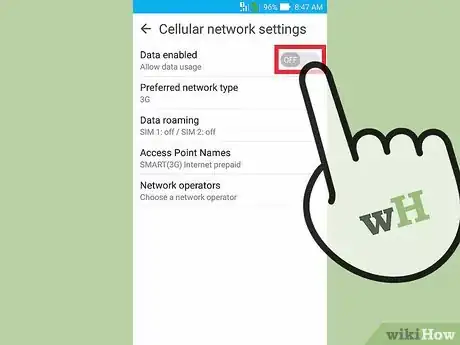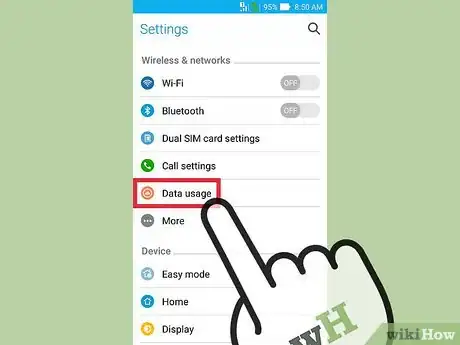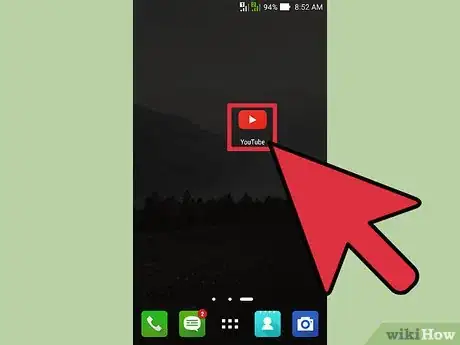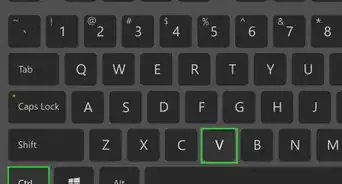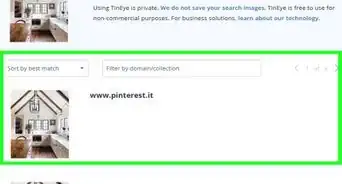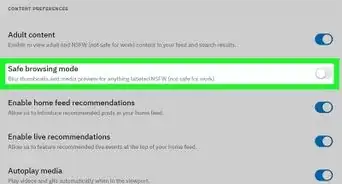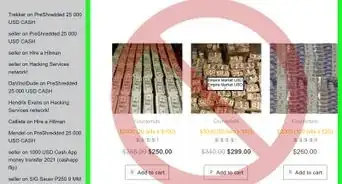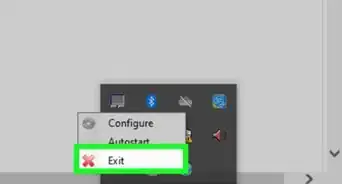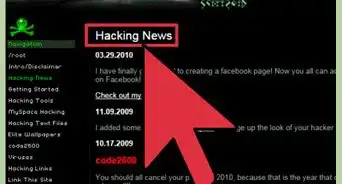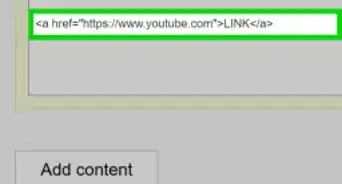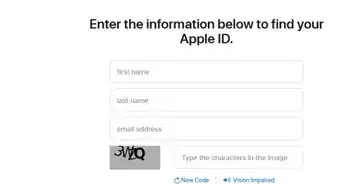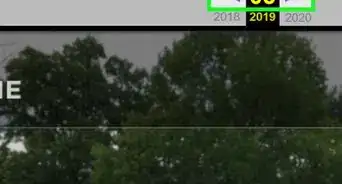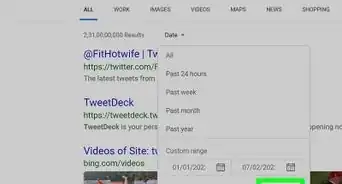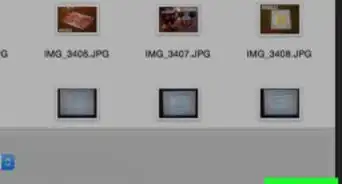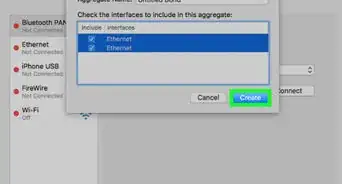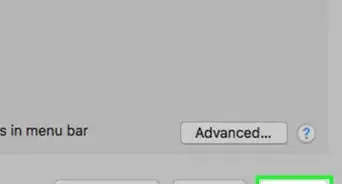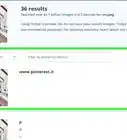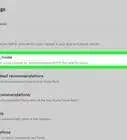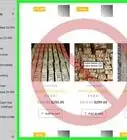This article was co-authored by wikiHow Staff. Our trained team of editors and researchers validate articles for accuracy and comprehensiveness. wikiHow's Content Management Team carefully monitors the work from our editorial staff to ensure that each article is backed by trusted research and meets our high quality standards.
This article has been viewed 687,280 times.
Learn more...
Going over your data limit can be painful. If you're an AT&T customer, you have several tools to check your current data usage. You can dial a special number to receive a data usage report via text, use the AT&T website, or download the myAT&T app. AT&T will also send automated text alerts when you are approaching your data limit.
Steps
Checking Your Usage
-
1Call *3282# (*DATA#) to receive a text with your data usage information. It may take a moment or two for the SMS message to arrive. Do this from the phone that you want to check the data usage for.[1]
- You can also dial *646# (*MIN#) to check your remaining minutes.
-
2Use the myAT&T website to check your detailed data usage. The myAT&T website will give you a detailed report on your data usage. If you haven't signed up for an account, you can create one.
- Visit att.com/myatt and click "Register today" if you don't have an account yet. You'll need to enter your wireless number and billing zip code, as well as create a username and password.
- Click "Billing, Usage, and Payments" after logging in to view a detailed report of your data usage.
Advertisement -
3Install the myAT&T app to view detailed reports. You can use the myAT&T app for Android or iPhone to view your monthly data usage any time.
- Download and install the app from the Google Play Store or Apple App Store.
- Log into the app with your myAT&T account. You can create one in the app if you don't have one.
- Find your data usage on the Overview screen when you log into the app. You can find detailed information on the Usage screen.
-
4View your automatic usage alerts. AT&T will send you automated text messages when you hit 75%, 90%, and 100% of your plan's data limit. You'll receive these messages on all affected devices unless you disabled them through the myAT&T app.
- To re-enable these alerts, open the myAT&T app and select "Manage alerts" from the Usage menu. Re-enable the alerts by toggling them back on.[2]
Reducing Data Consumption
-
1Connect to Wi-Fi whenever possible. You can save a lot of data if you connect to wireless networks whenever they're available. Connect to Wi-Fi whenever you're at home, and look for public wireless around town. This can significantly lower your data usage while you're out and about.
- Avoid doing anything sensitive, such as checking your bank account, while connected to a public wireless network.
-
2Turn off your cellular data when you won't be using it. This can help ensure that you don't use data in the background.
- Android - Open the Settings app and tap "Data usage." Toggle "Cellular data" off.
- iPhone - Open the Settings app and tap "Cellular." Toggle "Cellular Data" off.
-
3Set a cellular data limit. If you have an Android, you can set a limit for cellular data usage so that your data connection is automatically shut off when a threshold is reached. These limits are based on your device's measurements, so they may not be completely accurate.
- Open the Settings app and tap "Data usage." Set your billing cycle so that your phone knows when to reset the limit. Toggle "Set cellular data limit" on and then use the bar in the graph to set the limit.
-
4Limit usage of data-hungry apps while on cellular data. Try to avoid using apps that suck a lot of data while you're on your cellular data connection. These include apps like YouTube, Pandora, Spotify, and other streaming services. Connect to wireless if possible before using these apps.[3]
- On iPhone, you can turn data off for specific apps in the "Cellular" section of the Settings menu.
Community Q&A
-
QuestionHow can I make sure I'm connected to Wi-Fi?
 Community AnswerYou won't use any of your cellular data while you're connected to Wi-Fi, so it's always a good idea to try to be on a wireless network. You can see if you're currently connected by looking for the Wi-Fi signal bars at the top of your iPhone's screen. If you're connected to your mobile data network, you'll see your carrier and signal strength instead.
Community AnswerYou won't use any of your cellular data while you're connected to Wi-Fi, so it's always a good idea to try to be on a wireless network. You can see if you're currently connected by looking for the Wi-Fi signal bars at the top of your iPhone's screen. If you're connected to your mobile data network, you'll see your carrier and signal strength instead. -
QuestionCan I see what apps are using the most data?
 Community AnswerOn Android devices, open the Settings app and select "Data usage." Scroll down to see a list of apps that use mobile data, and how much they use. On an iPhone, open the Settings app and select "Cellular." Scroll down to see an alphabetical list of apps that use cellular data. The amount of data that an app uses will be displayed below the name of the app.
Community AnswerOn Android devices, open the Settings app and select "Data usage." Scroll down to see a list of apps that use mobile data, and how much they use. On an iPhone, open the Settings app and select "Cellular." Scroll down to see an alphabetical list of apps that use cellular data. The amount of data that an app uses will be displayed below the name of the app. -
QuestionHow do I set data usage limit so I don't go over my data allowance?
 Community AnswerYou can set a cellular data limit in Android by opening the "Data usage" section of the Settings app. Set your billing cycle dates and then drag the bar to set your limit. It is not possible to set a data usage limit on an iPhone.
Community AnswerYou can set a cellular data limit in Android by opening the "Data usage" section of the Settings app. Set your billing cycle dates and then drag the bar to set your limit. It is not possible to set a data usage limit on an iPhone.
References
About This Article
1. Open your phone dialer app.
2. Dial *3282# for data usage or *646# for minutes.
3. Place the call.
4. Find the usage information on the screen.