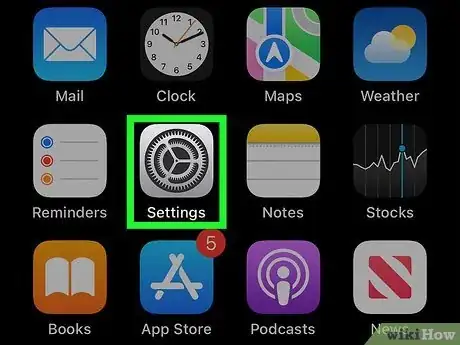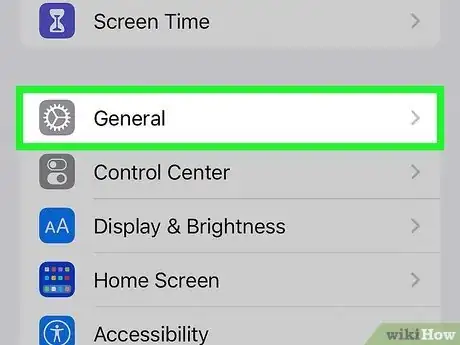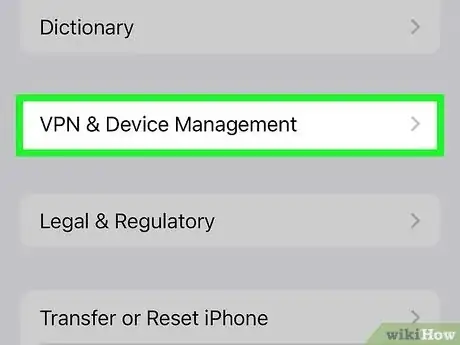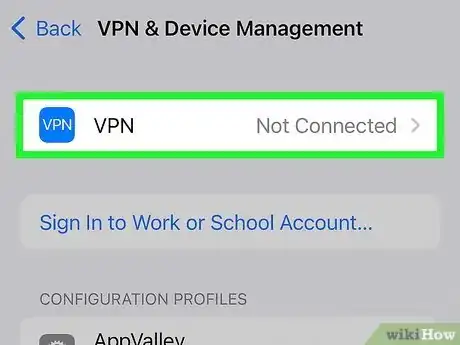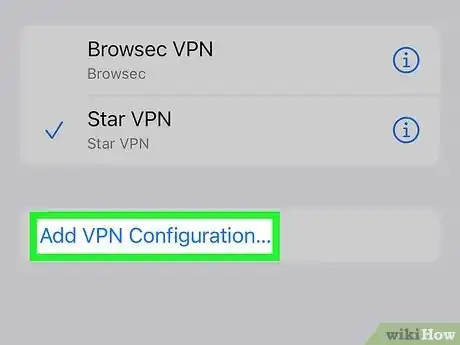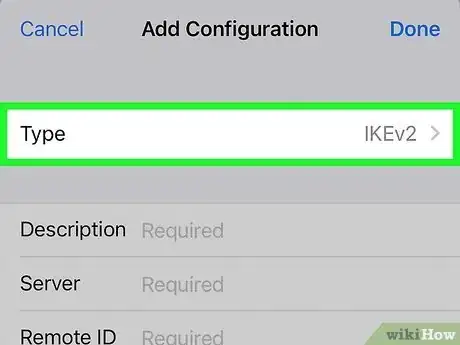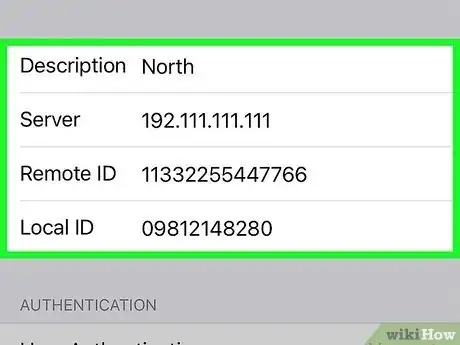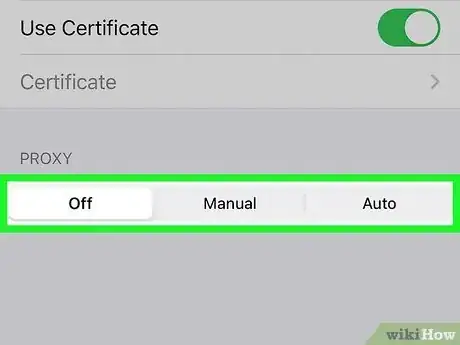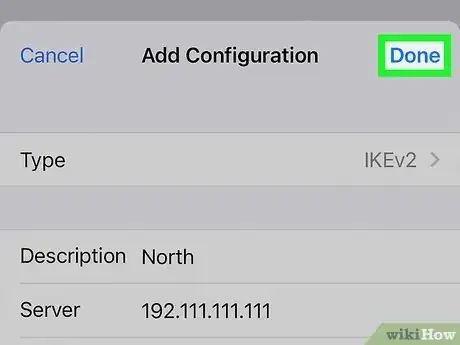Explore this Article
IN THIS ARTICLE
Other Sections
Written by
Jack Lloyd
X
This article was co-authored by wikiHow staff writer, Jack Lloyd. Jack Lloyd is a Technology Writer and Editor for wikiHow. He has over two years of experience writing and editing technology-related articles. He is technology enthusiast and an English teacher.
This article has been viewed 41,061 times.
Learn more...
This wikiHow teaches you how to enable and set up a Virtual Private Network--which allows you to use the internet anonymously--from within your iPhone's Settings.
Steps
1
Open your iPhone's Settings.
-
"Settings" is the grey cog icon on one of your Home screens. It may also be in a folder named "Utilities" in your App Library..
- To connect to a VPN with your iPhone, you'll need to first contact your system administrator and ask for the configuration settings.
- If your ideal VPN runs on a workplace network, you should ask a supervisor for configuration settings.
Advertisement
2
Tap the "General" option.
3
Tap the "VPN & Device Management" option.
4
Tap "VPN."
5
Tap "Add VPN Configuration…"
6
Select a connection type.
-
Tap Type and choose a connection type. This will be dictated by your network configuration. Your available connection types include the following options:[1] X Research source
- IKEv2
- IPSec
- L2TP
- PPTP (not included on iPhone 7)
7
Add the rest of your VPN details.
8
Choose a proxy setting.
-
Choose one of the three proxy options at the bottom. If your VPN uses a proxy network--that is, a network separate from your own that's used to hide your IP address--you'll need to tap one of the following options at the bottom of your screen:
- Manual - This option allows you to configure the server, port, and authentication preferences for your proxy.
- Auto - If you have the specific web address for your chosen proxy, you can paste it into the "URL" section of this option.
9
Tap "Done" to save.
Warnings
- Without the proper support from your system administrator, you won't be able to configure your VPN.⧼thumbs_response⧽
Advertisement
You Might Also Like

How to
Hard Reset an iPhone
 How to Fix "Notifications Silenced" on iPhone Messages
How to Fix "Notifications Silenced" on iPhone Messages
 3 Easy Ways to Check Your WiFi GHz on an iPhone
3 Easy Ways to Check Your WiFi GHz on an iPhone
 4 Easy Steps to Delete Lock Screen Wallpapers on iOS 16
4 Easy Steps to Delete Lock Screen Wallpapers on iOS 16
 2 Ways to Get a Still Image from Video on iPhone or iPad
2 Ways to Get a Still Image from Video on iPhone or iPad
 Turn Off Location Sharing on an iPhone Without Anyone Knowing
Turn Off Location Sharing on an iPhone Without Anyone Knowing
 6 Easy Steps to Reload Your Cash App Card at the Store
6 Easy Steps to Reload Your Cash App Card at the Store
 How to Unforget a Forgotten Bluetooth Device to an iPhone
How to Unforget a Forgotten Bluetooth Device to an iPhone

How to
View Downloads on an iPhone
 13 Easy Ways to Speed Up Your iPhone Personal Hotspot
13 Easy Ways to Speed Up Your iPhone Personal Hotspot

How to
Find a Lost iPhone
 Your iPhone Ghost Touch Problems Solved: 11 Easy Fixes
Your iPhone Ghost Touch Problems Solved: 11 Easy Fixes
 2 Easy Ways to Add Membership Cards to Apple Wallet
2 Easy Ways to Add Membership Cards to Apple Wallet

How to
Import Contacts from Gmail to Your iPhone
Advertisement
About This Article

Written by:
Jack Lloyd
wikiHow Technology Writer
This article was co-authored by wikiHow staff writer, Jack Lloyd. Jack Lloyd is a Technology Writer and Editor for wikiHow. He has over two years of experience writing and editing technology-related articles. He is technology enthusiast and an English teacher. This article has been viewed 41,061 times.
How helpful is this?
Co-authors: 14
Updated: July 18, 2022
Views: 41,061
Categories: IPhone
Article SummaryX
1. Open Settings.
2. Tap General.
3. Tap VPN.
4. Select Add VPN Configuration.
5. Enter your VPN's information.
6. Tap Done.
Did this summary help you?
Advertisement