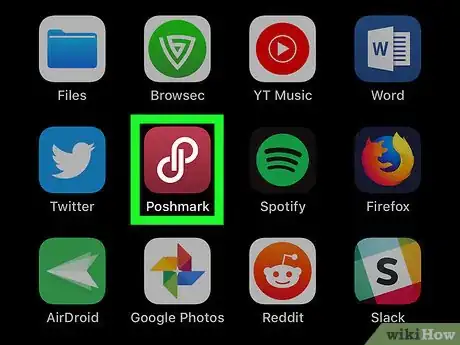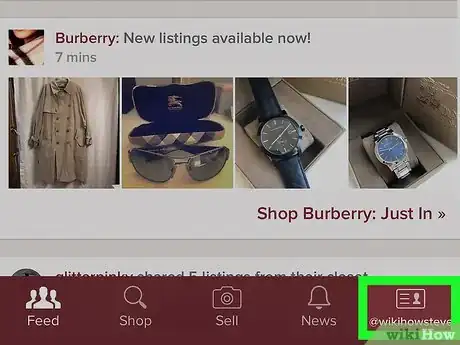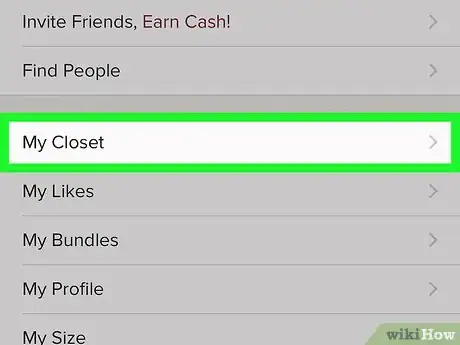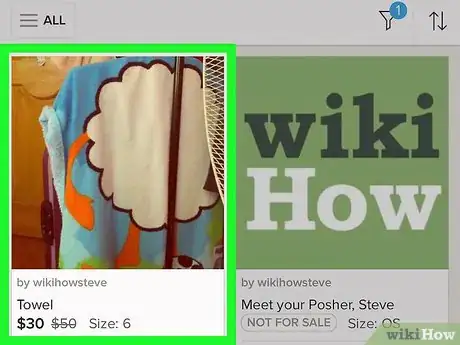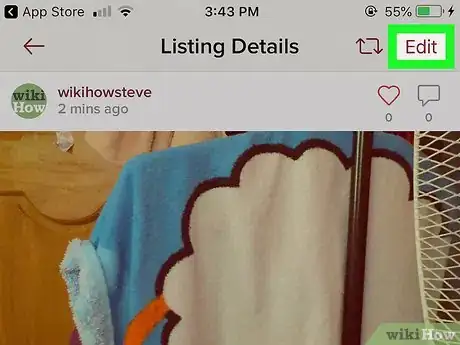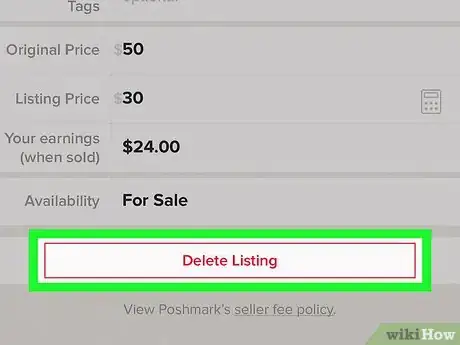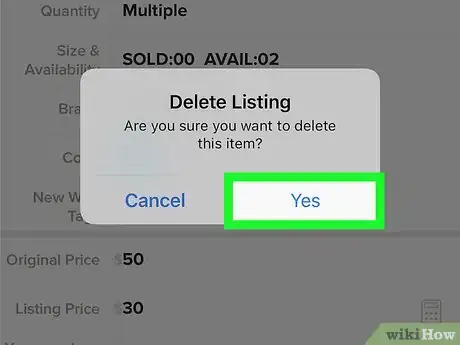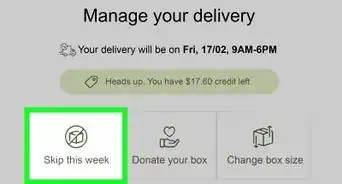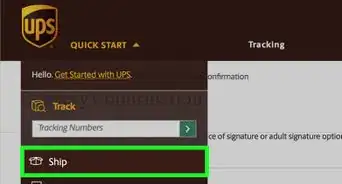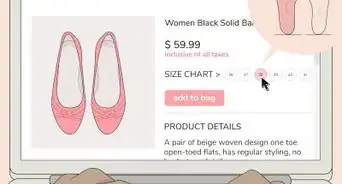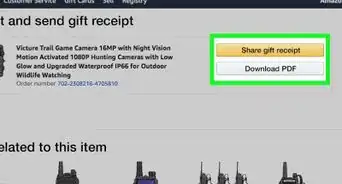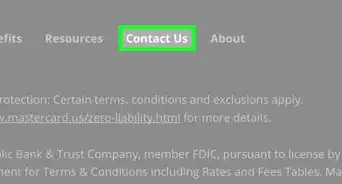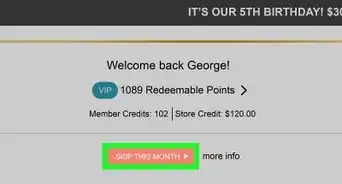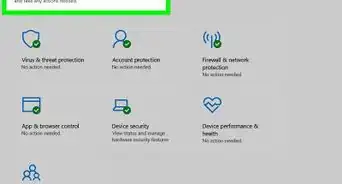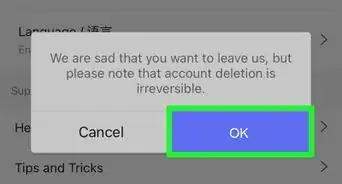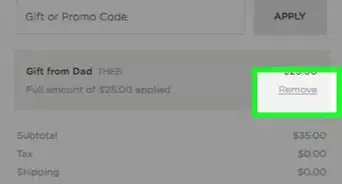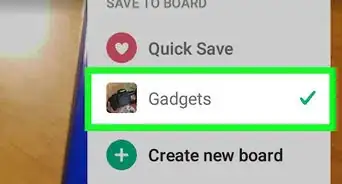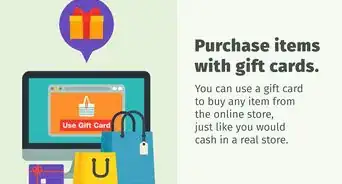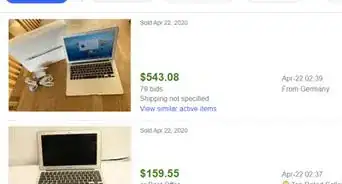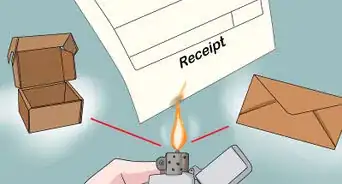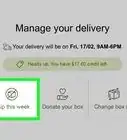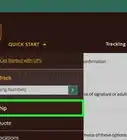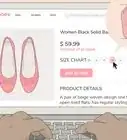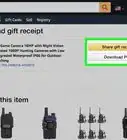This article was co-authored by wikiHow staff writer, Travis Boylls. Travis Boylls is a Technology Writer and Editor for wikiHow. Travis has experience writing technology-related articles, providing software customer service, and in graphic design. He specializes in Windows, macOS, Android, iOS, and Linux platforms. He studied graphic design at Pikes Peak Community College.
The wikiHow Tech Team also followed the article's instructions and verified that they work.
This article has been viewed 24,494 times.
Learn more...
This wikiHow teaches you how to delete a listing on Poshmark for iPhone and iPad. You can delete listings when you edit the listing details on the Poshmark app.
Steps
-
1Open the Poshmark app. The Poshmark app that has a burgundy icon with two interlinking Ps. Tap the icon on your homescreen to open the Poshmark app.
-
2Tap the tab with your username. The tab with your username is in the lower-right corner. It's next to an icon that resembles an ID card. This displays the user account menu.Advertisement
-
3Tap My Closet. It's near the top of the user account menu. This displays all your listings.
- Sometimes your listings also appear in your main feed.
-
4Tap the listing you want to delete. You listings are listed by name and have an image of the item you are trying to sell. This displays the listing details.
-
5Tap Edit. It's in the upper-right corner of the listing details.
-
6Tap Delete Listing. It's the button with red text at the bottom of the page you use to edit the listing details. This displays a confirmation pop-up
-
7Tap Yes. This confirms that you want to delete the listing. It's in the confirmation pop-up that appears when you click a listing detail. This deletes the listing.
About This Article
1. Open Poshmark.
2. Tap the listing you want to delete.
3. Tap Edit.
4. Tap Delete Listing.