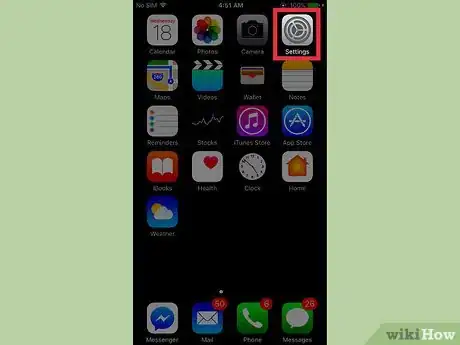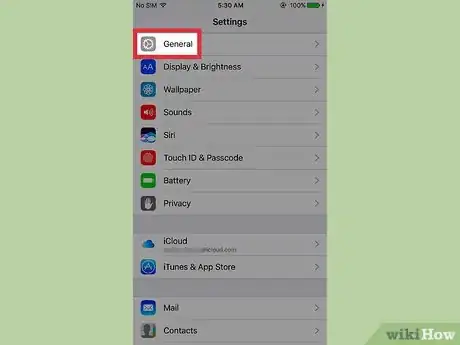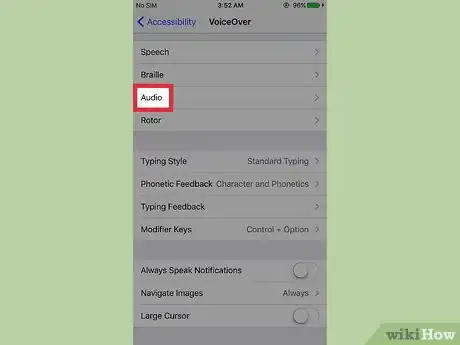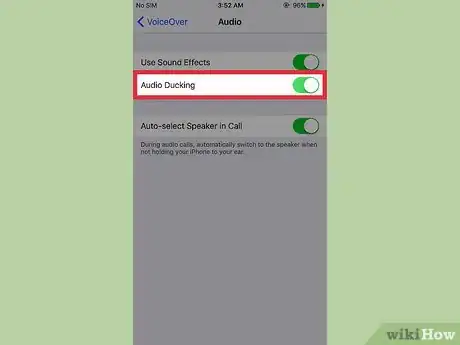X
This article was co-authored by wikiHow Staff. Our trained team of editors and researchers validate articles for accuracy and comprehensiveness. wikiHow's Content Management Team carefully monitors the work from our editorial staff to ensure that each article is backed by trusted research and meets our high quality standards.
This article has been viewed 18,293 times.
Learn more...
This wikiHow teaches you how to disable the iPhone feature that turns down music and audio when the accessibility feature called “VoiceOver” is reading what’s on the screen.
Steps
-
1Open your iPhone’s Settings. The icon looks like a set of grey gears together and is located on one of the home screens.
- If Settings isn’t present on a home screen, its icon can be located in the Utilities folder on one of the home screens.
-
2Tap General. It is located in the third group of menu options.Advertisement
-
3Tap Accessibility. It is located in the third group of menu options.
-
4Tap VoiceOver.
-
5Scroll down and tap Audio. It is located in the fourth group of menu options.
-
6Slide the Audio Ducking button to the “on” position. It is located in the third group of menu options. This will keep the level of any music or audio unaffected while the VoiceOver feature is in use.
Advertisement
Community Q&A
-
QuestionI have a iPad A1566. I tried everything to disable voiceover. How can I do it?
 Community AnswerJust turn off your sound.
Community AnswerJust turn off your sound.
Advertisement
Warnings
- VoiceOver must be enabled to see the effects of these changes. To do this, slide the VoiceOver button to the “on” position at the top of the VoiceOver menu.⧼thumbs_response⧽
- VoiceOver automatically changes the gestures used to interact with the screen. If VoiceOver is enabled, all taps in the instructions above will become double taps.⧼thumbs_response⧽
Advertisement
About This Article
Article SummaryX
1. Open Settings.
2. Tap General.
3. Tap Accessibility.
4. Tap VoiceOver.
5. Tap Audio.
6. Slide Audio Ducking to “off.”
Did this summary help you?
Advertisement