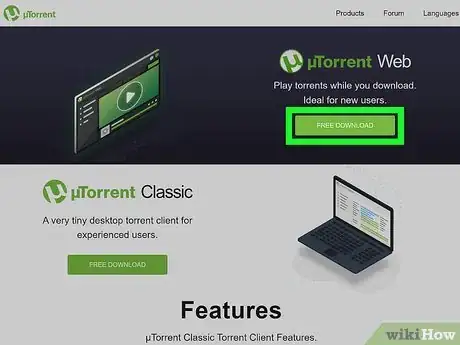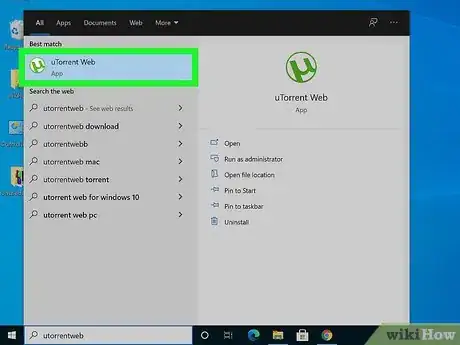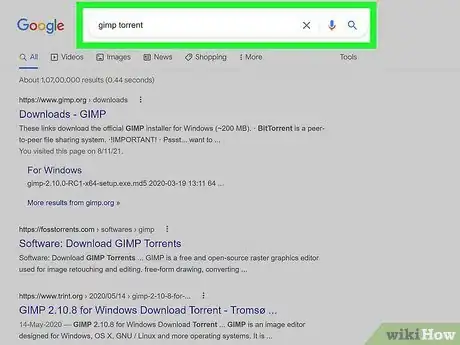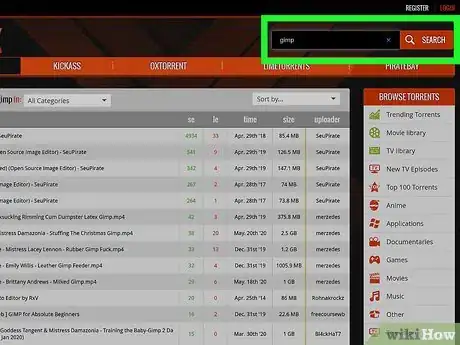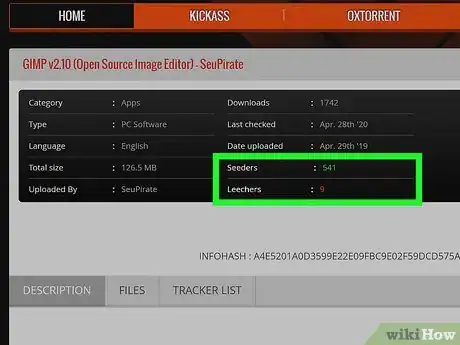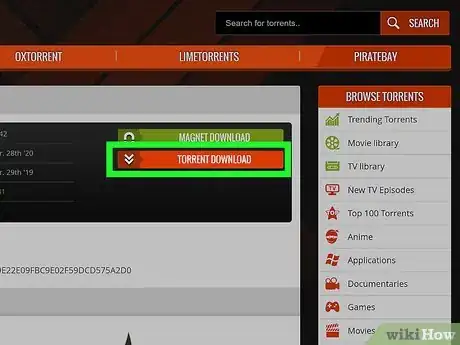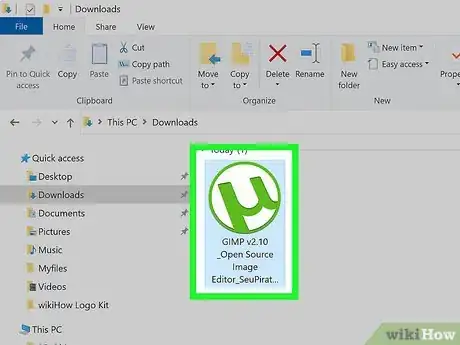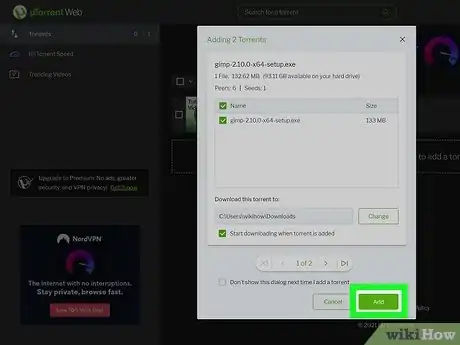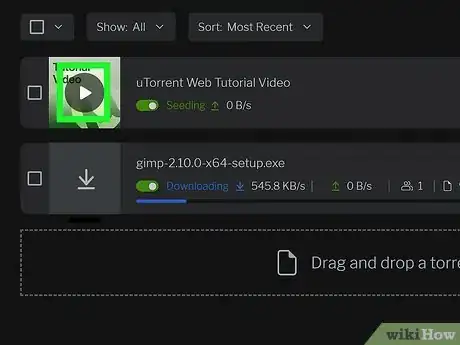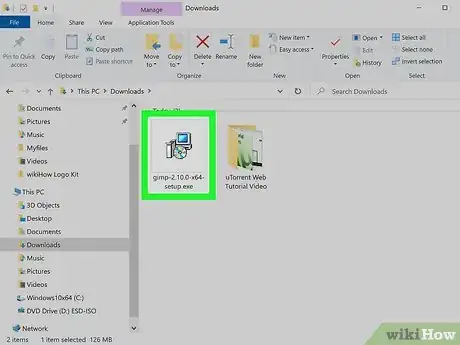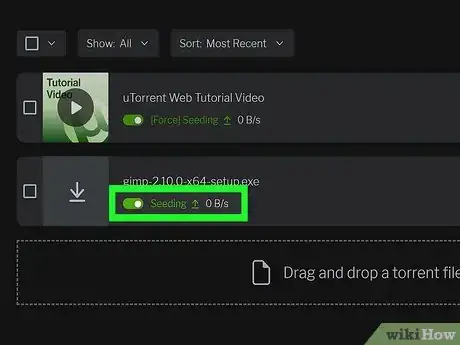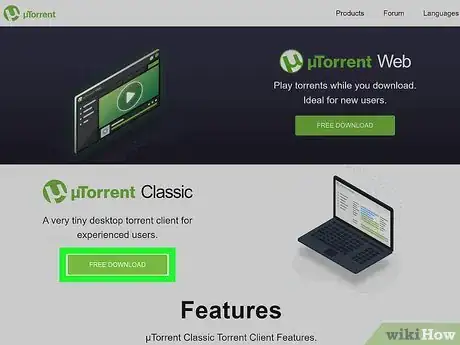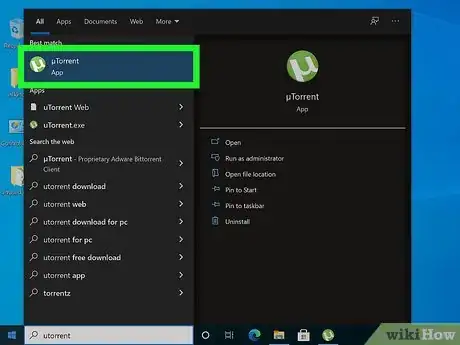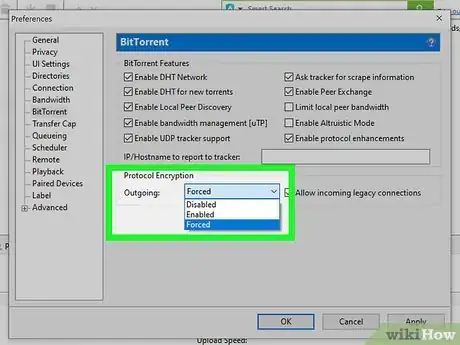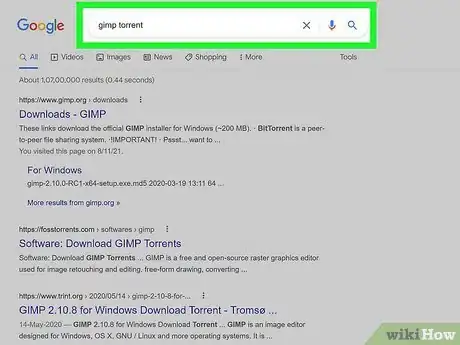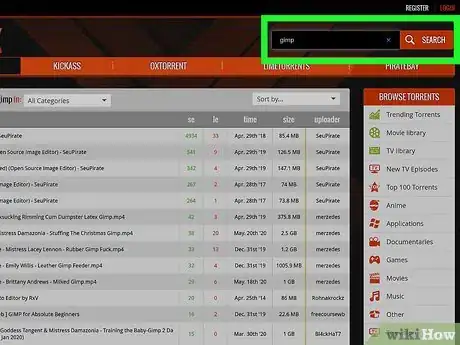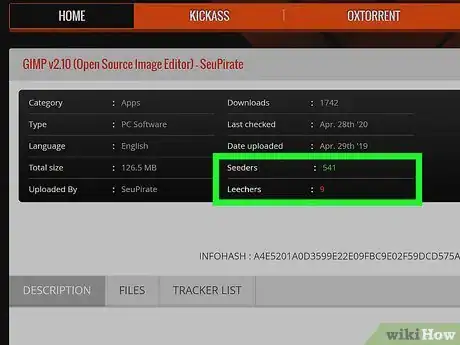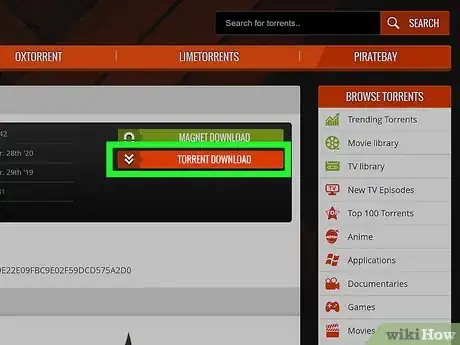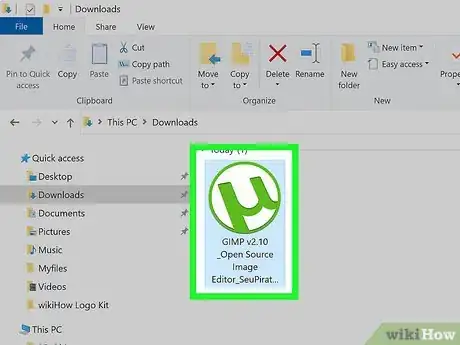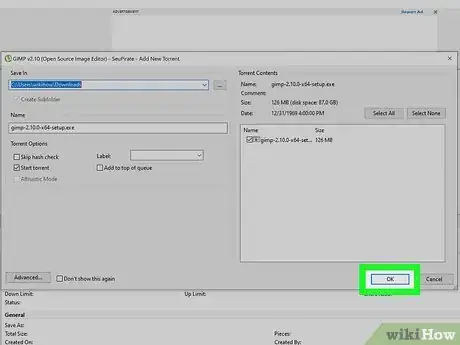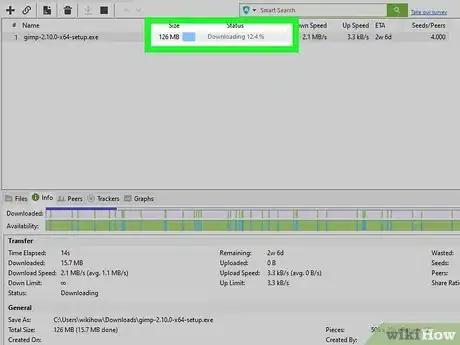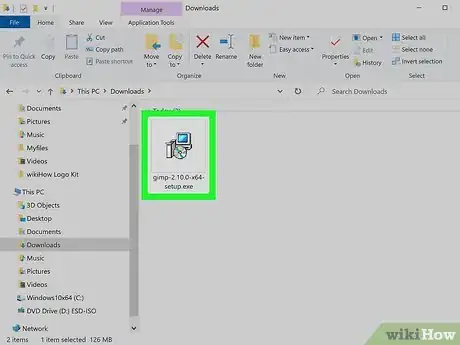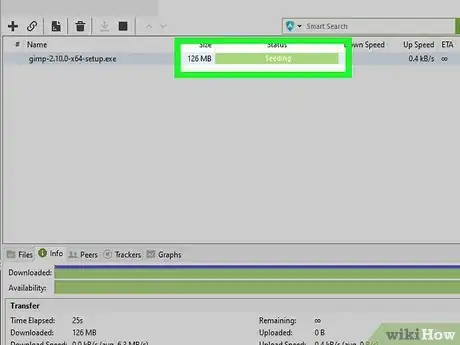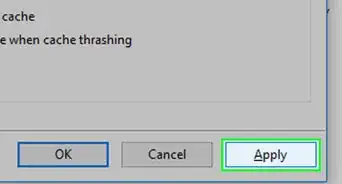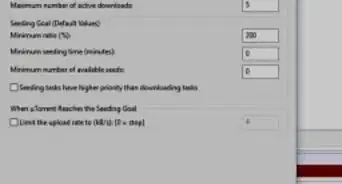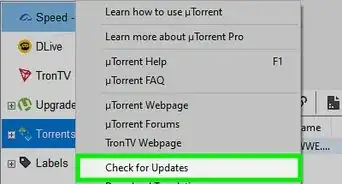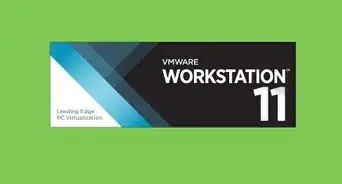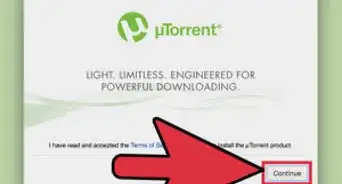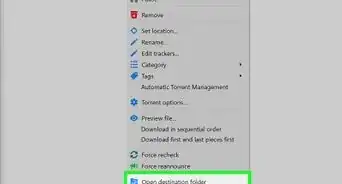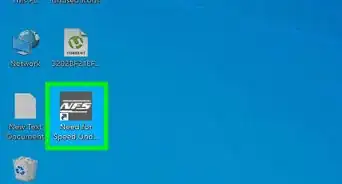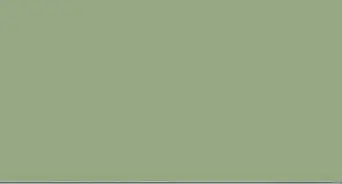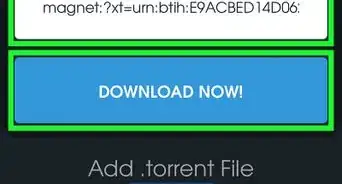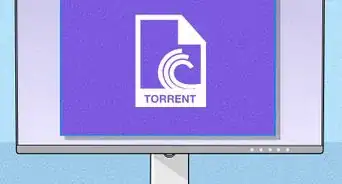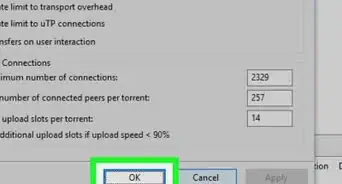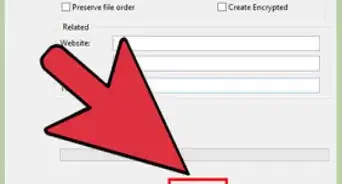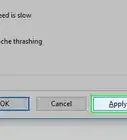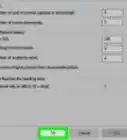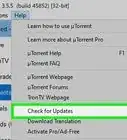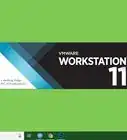This article was co-authored by wikiHow staff writer, Travis Boylls. Travis Boylls is a Technology Writer and Editor for wikiHow. Travis has experience writing technology-related articles, providing software customer service, and in graphic design. He specializes in Windows, macOS, Android, iOS, and Linux platforms. He studied graphic design at Pikes Peak Community College.
The wikiHow Tech Team also followed the article's instructions and verified that they work.
This article has been viewed 2,556,296 times.
Learn more...
If you're new to the world of peer-to-peer file sharing, downloading uTorrent is a great way to get started. uTorrent is a free, beginner-friendly BitTorrent client you can use to download applications, movies, books, games, and more from other people on the internet Downloading torrents can be risky, so make sure your computer has antimalware protection and the latest security updates. You'll also want to avoid downloading pirated movies, games, and other content, as doing so is illegal. This wikiHow article will teach you how to install uTorrent Classic and uTorrent Web on your PC or Mac, plus how to find and download torrents.
Steps
With uTorrent Web
-
1Install uTorrent Web on your PC or Mac. uTorrent Web is the most beginner-friendly version of uTorrent. It runs in your web browser and allows you to play torrents (such as movies and music) while downloading. You can download it from https://www.utorrent.com.
- When installing, pay close attention to each installation screen. You'll be prompted to install other apps like SpyHunter or WinZip, and it may not be super obvious at first. Remove any checkmarks next to apps uTorrent asks you to install, and/or click Decline when prompted.
- If you get an error that says "Operation Did Not Complete Successfully Because the File Contains a Virus" when installing on Windows, it's because Windows thinks uTorrent is malware. As long as you downloaded the installer straight from uTorrent.com, there's not actually a virus. To install uTorrent anyway, here's how you can allow the installer to run:
- Press Windows key + i to open Settings.
- Click Update & Security (Windows 10) or Privacy and security (Windows 11).
- Click Virus & threat protection.
- On the warning about uTorrent.exe or utweb_installer.exe, click the button at the bottom and select Allow on device.
-
2Open uTorrent Web. You'll find uTorrent Web in your Windows menu or Mac's Launchpad. Clicking it will open uTorrent in your web browser.
- If you want, you can use the tutorial to download a sample torrent—click Yes to try this out, or No if you already have a torrent in mind that you want to install.
- If prompted, follow the on-screen instructions to make uTorrent Web open torrent files by default.
Advertisement -
3Search for a torrent. You can use the torrent search built right into uTorrent Web to find what you're looking for. Or, if you have a certain torrent site or search engine in mind, open it in another browser tab and start searching.
- Searching from uTorrent Web does a Google search for whatever you type plus the word "torrent." You may find better results if you put a period before the word "torrent" in the search. For example, if you were looking for a torrent of the application Gimp, you can try searching like this: gimp .torrent instead of gimp torrent.
-
4Go to the torrent site. When you find a website that has the file you're looking for, click the link to check it out.
- If you aren't already familiar with the site, do some research before starting a download. One thing you can try is searching Google for the site's address site and "reddit" to see if Redditors are talking about its legitimacy. Reddit is a great place to check for peoples' experiences with torrenting websites.
- Sites like The Pirate Bay, 1337x, and RARBG are all popular sites, but be careful—they all offer pirated (illegal) content for download in addition to legitimate apps, games, and movies.
-
5Evaluate the torrent. Before selecting a torrent, there are a few things you'll want to check:
- Check the number of "seeds" available for the torrent. A seeder is a person who has 100% of the file available for download at that moment. The more seeds available, the better the chance that you'll get your files reasonably fast. If no seeds are available, the file will not begin to download until a seeder logs on.
- Many torrent websites have comment sections where people discuss their experience with a particular download. If there are viruses or malware in the torrent, you may see a comment indicating this, which will obviously be helpful before downloading.
-
6Download the torrent file. Click the button that says Download, Get this torrent, Download torrent, or similar to download the file. Torrents end with the file extension .torrent and are small files that download quickly. This is because the .torrent file just contains instructions uTorrent will use to download the actual file.
-
7Double-click the downloaded .torrent file. This will display information about the file(s) you're downloading in uTorrent Web.
- You may have to select uTorrent Web as the default app the first time you open a .torrent file.
-
8Review the torrent's information and click Add. uTorrent Web will display a list of files you'll be downloading. If you don't want to download all of the files listed, remove the checkmarks from the files you don't want. You can also choose a location to which you want to download the file(s).
- Once you click Add, the file(s) will start downloading (as long as there are seeders available).
- You can monitor the progress of your download right in the uTorrent Web window. It may take a few minutes for the torrent to get up to full download speed. The download time will depend on the number of seeds, your connection speed, the connection speed of the seeders, and how many downloads you have going at once.
-
9Watch or listen to torrents as they download (optional). uTorrent Web allows you to start watching torrented videos or listen to torrented music before the download is complete. Once enough of the file has downloaded, you'll see a preview in the window. Click the preview to start watching or listening.
-
10Find your completed file(s) in your download folder. Once the torrent is downloaded, the completed file will be in the folder you selected (or your default download folder, which is usually called Downloads). The file you want is not the one that ends with .torrent—it'll usually be a movie file, set of audio files and folders, a disk image (ending with .iso or .dmg), or a compressed file (ending with extensions like .zip, .tar.gz, or .rar).
-
11Let the torrent seed after it finishes downloading. Torrents will seed automatically after the files have downloaded. Seeds allow people to download files, and it's considered common courtesy to seed for at least as long as you downloaded to give back to the community.
- To stop seeding a file, just click the toggle switch next to "Seeding" to turn it off.
With uTorrent Classic
-
1Install uTorrent Classic. uTorrent Classic has more configuration options than uTorrent Web, including encryption options. If you're an advanced user or would just prefer not to use an app in your web browser, this is the choice for you. You can download uTorrent Classic from https://www.utorrent.com. During the installation, follow the on-screen instructions to allow uTorrent through your firewall when prompted.
- When installing, pay close attention to each installation screen. You'll be prompted to install other apps like SpyHunter or WinZip, and it may not be super obvious at first. Remove any checkmarks next to apps uTorrent asks you to install, and/or click Decline when prompted.
- If you get an error that says "Operation Did Not Complete Successfully Because the File Contains a Virus" when installing on Windows, it's because Windows thinks uTorrent is malware. As long as you downloaded the installer straight from uTorrent.com, there's not actually a virus. To install uTorrent anyway, here's how you can allow the installer to run:
- Press Windows key + i to open Settings.
- Click Update & Security (Windows 10) or Privacy and security (Windows 11).
- Click Virus & threat protection.
- On the warning about uTorrent.exe or utweb_installer.exe, click the button at the bottom and select Allow on device.
-
2Open uTorrent Classic. You'll find it in your Windows menu or your Mac's Applications folder.
-
3Enable protocol encryption. Many ISPs slow down the connections of people who use apps like uTorrent to preserve bandwidth for their other customers.[1] By enabling protocol encryption in uTorrent, you can hide the fact that you're using uTorrent from your ISP, which should prevent them from slowing down your connection. Here's how:
- Click the Options menu at the top of uTorrent.
- Click Preferences.
- Click the BitTorrent tab on the left.
- Under "Protocol Encryption," select Enabled from the menu, and make sure the box next to "Allow incoming legacy connections" is checked.
- If you notice that your downloads are still slow later, try switching to Forced instead—the only catch is that there may be fewer peers to connect to when you're trying to download files.
- Click OK.
-
4Search for a torrent. You can use the Smart Search field at the top of uTorrent to find what you're looking for. You can also search Google for the name or type of file you're looking for and .torrent, or just do a search for reputable torrent search sites.
- Searching from uTorrent does a Google search in your default web browser for whatever you type plus the word "torrent." You may find better results if you put a period before the word "torrent" in the search. For example, if you were looking for a torrent of the application OpenOffice, you can try searching openoffice .torrent instead of openoffice torrent.
-
5Go to the torrent site. When you find a torrent site that has files you want, click it to check it out. Just keep in mind that not all torrents and torrenting sites are legitimate, and it can be tough to determine which sites are safe. One way to investigate a site is to search Google for its address and "reddit" to see if Redditors are talking about it.
- Sites like 1337x and RARBG are popular torrent sites, but be careful—they offer pirated (illegal) content for download in addition to legitimate apps, games, and movies.
- Because many torrenting sites host illegal files, they get shut down quite often.
-
6Evaluate the torrent. If you've found a file you want to download, there are a few things you'll want to check first:
- Look at the number of "seeds" available. A seeder is a person who has 100% of the file available for download at that moment. The more seeds available, the better the chance that you'll get your files reasonably fast. If no seeds are available, the file will not begin to download until a seeder logs on.
- Many torrent websites have comment sections where people discuss their experience with a particular download. If there are viruses or malware in the torrent, you may see a comment indicating this, which will obviously be helpful before downloading.
-
7Download the torrent file. Click the button that says Download, Get this torrent, Download torrent, or similar to start the download. This first file you're downloading doesn't actually contain the song, video, or application you're trying to download—it's just a small file with instructions uTorrent will use to download the file from people sharing it online (seeders).
-
8Double-click the downloaded .torrent file. You'll find this in your default download folder. This displays the contents of the download in uTorrent, allows you to choose a download location, and gives you the option to start the download.
- You can also drag and drop the .torrent file right into uTorrent.
-
9Click OK to start the download. It's at the bottom of the options window. This adds the torrent file to your list of downloads.
- You can now search for and add other torrents if you'd like. Downloads will be prioritized in the order they were added
-
10Monitor the download. Once you see "Downloading 0.0%" on the torrent's name in the uTorrent window, the torrent's files are officially downloading.
- It may take a few minutes for the torrent to get up to full download speed. The download may take a while to finish depending on the number of seeds, your connection speed, the connection speed of the seeders, and how many downloads you have going at once.
-
11Find your completed file(s) in your download folder. Once the download is complete, the file(s) will be available in your download folder. The file you want to open not the one that ends with .torrent—instead, look for a video, folder, audio file, disk image (ending with .iso or .dmg), or a compressed file (ending with extensions like .zip, .tar.gz, or .rar).
-
12Let the torrent seed after it finishes downloading. Torrents will seed automatically after the files have downloaded—you'll know your torrent is seeding when you see "Seeding" on a green bar next to its name. It's common courtesy to seed for at least as long as you downloaded to give back to the community.
- To stop seeding, right-click the finished torrent and select Stop.
Community Q&A
-
QuestionCan I download torrents through websites?
 Community AnswerYou can access torrents through websites, but you still need special software to download them. The websites would include special links that only torrent software can understand.
Community AnswerYou can access torrents through websites, but you still need special software to download them. The websites would include special links that only torrent software can understand. -
QuestionWhy do I need to download UC browser?
 Community AnswerYou don't. If uTorrent is prompting you to install this browser and you don't want to, and you do not have the option to deselect this browser, install another torrent client.
Community AnswerYou don't. If uTorrent is prompting you to install this browser and you don't want to, and you do not have the option to deselect this browser, install another torrent client. -
QuestionI downloaded a torrent, but it is not opening. What am I doing wrong?
 Community AnswerYou may have downloaded the magnet link. You should be able to right-click on the torrent file and select "Open With", then pick uTorrent.
Community AnswerYou may have downloaded the magnet link. You should be able to right-click on the torrent file and select "Open With", then pick uTorrent.
Warnings
- Downloading movies, music, games, software, or any other digital item for which you would normally have to pay is generally as illegal as shoplifting that same item.⧼thumbs_response⧽
- Many torrent sites contain pornographic and sexually explicit ads. They may also contain links to malware and viruses.⧼thumbs_response⧽
References
About This Article
1. Download and install µTorrent from https://www.utorrent.com/.
2. Search for a torrent download site on Google.
3. Go to a torrent download site and search for torrent files.
4. Click Download, Get this torrent, Download torrent or something similar.
5. Drag and drop the torrent file into µTorrent.
6. Wait for the file to finish downloading.
7. Allow the torrent to start seeding automatically.