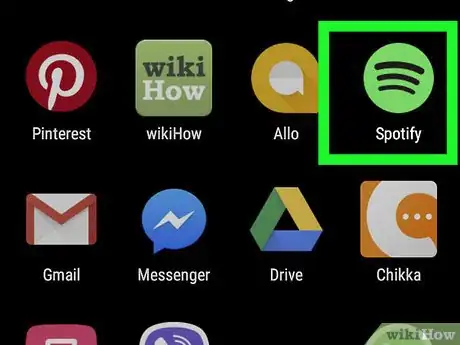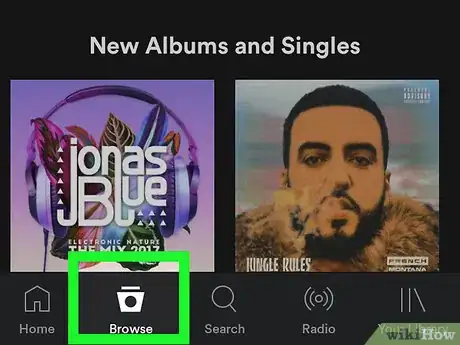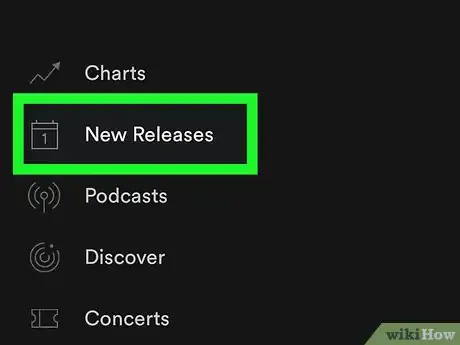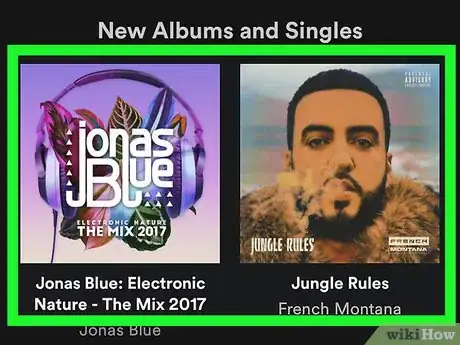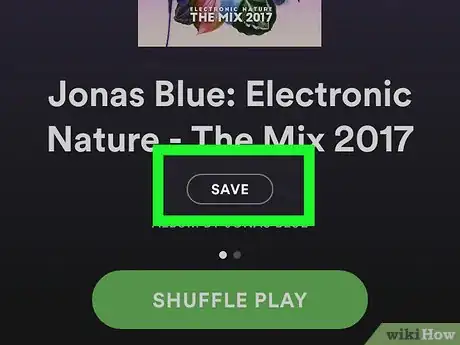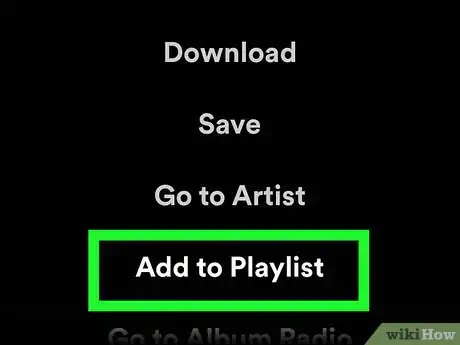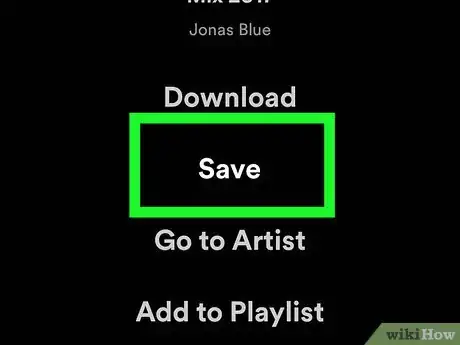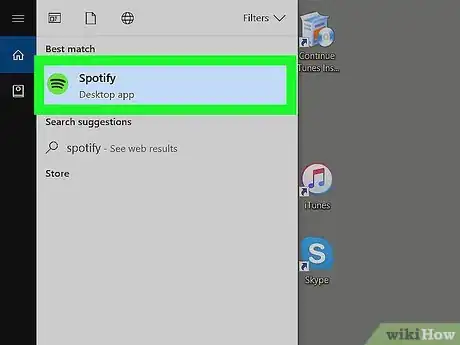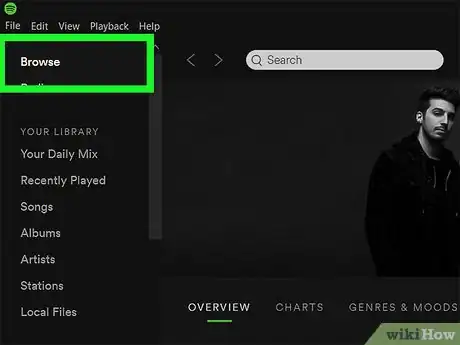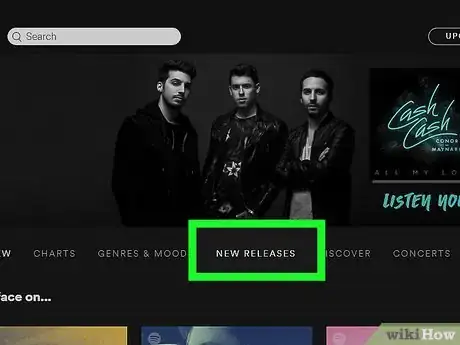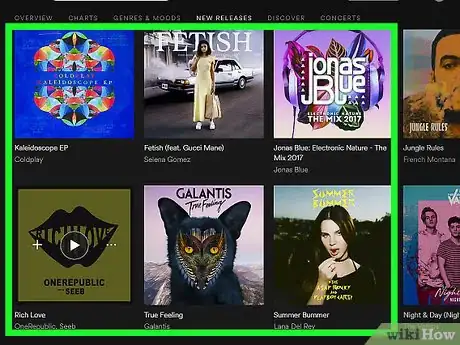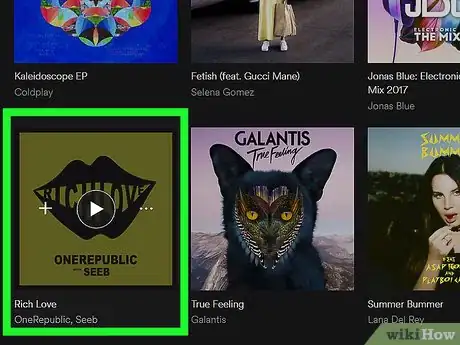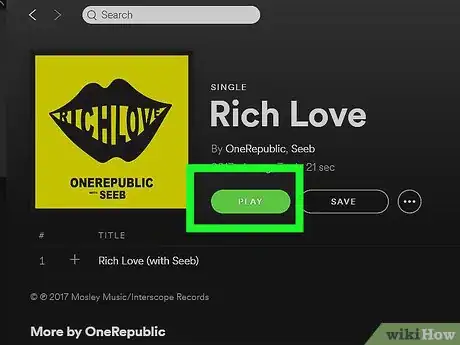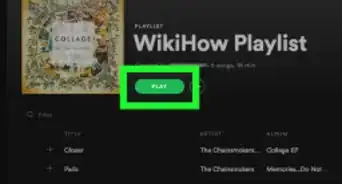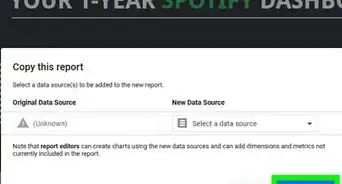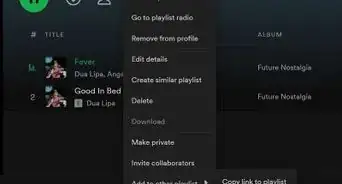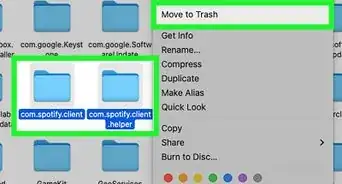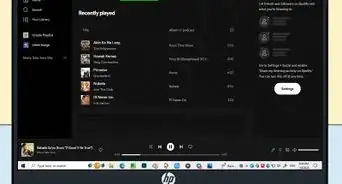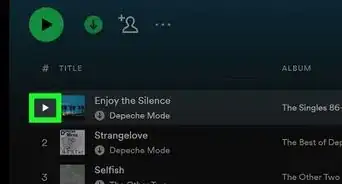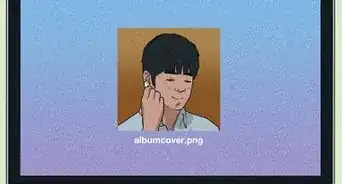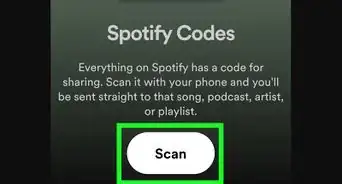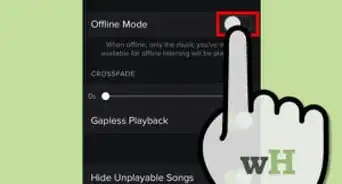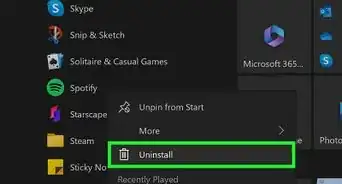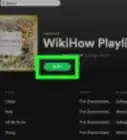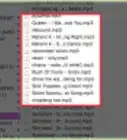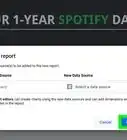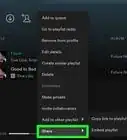X
This article was co-authored by wikiHow staff writer, Jack Lloyd. Jack Lloyd is a Technology Writer and Editor for wikiHow. He has over two years of experience writing and editing technology-related articles. He is technology enthusiast and an English teacher.
This article has been viewed 47,680 times.
Learn more...
This wikiHow teaches you how to view and listen to newly released music on Spotify.
Steps
Method 1
Method 1 of 2:
On Mobile
-
1Open Spotify. It's a green app with three horizontal black lines on it. Doing so will take you to Spotify's home page if you're logged in.
- If you aren't signed into Spotify, tap LOG IN and enter your Spotify email address (or username) and password.
-
2Tap Browse. This option is at the bottom of the screen, just left of the Search option.Advertisement
-
3Tap New Releases. It's near the middle of the screen. This tab will take you to a page with all of Spotify's recently added music.
-
4Review the newly released music. There isn't a sorting option here, but you can scroll down through the new releases to browse through them.
-
5Tap a newly released album or song. Doing so will open its page, from which you can select one of several options:
- SAVE - Tap this button to save this song or album to your profile's "Your Library" tab.
- SHUFFLE PLAY - Tap this button to shuffle through every song on this page (if you've opened a single song, this option will simply play the song).
- Download - Premium only. Sliding this switch to the right will allow you to listen to your selected music while offline.
-
6Tap the three dots in the top-right corner of the screen. This button will display the following additional options:
- Add to Playlist - Lets you select a playlist (or create a new one) to which you can add this album or song.
- Add to Queue - Premium only. Adds the music to your current queue, meaning it will play once all items queued before it have played.
- Go to Artist - View the artist's page for more music from them.
-
7Select a playback or save option. Doing so will allow you to listen to your selected new music either from this page or from your profile.
Advertisement
Method 2
Method 2 of 2:
On Mac and Windows
-
1Open Spotify. It's a green app with three curved black lines on it. Doing so will open Spotify's home page if you're logged in.
- If you're using the Spotify Web Player, you'll instead go to https://play.spotify.com/.
- If you aren't logged into Spotify, you'll need to enter your email address (or username) and password to continue. On the Web Player, you'll first click the "Log in here" link below the SIGN UP WITH YOUR EMAIL ADDRESS button to access the login page.
-
2Click Browse. This option is either in the top-left side of the app (desktop) or on the left side of the webpage, just below the "Search" bar (Web Player).
-
3Click NEW RELEASES. It's a tab that's either in the middle of the Spotify window (desktop) or near the top of the page (Web Player).
-
4Review Spotify's new releases. Any recently added music will appear on this page; you can scroll down and click VIEW MORE to view all of the newly released music here.
-
5Click a song or album. Doing so will open its page.
-
6Click Play. It's a green button on the left side of the page; doing so will prompt your selected music to begin playing.
- If you opened an album, you can select a specific track on the right side of the page and then click the "Play" triangle to the left of it to play the selected track.
- You can also click ... below the Play button to view options for adding the track or album to a playlist, or you can click SAVE to save the music to your profile's "Your Music" tab.
Advertisement
Warnings
- Without a Spotify Premium account, you won't be able to download music or select individual tracks whilst on the mobile app.⧼thumbs_response⧽
Advertisement
About This Article
Article SummaryX
1. Open Spotify.
2. Tap Browse.
3. Tap New Releases.
4. Scroll down through the newly released music.
5. Tap a song or album to which you wish to listen.
6. Tap SHUFFLE PLAY.
Did this summary help you?
Advertisement