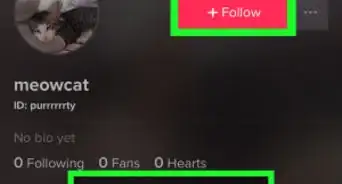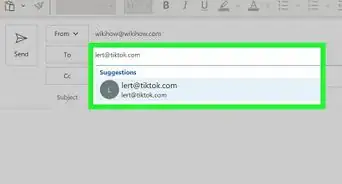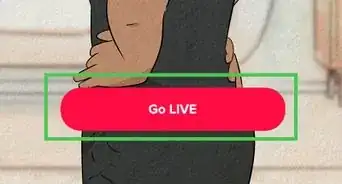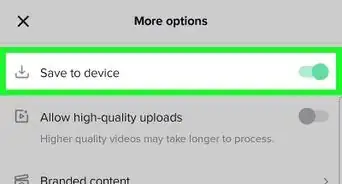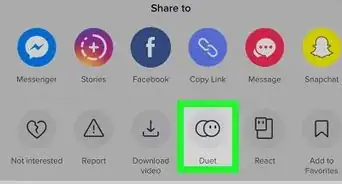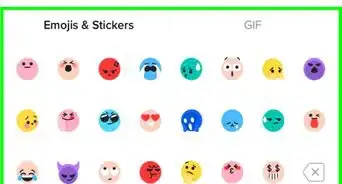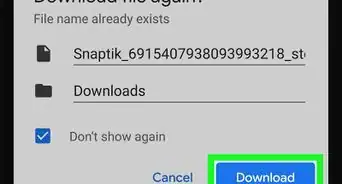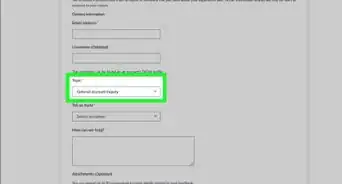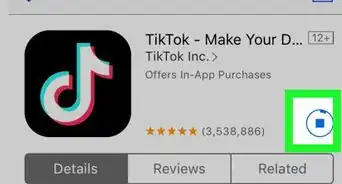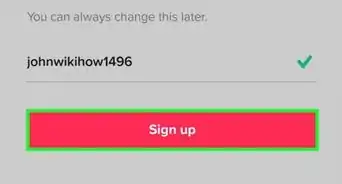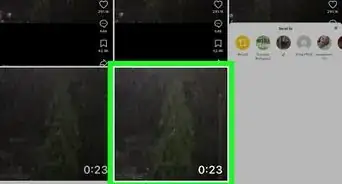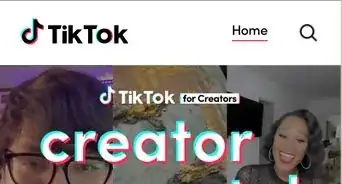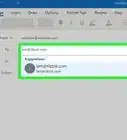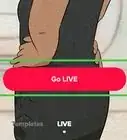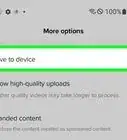X
wikiHow is a “wiki,” similar to Wikipedia, which means that many of our articles are co-written by multiple authors. To create this article, volunteer authors worked to edit and improve it over time.
This article has been viewed 45,937 times.
Learn more...
TikTok has a beta program that anyone can join. This wikiHow will show you how to join the TikTok beta program, giving you access to beta and prerelease features.
Steps
Method 1
Method 1 of 2:
Installing the Beta
-
1Wait for an invitation. The invitation is sent out randomly to random devices when the next beta is available. The invitation will read "You're invited!" and will have a huge button labeled Try now (if on a stable release) or Update now (if you are on a beta release).
- The beta invitation is sent out randomly and to already existing beta testers. If you do not get the invitation when others get it, then hope to get the invitation again in the future.
- If you become impatient, you can go to your profile > Settings > Join TikTok Testers.
-
2Ensure Testflight is installed. This is only required on iOS. Android users can get the TikTok beta from the Play Store.Advertisement
-
3Tap on Try now or Update now. This will take you to a place where you can download the beta app.
- If you dismiss the prompt, then you will never see it again until the next beta is released.
-
4Tap on ACCEPT. This is only required on iOS, where you need to accept a beta invitation.
-
5Tap on INSTALL or UPDATE. This will install the beta app. Accept any confirmation prompts that may appear on the screen.
Advertisement
Method 2
Method 2 of 2:
Sending Beta Feedback
-
1Tap on your profile 👤. This icon has the word "Me" underneath it and is shaped like a person.
-
2Tap on the triple dots …. It is in the top right corner.
-
3Tap on Send feedback. It is located near the bottom of the page.
-
4Follow the prompts to find the issue.
-
5Tap on Submit. This will open a form to allow you to describe the issue in more detail, as well as attach screenshots.
-
6Describe your problem. A good bug report explains the bug in detail. TikTok can already see device stats, such as device version, device model, etc. so you do not need to include that.
-
7Add screenshots. You can only add still screenshots to the bug report, and you can only add one image, though you can include multiple screenshots in one image, given you have the right software.
-
8Add an email address. This is so TikTok can inquire about your bug via email. Their message will be sent both to the email you provide and to the "Support Tickets" screen.
-
9Choose Submit. This will send the bug report to TikTok. When done, you will see all your current and past support tickets.
-
10Go back. Tap the 🔙 to go back to the settings menu.
Advertisement
About This Article
Advertisement