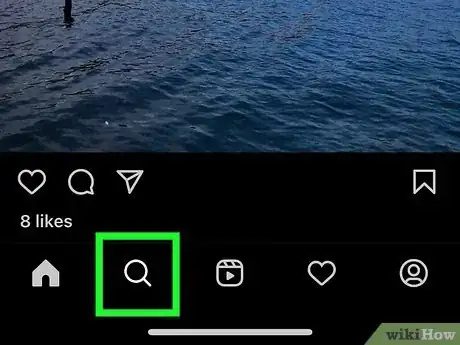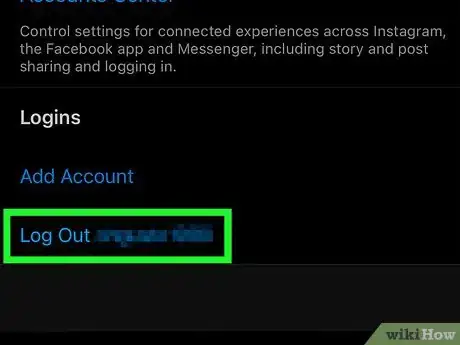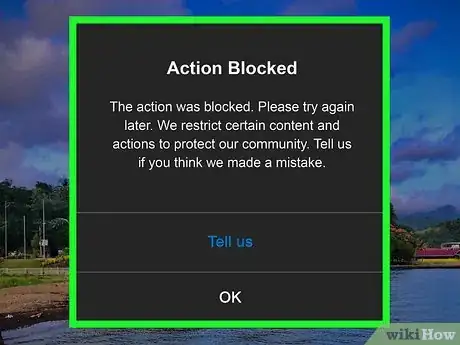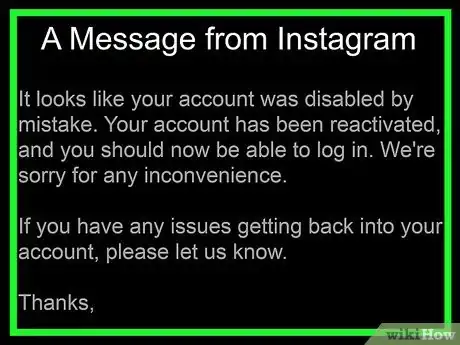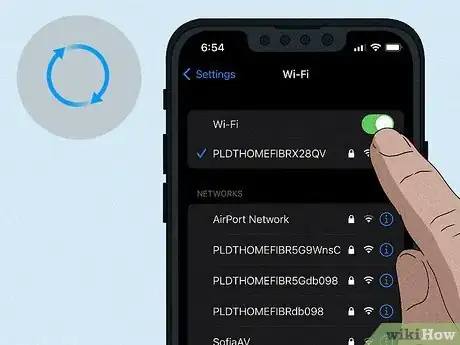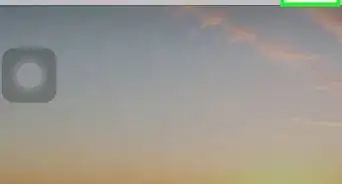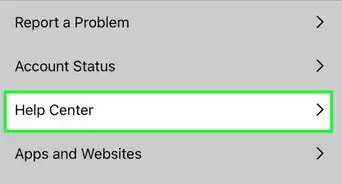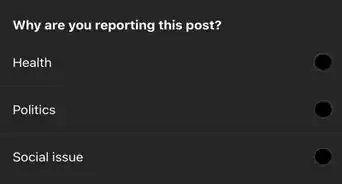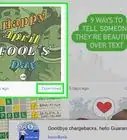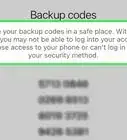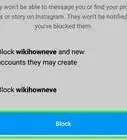This article was co-authored by wikiHow staff writer, Sam Browning. Sam Browning is an Emerging Technology Writer for wikiHow. Sam has not only written countless step-by-step articles for social media and tech, but he also has experience writing instructional articles on technology for Davidson College and reviewing video games. He is currently pursuing a degree in English with a minor in Digital Studies at Davidson.
This article has been viewed 21,025 times.
Learn more...
If you are unable to like or comment on your friends’ Instagram posts, or you cannot post your own content, your account may have been banned. While it can be difficult to tell if your account has been shadow banned or completely disabled, there are a few steps you can take to figure out if you have been banned. This wikiHow article will teach you how to know if your Instagram account has been disabled.
Steps
-
1Ask a friend to look up your account. To search for your account, tap the magnifying glass towards the bottom left of the screen, then type your account name in the search bar that appears up top. If your account does not show up, and your friend does not have you blocked, you have been banned.
-
2Log out and log back in. When you try to log back in, a message telling you your account has been deactivated will appear if you have been banned.[1]Advertisement
-
3Look for pop-up messages on Instagram. If your account has been action blocked, you will likely encounter pop ups saying something like “You’re temporarily blocked” when you try to interact with others or post. If this pop up appears, try using the Tell us button to request that Instagram review the action block placed on your account.
-
4Check your email for a message from Instagram. If your account has been banned, you will likely have an email from Instagram telling you so and giving you options to appeal the ban. Be sure to check the email you have linked to your Instagram account.
-
5Check your internet connection. If you are unable to interact with posts or upload your own content, try disabling and re-enabling your WiFi and data on your phone. If that does not work, consider connecting to a different WiFi network or restarting your router by unplugging it from the wall, waiting 60 seconds, then plugging it back in.
- Additionally, you can use https://www.speedtest.net to determine the download and upload speeds of your connection. If you have a download speed of at least 10 Mbps, you should be able to use the app.
- If you try all of the above troubleshooting steps and you still cannot interact, your account may be banned.
References
About This Article
1. Have a friend look up your account. If it does not show up, you have likely been banned.
2. Log out and try to log back in. If you have been banned, a pop up should appear telling you your account has been disabled.
3. Look for pop-up messages on Instagram saying something like "You're temporarily blocked", then use the Tell us button to appeal.
4. Check for an email from Instagram informing you your account has been banned.
5. Test your internet connection to ensure you are not just experiencing bad connectivity.