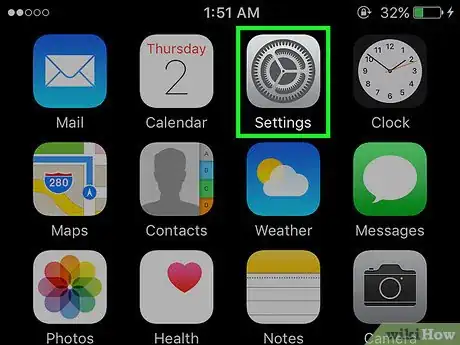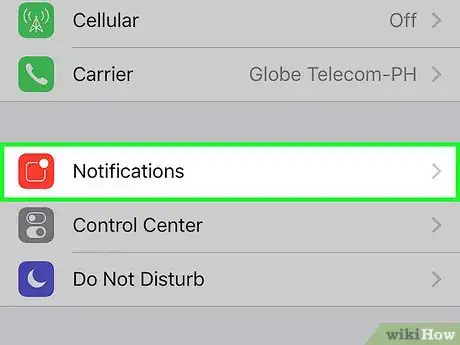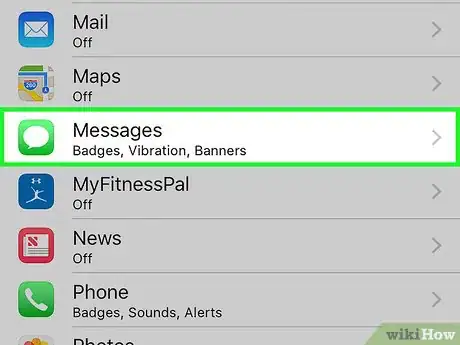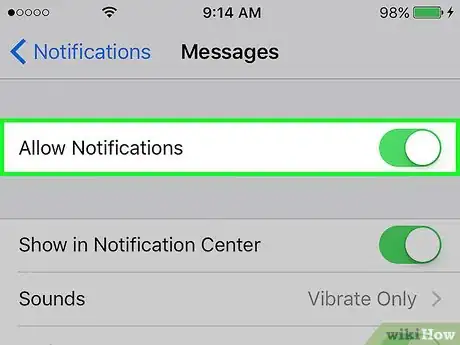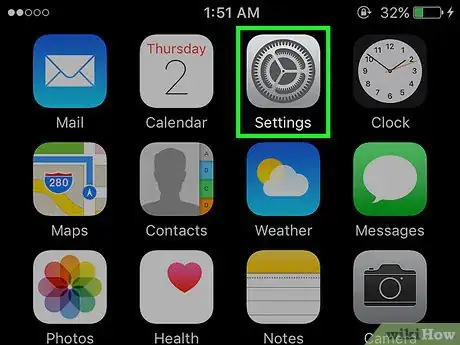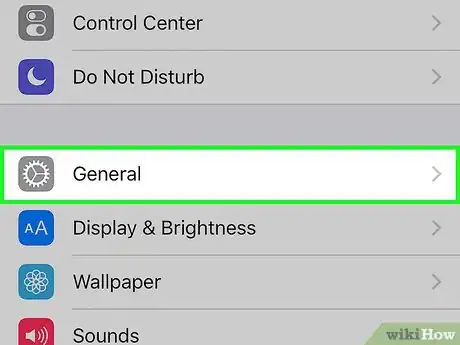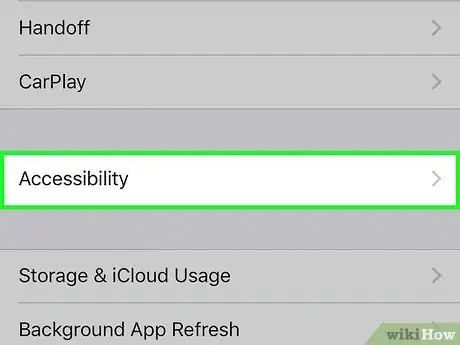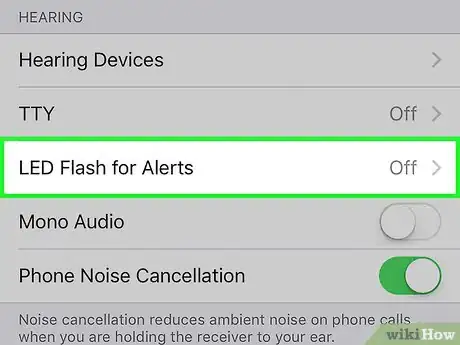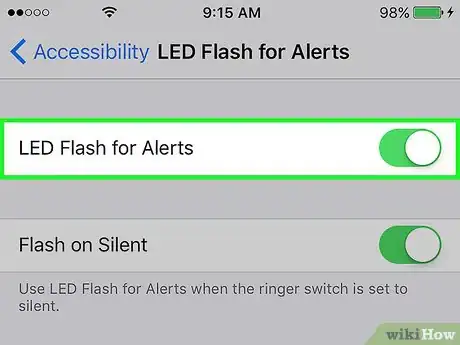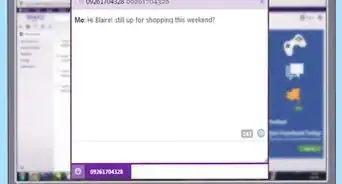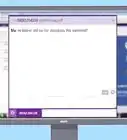This article was co-authored by wikiHow Staff. Our trained team of editors and researchers validate articles for accuracy and comprehensiveness. wikiHow's Content Management Team carefully monitors the work from our editorial staff to ensure that each article is backed by trusted research and meets our high quality standards.
The wikiHow Tech Team also followed the article's instructions and verified that they work.
This article has been viewed 1,001,923 times.
Learn more...
This wikiHow teaches you how to make your iPhone's LED light flash when you receive a text message.
Steps
Enabling Notifications for Messages
-
1Open your iPhone's Settings. It's a gray app on the home screen that contains an image of gears (⚙️).
-
2Tap Notifications. It's near the top of the menu, next to a red icon containing a white square.Advertisement
-
3Scroll down and tap Messages. The apps are listed in alphabetical order.
-
4Slide the button next to "Allow Notifications" to the "On" position. It's at the top of the screen and will turn green. This allows the app to send you notifications.
- Enable Show on Lock Screen to allow notifications on the screen when your device is locked.
Enabling LED Flashes for Notifications
-
1Open your iPhone's Settings. It's a gray app on the home screen that contains an image of gears (⚙️).
-
2Tap General. It's near the top of the screen next to a gray gear (⚙️) icon.
-
3Tap Accessibility. It's a standalone section near the center of the menu.
-
4Scroll down and tap LED Flash for Alerts. It's near the bottom of the menu in the "Hearing" section.
-
5Slide the button next to "LED Flash for Alerts" to the "On" position. It will turn green. Make sure that you have Flash on Silent switched to the "On" position.
- LED Flash for Alerts only works when your iPhone is asleep or in "Locked" mode.
Community Q&A
-
QuestionI have done the steps but it doesn't work when I get a text. What could be the problem?
 Community AnswerIf you have 'Do not disturb' or 'Airplane mode' on, it won't work. You also need to have regular text notifications enabled, and your phone screen needs to be off at the point when you get the text.
Community AnswerIf you have 'Do not disturb' or 'Airplane mode' on, it won't work. You also need to have regular text notifications enabled, and your phone screen needs to be off at the point when you get the text. -
QuestionHow can I make my phone flash when it rings?
 Community AnswerGo to Settings. Then, click on General, then Accessibility. Scroll down until you get to LED Flash for Alerts and turn it on.
Community AnswerGo to Settings. Then, click on General, then Accessibility. Scroll down until you get to LED Flash for Alerts and turn it on. -
QuestionWhat is the name of this app?
 Community AnswerIt is not an app you download, it is a pre-Apple app you have when you buy the phone. But to do this, you would need to go into the "Settings" app.
Community AnswerIt is not an app you download, it is a pre-Apple app you have when you buy the phone. But to do this, you would need to go into the "Settings" app.
Warnings
- Your phone may not flash if you have Airplane Mode or "Do Not Disturb" Mode turned on. Make sure both of these are off.⧼thumbs_response⧽
About This Article
1. Make sure notifications are on.
2. Open Settings.
3. Tap General.
4. Tap Accessibility.
5. Tap LED Flash for Alerts.
6. Toggle the switch to On.