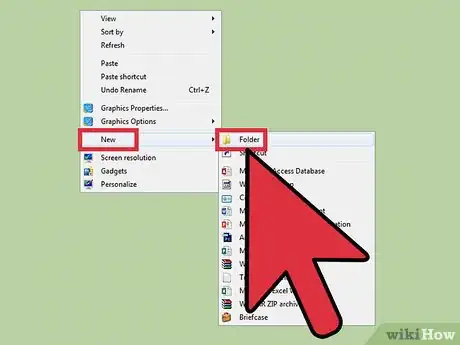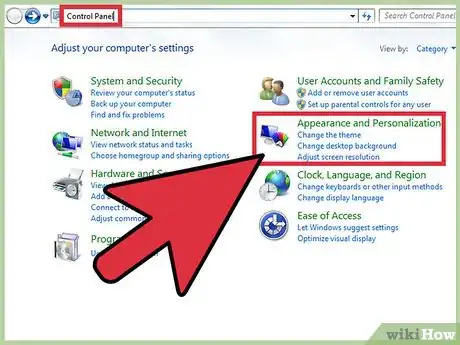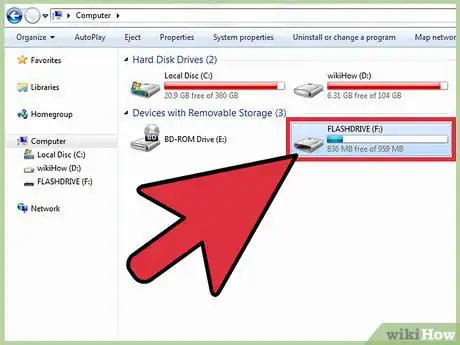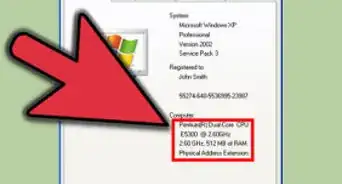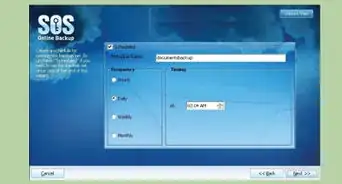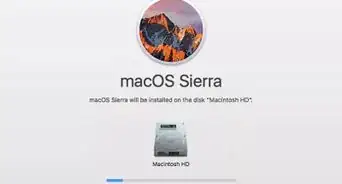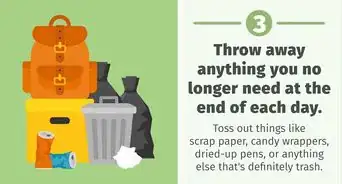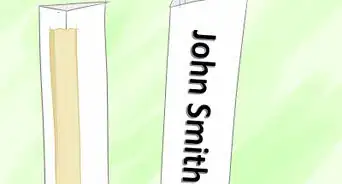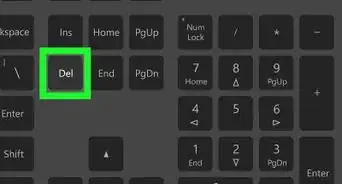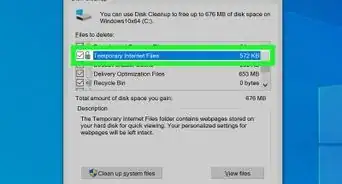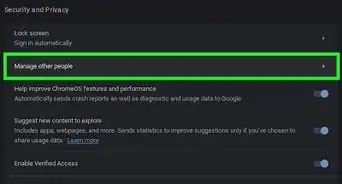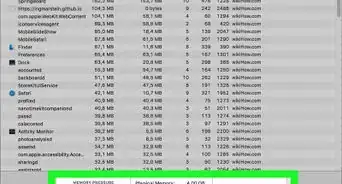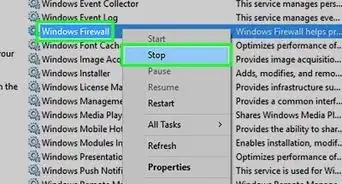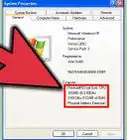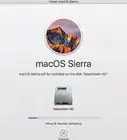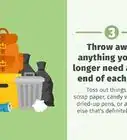X
This article was co-authored by wikiHow Staff. Our trained team of editors and researchers validate articles for accuracy and comprehensiveness. wikiHow's Content Management Team carefully monitors the work from our editorial staff to ensure that each article is backed by trusted research and meets our high quality standards.
This article has been viewed 207,874 times.
Learn more...
If you have many pictures, documents, music and other digital files, you know that they can become unorganized. Follow the steps below to create a well organized, powerful computer organization system. These instructions are for Windows users, but the instructions can apply on other operating systems also, in the abstract.
Steps
-
1Make folders. If you have pictures, you need a pictures folder. Class-work requires a folder and sub-categories. Family Photos requires the sub categories: Family trips, or Family Occasions. If you also use this computer for work, make a work folder. Make folders for anything you need.
-
2Organize with icons. Right-click the folder and go to Properties. Under the Customize Tab, Under Change Icon You will be able to change the normal folder icon to a personalized one. If you are doing something with pictures, it may be a good idea to change the icon to a camera, and so on and so forth.Advertisement
-
3Personalize the computer. More personalizing helps you remember things and organize. Explore things and right click everywhere. The Control Panel Is the best place to begin.
-
4Don't place your icons on the side. Place them Left-to-Right, starting with the top and making your way down. This may seem unusual, but is much easier to see and is more neat and make sure they are in a good size to read them, medium is the best.
-
5Make sure you have memory and back-up folders outside the network in case of data loss.
-
6Remove unneeded files from your desktop.
Advertisement
Community Q&A
-
QuestionWhat are the steps to sort data?
 Community AnswerCategorize it, make folders that clearly state what files are contained inside. Also, name your files well, don't use names like "MyDoc1.pdf" or something like that, make sure it says what that file contains - like "MyResume.pdf."
Community AnswerCategorize it, make folders that clearly state what files are contained inside. Also, name your files well, don't use names like "MyDoc1.pdf" or something like that, make sure it says what that file contains - like "MyResume.pdf." -
QuestionHow do I make a new file folder and how put several files in one?
 Emily SinclairCommunity AnswerTo make a folder go to your desktop, right click, go down to new, then click on the folder. To add other folders, open the folder and at the to, it should say new folder.
Emily SinclairCommunity AnswerTo make a folder go to your desktop, right click, go down to new, then click on the folder. To add other folders, open the folder and at the to, it should say new folder. -
QuestionIs it more important to not have things on my desktop?
 Community AnswerNot really. It may add a couple of seconds to displaying the home screen upon booting, but other than that, it's fine. The number of items can increase the amount of time you spend looking for what you need, but if you're familiar with the locations of things, then keep whatever's handy on the desktop.
Community AnswerNot really. It may add a couple of seconds to displaying the home screen upon booting, but other than that, it's fine. The number of items can increase the amount of time you spend looking for what you need, but if you're familiar with the locations of things, then keep whatever's handy on the desktop.
Advertisement
Warnings
- Do not delete files you might possibly need.⧼thumbs_response⧽
- Do not delete files out of the Program files folder, C:\WINDOWS folder or Documents and Settings folder.⧼thumbs_response⧽
- Do not delete registry keys or important system files!⧼thumbs_response⧽
- If the computer is shared, do not delete files that other people own.⧼thumbs_response⧽
- Folders named Temp or Temporary can be dangerous for organization. They usually end up being a "catch-all" for files that really should be organized or deleted. If you use a temp folder, make sure you take the time to sort through it at least once per week.⧼thumbs_response⧽
Advertisement
About This Article
Advertisement