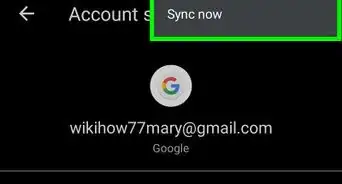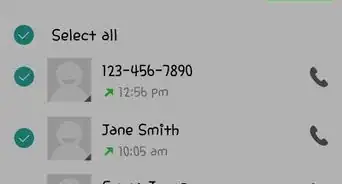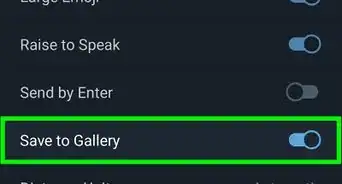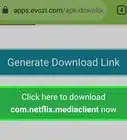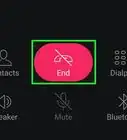This article was co-authored by wikiHow Staff. Our trained team of editors and researchers validate articles for accuracy and comprehensiveness. wikiHow's Content Management Team carefully monitors the work from our editorial staff to ensure that each article is backed by trusted research and meets our high quality standards.
This article has been viewed 25,304 times.
Learn more...
This wikiHow article shows you how to create QR codes and then print them from your Android device. QR codes are an easy way to let people scan information, like a website URL, email address, or phone number. Once you create a QR code, you can set up a way to print directly from your Android phone or tablet.
Steps
-
1Create a QR code. If you don’t have the QR code on your device already, you can easily create one by following this guide: Create a QR Code.
-
2Save the QR code to your Android device. Whether you use an app or web generator to create your QR code, both will give you an option to save it to your device.Advertisement
-
3Set up printing on your Android device. If you haven’t previously connected a printer to your Android device, follow the instructions on Print from an Android Phone or Tablet to do so now.
-
4Find the QR code on your device. The QR code will be in the “Gallery” app on your device, but you can also use any preferred app that manages images or files.
-
5Tap the three vertical dots ⋮. The three vertical dots will be in the top right corner of the screen when viewing the QR code. Tapping the icon will bring up a menu of options.
- Alternatively, some apps have a “Print” icon that looks like a printer for easy access. If you don’t see a print option in the menu, look for this icon.
-
6Select Print. Tapping on this will bring up a print preview page where you can see what the printed QR code will look like.
-
7
-
8
-
9Tap Print. Tap the “Print” button, and the QR code will be sent to your selected printer.
About This Article
1. Create a QR code.
2. Set up printing on your Android device.
3. Find the QR code on your device.
4. Tap the three vertical dots and select Print from the options.
5. Choose your printer.
6. Double-check the printing options and click Print.
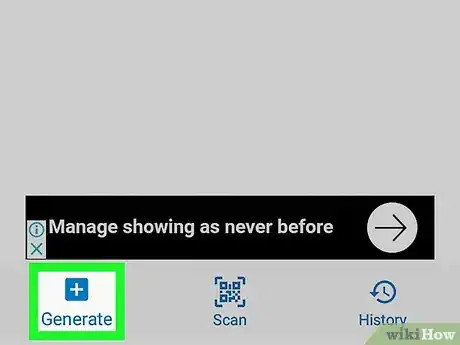
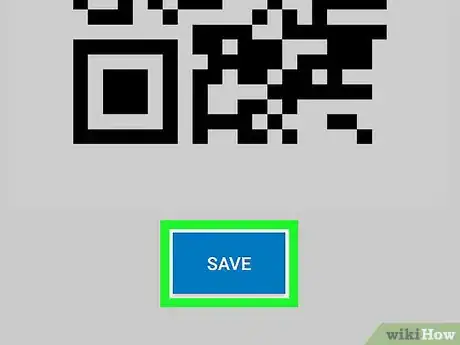
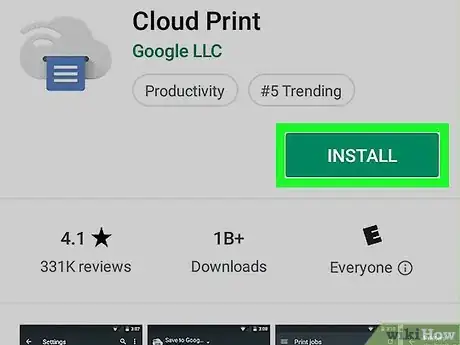
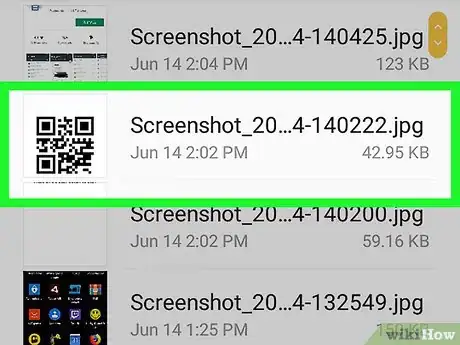
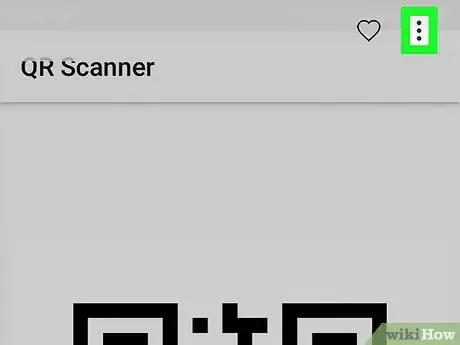
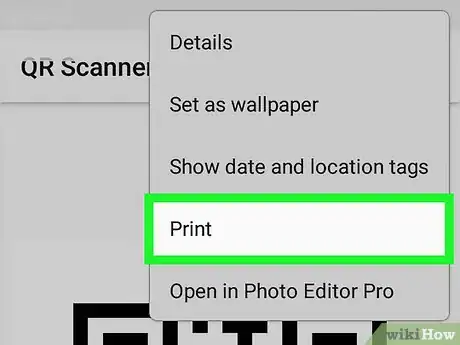
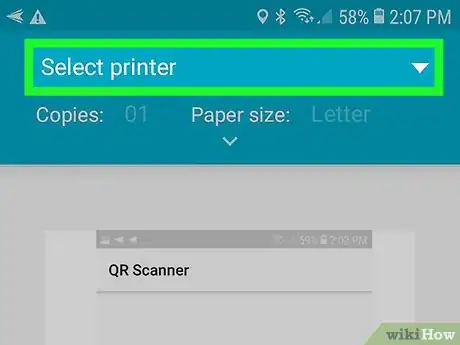
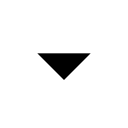
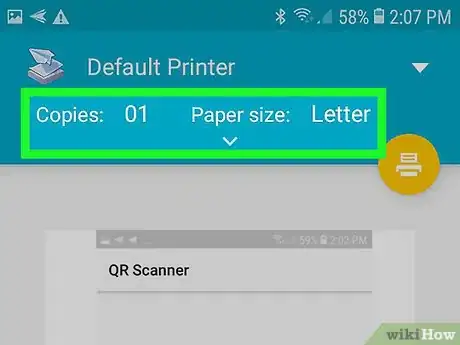









-Step-34.webp)