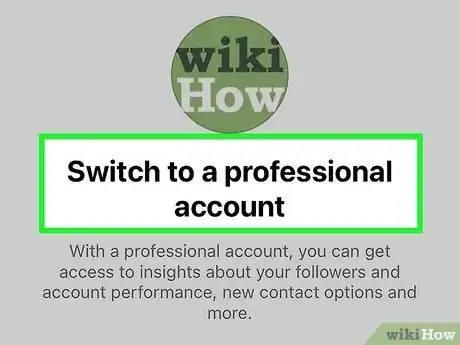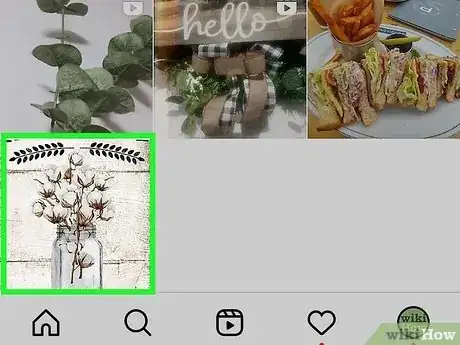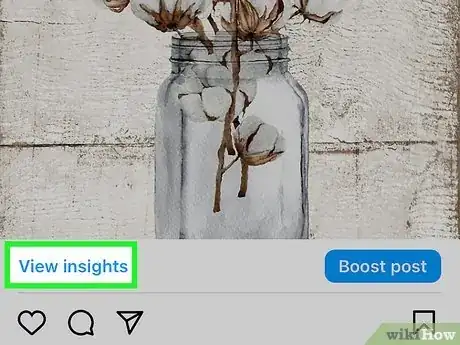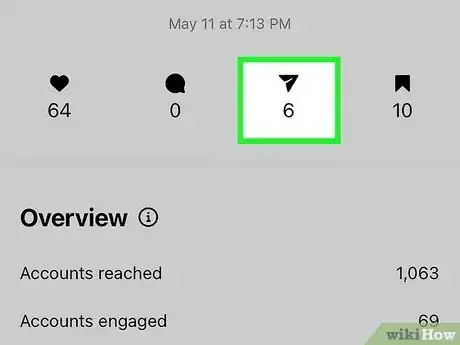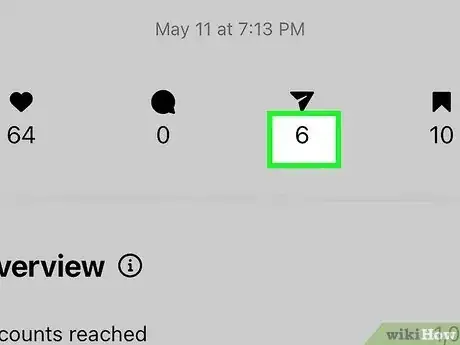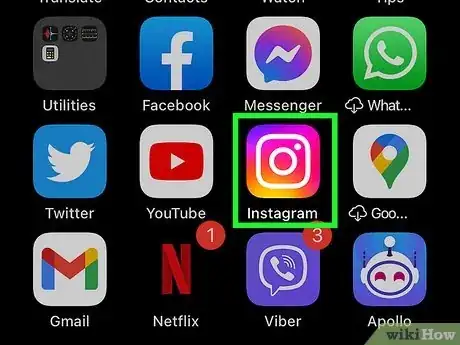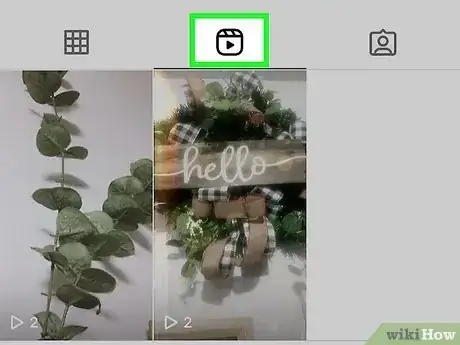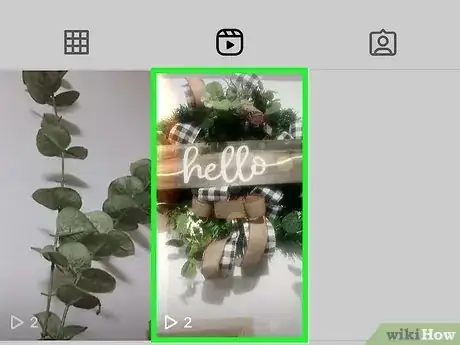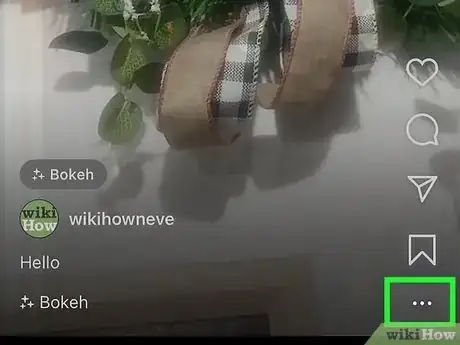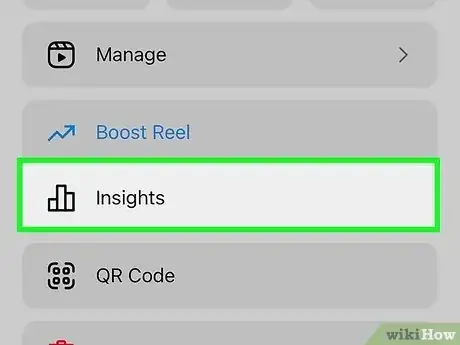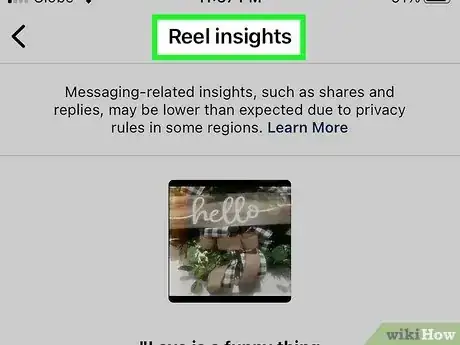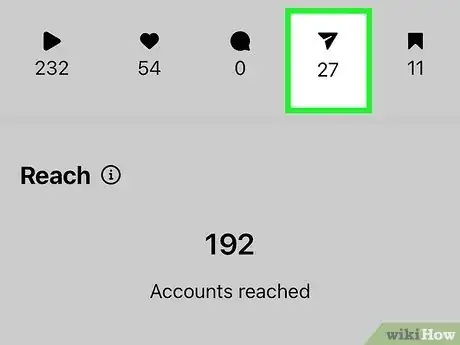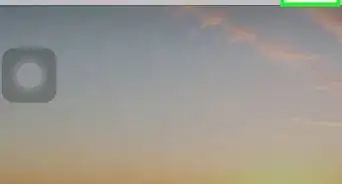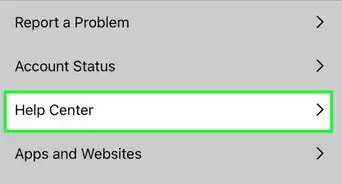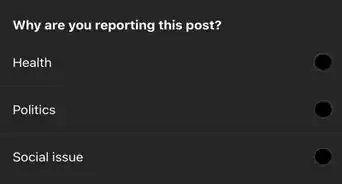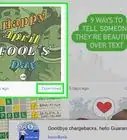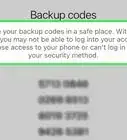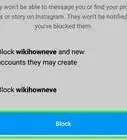This article was written by Jaclyn Selby and by wikiHow staff writer, Nicole Levine, MFA. Jaclyn Selby is a Social Media Expert and Director of Social Media at Ovello. Ovello is a female-owned & operated team of remote Executive Assistants and Social Media Managers who are passionate about helping entrepreneurs grow their personal businesses to maximum potential. With 4 years of social media experience, she specializes in helping her clients create a brand, a holistic strategy, and growth through various social media platforms.
The wikiHow Tech Team also followed the article's instructions and verified that they work.
This article has been viewed 74,780 times.
Do you want to see who shared your Instagram posts to their stories? You're not alone! If you have an Instagram business or creator account, there may be a way to see who reshared your post or reel publicly within 24 hours of publishing your photo or video. While the View Story Shares feature isn't available to personal accounts (or even all professional accounts), many users can see who shared their posts and reels to stories by checking their Insights. Even if you can't see who shared your content, you can definitely see the share count. We'll show you how to view Instagram sharing insights on your Android, iPhone, and iPad. Unfortunately, if you have a personal account, you won't get to see these insights unless you upgrade to a professional account.
Things You Should Know
- You'll need an Instagram business or creator account to see who shared your post (if available) and your total share count.
- Instagram does not publicly acknowledge the View Story Shares feature, but many people still see the option in their Insights.
- If View Story Shares is available to you, you'll only see who shared your posts and reels to their stories publicly, not to private stories.
Steps
Photo Posts
-
1Open your Instagram business or creator profile. The ability to see how many people have shared your posts is a part of Instagram Insights, which is only available to business and creator accounts.[1] Once you've launched the app, just tap your profile photo at the bottom-right to locate your profile.
- If you have a personal Instagram account, you won't be able to see Instagram insights. If you're interested in analyzing statistics like profile visits and sharing stats, you can switch to a professional account, such as a business or creator account.
- While switching to a professional account won't show you who shared your existing and past posts, you will be able to see this information for future posts.[2] And, if you don't like the features, you can always switch back to a personal account.
-
2Tap a post. When you're logged in with your business or creator account, you'll see a "View Insights" link beneath every photo post.
- Since all videos shorter than 90 seconds are now shared as reels, you'll use a different strategy to see who shared most videos.
Advertisement -
3Tap View Insights below the post. Here you'll see many helpful statistics for this post, including impressions, how many accounts the post has reached, and the percentage of accounts reached that do not already follow your account.
-
4Tap View Story Reshares (if available). If anyone has shared this post to their public stories within the past 24 hours, you'll be able to see their usernames here.
- Instagram doesn't publicize this feature, so they don't really explain how it works. Many users note that the option to see who shared their posts disappears 24 hours after creating the post, while others claim it comes back each time someone reshares it.
- Other people note that this option no longer appears for certain types of posts, including posts that contain more than one photo.
-
5Find the share count under the paper airplane icon. You'll see this icon in the row near the top of the "Post insights" window. This count includes every time someone shared your post with someone else, whether on their story or with a friend in a private message.
- You'll also find additional post stats here, including the number of likes (the heart), comments (the chat bubble), and saves (the bookmark icon).
- If nobody has shared this post to their story, you'll see two dashes below the icon instead of a number.
Video Reels
-
1Open your Instagram business or creator profile. Like with photo posts, you'll only be able to see who shared your reel to their public stories if you have a business or creator account.
- Now that all videos that are fewer than 90 seconds long are automatically shared as reels, you can use this method for all of your shorter video posts.[3]
-
2Tap the Reels tab. It's the director's clapboard icon at the top of your photo grid. Here you'll find all of the reels you've deliberately shared as reels and all of the videos Instagram converted to reels automatically.
-
3Tap a reel you want to check on. The reel will start to play.
-
4Tap the three horizontal dots. You'll see this icon at the bottom-right corner of the reel.
-
5Tap View Story Reshares (if available). This option will only appear if someone has shared your reel to their story publicly in the last 24 hours.
- Similar to post insights, Instagram does not publicly address this feature, which means there isn't much information about it online. Many users claim to see this option on the three-dot menu after at least one person has shared their reel, while others claim to not see it at all.
- Because Instagram is always making changes and performing tests, this feature may disappear and reappear at any time.
-
6Tap View Insights for additional reel statistics. Even if you can't see who shared your reel to their story, you will be able to see how many times your reel was shared on the View Insights screen.[4]
- You can also use this area to monitor other metrics, including how many accounts your reel has reached and how many times someone played the video.[5]
-
7Find how many times this reel was shared next to "Shares." You'll see "Shares" in the "Content Interactions" area, which is toward the bottom of the View Insights page.
- The Shares count includes every time your reel was shared on Instagram, whether in a story or a direct message.
Expert Q&A
-
QuestionWhat are Instagram Insights used for?
 Jaclyn SelbyJaclyn Selby is a Social Media Expert and Director of Social Media at Ovello. Ovello is a female-owned & operated team of remote Executive Assistants and Social Media Managers who are passionate about helping entrepreneurs grow their personal businesses to maximum potential. With 4 years of social media experience, she specializes in helping her clients create a brand, a holistic strategy, and growth through various social media platforms.
Jaclyn SelbyJaclyn Selby is a Social Media Expert and Director of Social Media at Ovello. Ovello is a female-owned & operated team of remote Executive Assistants and Social Media Managers who are passionate about helping entrepreneurs grow their personal businesses to maximum potential. With 4 years of social media experience, she specializes in helping her clients create a brand, a holistic strategy, and growth through various social media platforms.
Social Media Expert Instagram Insights are a good way to see what content performs the best rather than just seeing what gets the most views or likes.
Instagram Insights are a good way to see what content performs the best rather than just seeing what gets the most views or likes.
Expert Interview
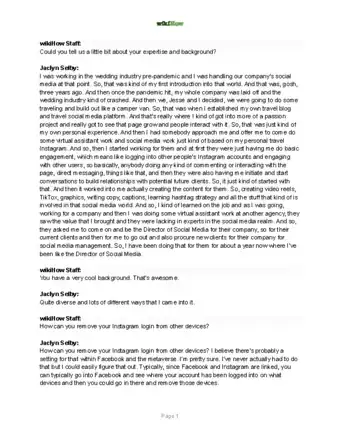
Thanks for reading our article! If you’d like to learn more about social media, check out our in-depth interview with Jaclyn Selby.