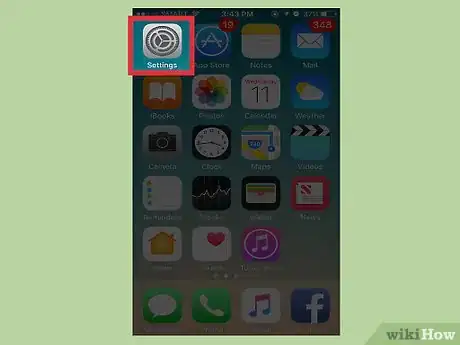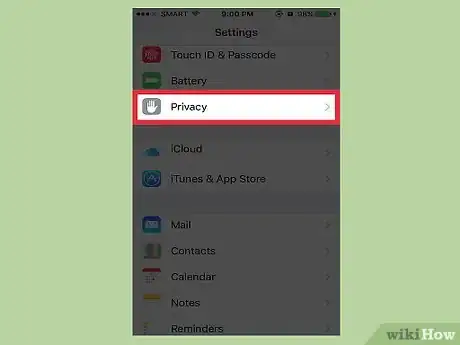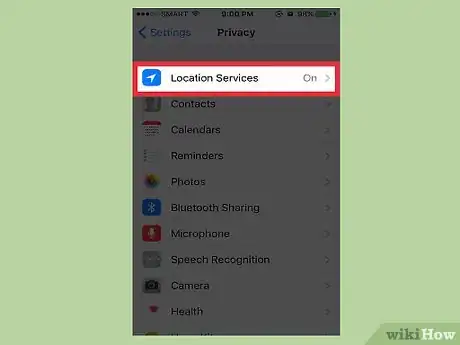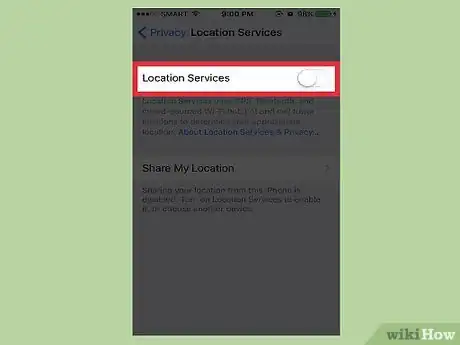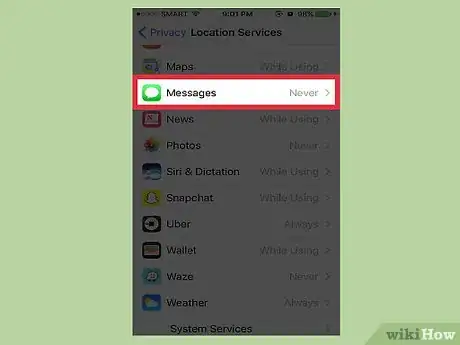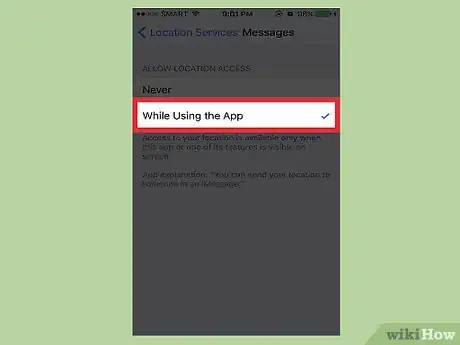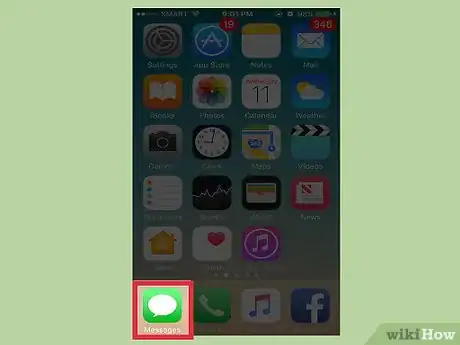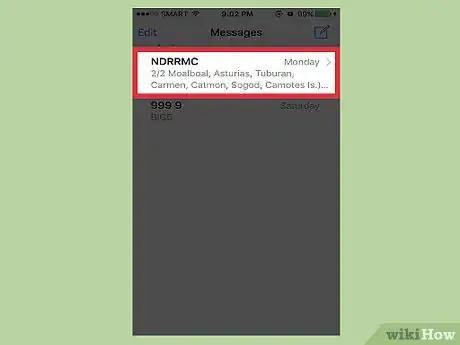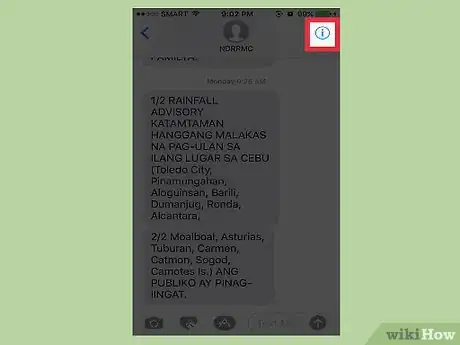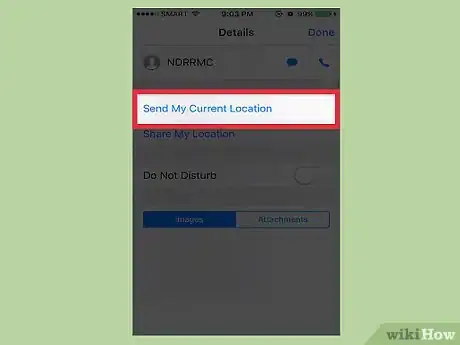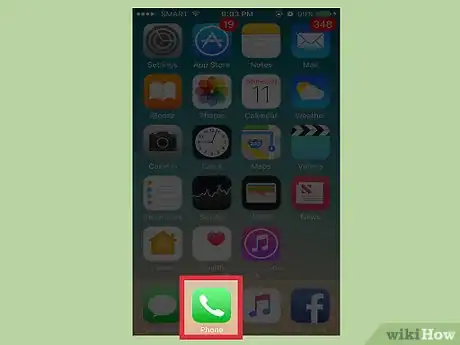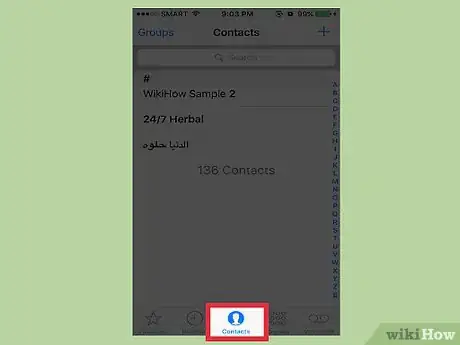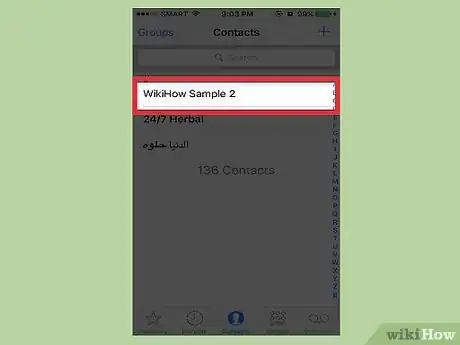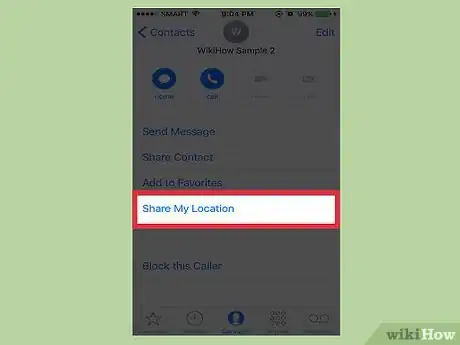X
This article was co-authored by wikiHow Staff. Our trained team of editors and researchers validate articles for accuracy and comprehensiveness. wikiHow's Content Management Team carefully monitors the work from our editorial staff to ensure that each article is backed by trusted research and meets our high quality standards.
The wikiHow Tech Team also followed the article's instructions and verified that they work.
This article has been viewed 41,548 times.
Learn more...
This wikiHow teaches you how to share your location with friends and family using your iPhone.
Steps
Part 1
Part 1 of 3:
Enabling Location Sharing
-
1Open your iPhone's Settings. It's an app showing grey cogs that can be found on one of your home screens.
-
2Scroll down to Privacy.Advertisement
-
3Tap Location Services.
-
4Tap the slider to the right of "Location Services" if the slider is grey.
- When Location Services are enabled the slider will turn green.
-
5Scroll down and tap Messages.
-
6Tap While Using the App. This function is enabled by default, but you may be prompted to adjust your settings if it's disabled.
Advertisement
Part 2
Part 2 of 3:
Using iMessage
-
1Open the iMessage app on your iPhone.
-
2Tap the conversation from the person you wish to share with.
- If you need to share your location with a new contact, compose a new message first.
-
3Tap on the contact's name at the top of the page.
-
4Tap i below your contact's name.
-
5Tap Send My Current Location. A map with a pin drop indicating your location will be sent.
- If you're on the move, tap Share My Location instead. This is a good option if you want to send real-time updates with the recipient.
Advertisement
Part 3
Part 3 of 3:
Using Your Contacts List
-
1Open your Phone app.
-
2Tap the Contacts option from the menu at the bottom of the screen.
-
3Tap the contact who you wish to share with.
-
4Tap Share My Location.
- You'll see 3 options: "Share for One Hour", "Share Until End of Day", or "Share Indefinitely". After selecting one of these options, tap Stop Sharing when you want to stop sending location information.
Advertisement
Community Q&A
-
QuestionWhat does send read receipts means
 wikiHow Staff EditorThis answer was written by one of our trained team of researchers who validated it for accuracy and comprehensiveness.
wikiHow Staff EditorThis answer was written by one of our trained team of researchers who validated it for accuracy and comprehensiveness.
Staff Answer wikiHow Staff EditorStaff AnswerIt's a tag that's added to the bottom of your text that lets the sender know when you've read their text or notification.
wikiHow Staff EditorStaff AnswerIt's a tag that's added to the bottom of your text that lets the sender know when you've read their text or notification. -
QuestionIf I select share for 1 hour, will that time stay?
 wikiHow Staff EditorThis answer was written by one of our trained team of researchers who validated it for accuracy and comprehensiveness.
wikiHow Staff EditorThis answer was written by one of our trained team of researchers who validated it for accuracy and comprehensiveness.
Staff Answer wikiHow Staff EditorStaff AnswerIf you select "Share for 1 hour", yes, your hour will be calculated from the time you started sharing and end 1 hour later.
wikiHow Staff EditorStaff AnswerIf you select "Share for 1 hour", yes, your hour will be calculated from the time you started sharing and end 1 hour later.
Advertisement
Warnings
- As with any information shared digitally, be mindful of who can see that info and for how long. If you choose the Share My Location option, make sure you tap Stop Sharing My Location when you're done.⧼thumbs_response⧽
Advertisement
About This Article
Article SummaryX
1. Open Messages.
2. Tap a message.
3. Tap i at the top-right corner of the screen.
4. Tap Send Current Location.
Did this summary help you?
Advertisement