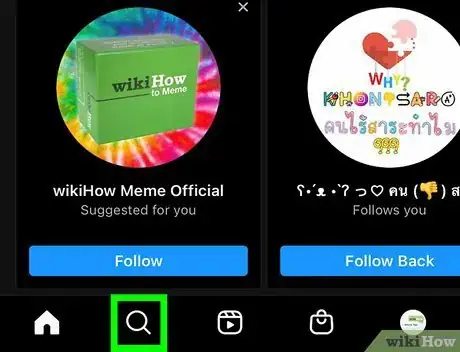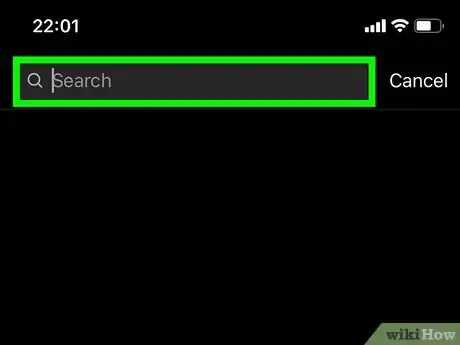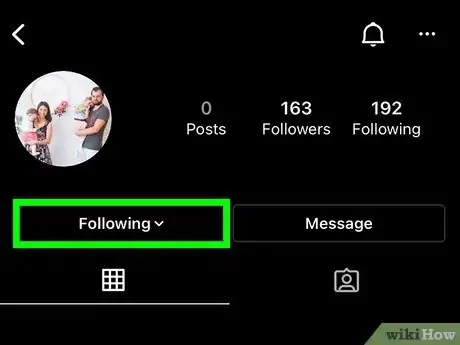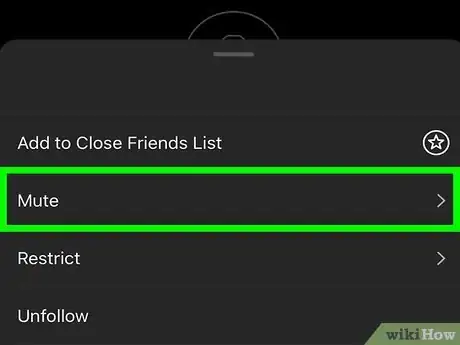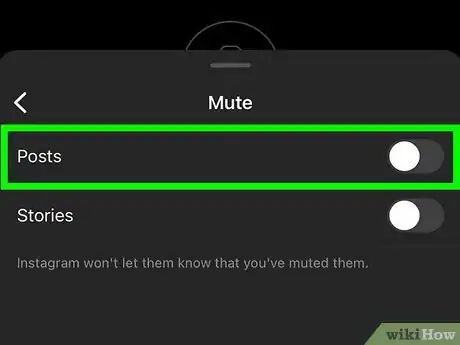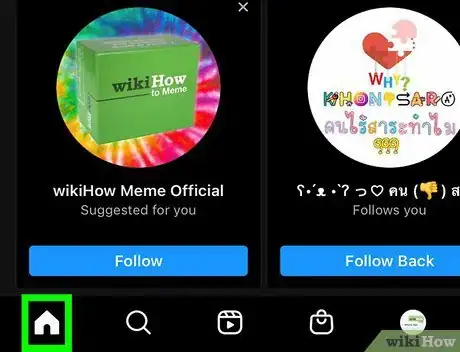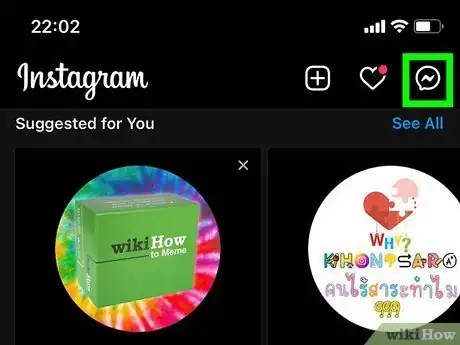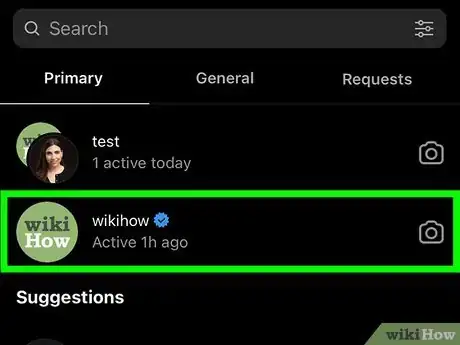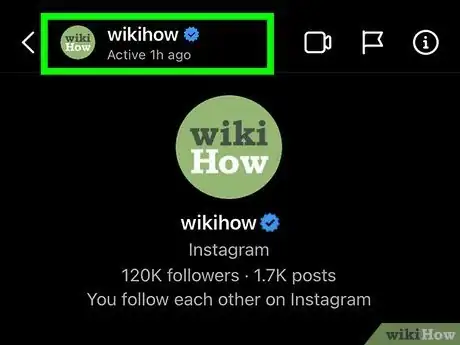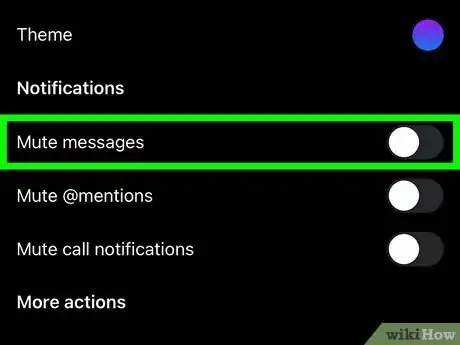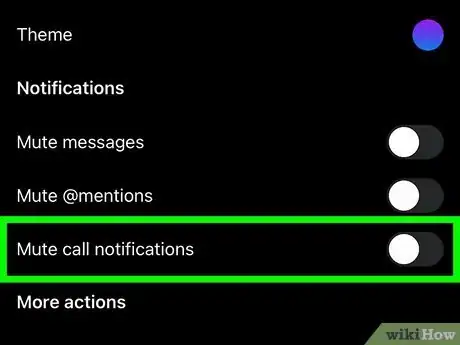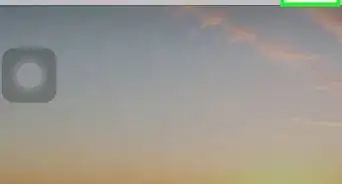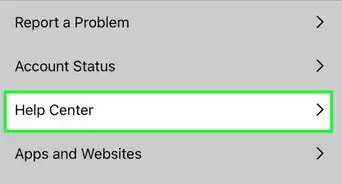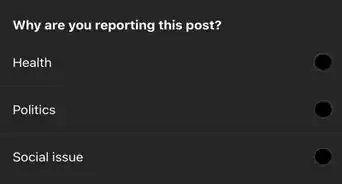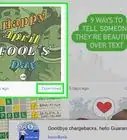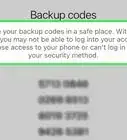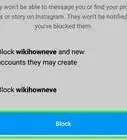This article was co-authored by wikiHow staff writer, Nicole Levine, MFA. Nicole Levine is a Technology Writer and Editor for wikiHow. She has more than 20 years of experience creating technical documentation and leading support teams at major web hosting and software companies. Nicole also holds an MFA in Creative Writing from Portland State University and teaches composition, fiction-writing, and zine-making at various institutions.
This article has been viewed 10,924 times.
Learn more...
Muting someone's posts, stories, messages, or call notifications on Instagram is a great way to take a break from content you don't want to see. But how do you unmute someone if you're not seeing their posts anymore? It's easy once you know where to look! This wikiHow article will show you how to bring a muted friend's posts, stories, and contact notifications back to Instagram.
Steps
Unmuting Post and Stories
-
1Tap the magnifying glass at the bottom of Instagram. This opens Instagram's search page.
-
2Search for the profile you want to unmute. Type the person's name or username into the search bar at the top, and then tap the correct person in the instant search results. This takes you to their profile.Advertisement
-
3Tap Following near the top of the profile. It's the button below the person's bio.[1]
-
4Tap Mute on the menu. This brings up a menu with two sliders.
-
5Toggle the Posts switch Off to unmute a user's posts. By flipping this switch to the gray or white position, you'll allow this person's posts to show up in your news feed.
-
6Toggle the Stories switch Off to unmute a user's stories. By flipping this switch to gray or white position, you'll return this person's Stories to the Stories carousel at the top of the screen.
Unmuting Messages and Call Notifications
-
1Tap the house icon. It's at the bottom-left corner of Instagram. This takes you to your feed.
-
2Tap the Messages icon. This is the chat bubble icon containing a lightning bolt at the top-right corner of the home tab.
-
3Tap the conversation with the person you want to unmute. This opens the conversation.
-
4Tap the person's name. It's at the top of the screen.
-
5Toggle the Mute Messages switch to Off to unmute messages. When this switch is gray or white, you will receive notifications of new messages from this user.
-
6Toggle the Mute Call Notifications switch to Off to unmute calls. When this switch is gray or white, you'll be notified of voice or video calls from this user in Instagram.
About This Article
1. Go to the person's profile.
2. Tap Following.
3. Tap Mute.
4. Toggle the Posts and Stories switches to Off.