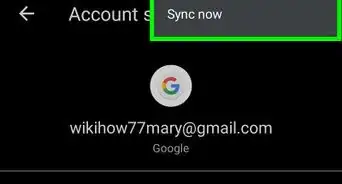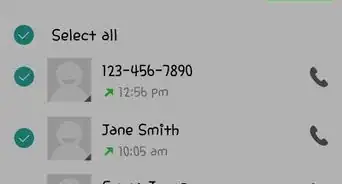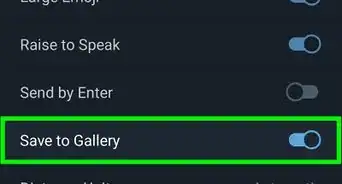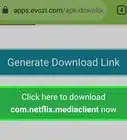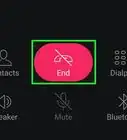This article was co-authored by wikiHow staff writer, Nicole Levine, MFA. Nicole Levine is a Technology Writer and Editor for wikiHow. She has more than 20 years of experience creating technical documentation and leading support teams at major web hosting and software companies. Nicole also holds an MFA in Creative Writing from Portland State University and teaches composition, fiction-writing, and zine-making at various institutions.
The wikiHow Tech Team also followed the article's instructions and verified that they work.
This article has been viewed 142,125 times.
Learn more...
This wikiHow teaches you how to use Discord's voice chat feature on your Android phone or tablet.
Steps
-
1Open Discord. It’s a blue icon with a white gamepad. You’ll typically find it on your home screen or in the app drawer.
- If you’re not already signed in, enter your login information to do so now.
-
2Tap ☰. It’s at the top-left corner of the screen.Advertisement
-
3Select a server. Servers are listed along the left side of the screen. Tap a server’s icon to view its available channels.
-
4Select a voice channel. Voice channels appear under the “Voice Channels” heading.
-
5Tap Connect to Voice. You will now connect to the channel and be returned to the home page.
- A green dot next to “Voice” indicates that your connection is successful.
-
6Tap Voice Settings to adjust voice chat settings. It’s at the bottom of the screen. This opens a panel of voice chat options, including volume control, noise suppression, echo cancellation, input sensitivity, and gain control.
- To sign out of voice chat, tap Disconnect at the bottom-left corner of the screen.
About This Article
1. Open Discord.
2. Tap ☰.
3. Select a server.
4. Select a voice channel.
5. Tap Connect to Voice.
6. Tap Voice Settings to view your settings.
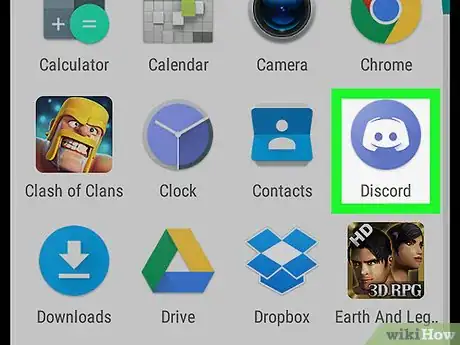
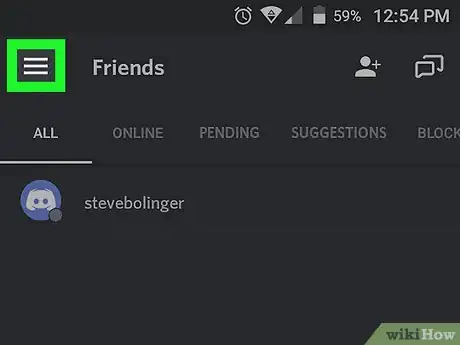
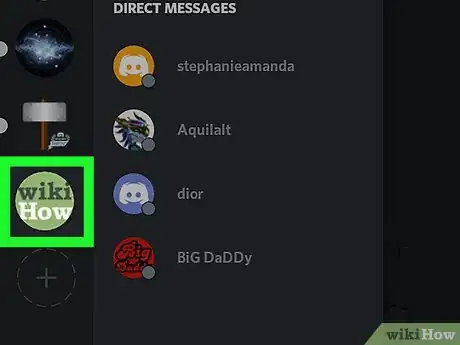
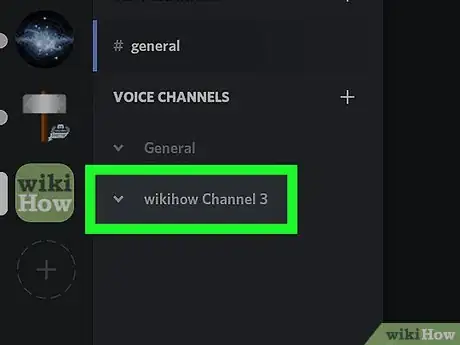
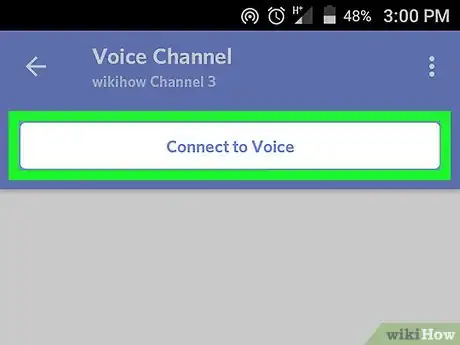
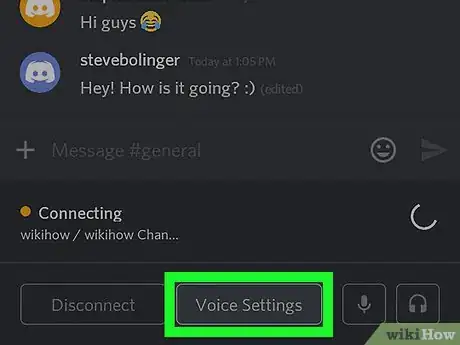







-Step-34.webp)