Excel 2010
Working with Basic Functions
Function Library
There are hundreds of functions in Excel, but only some will be useful for the kind of data you are working with. There is no need to learn every single function, but you may want to explore some of the different kinds to get ideas about which ones might be helpful to you as you create new spreadsheets.
A great place to explore functions is in the Function Library on the Formulas tab. Here, you can search and select Excel functions based on categories such as Financial, Logical, Text, and Date & Time. Click the buttons in the interactive below to learn more.
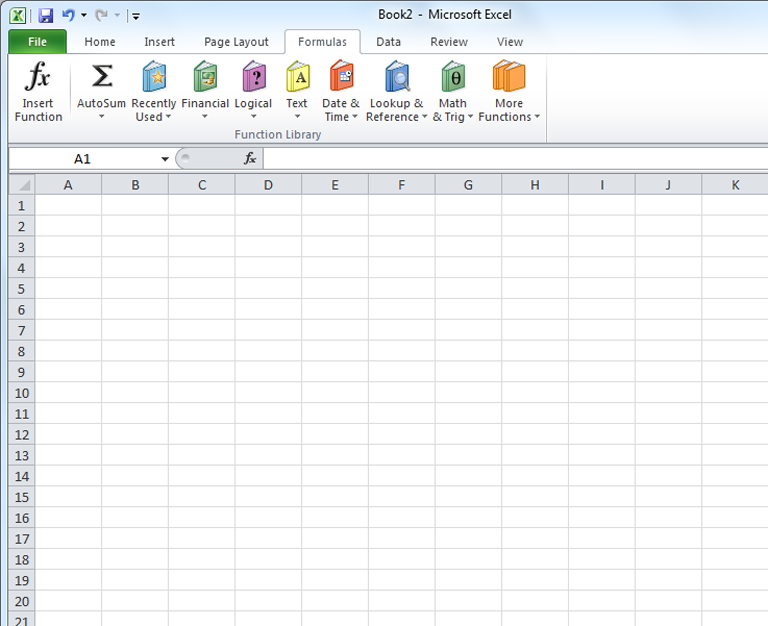
Date & Time
The Date & Time category contains functions for working with dates and time and will return results like the current date and time (NOW) or the seconds (SECOND).
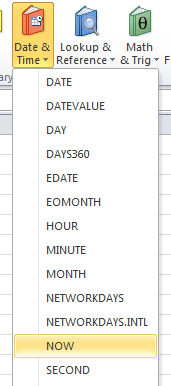
AutoSum
The AutoSum command allows you to automatically return results for common functions.
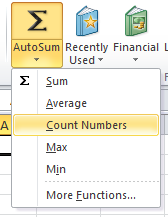
Recently Used
Use the Recently Used command to access functions that you have recently worked with.
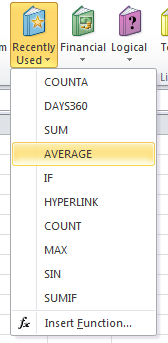
Financial
The Financial category contains functions for financial calculations like determining a payment (PMT) or interest rate for a loan (RATE).
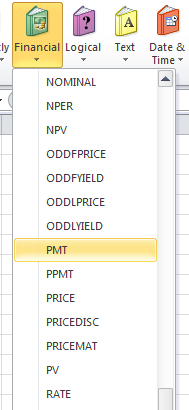
More Functions
More Functions contains additional functions under categories for Statistical, Engineering, Cube, Information, and Compatibility.
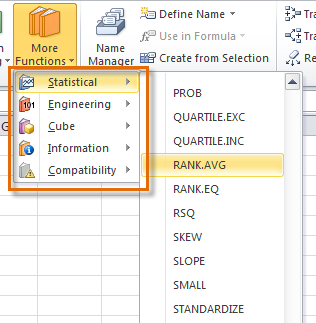
Math & Trig
The Math & Trig category includes functions for numerical arguments. For example, you can round values (ROUND), find the value of Pi (PI) multiply (PRODUCT), subtotal (SUBTOTAL), and much more.
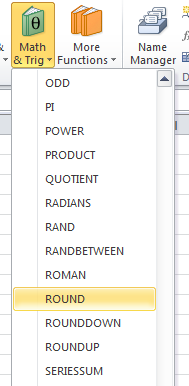
Lookup & Reference
The Lookup & Reference category contains functions that will return results for finding and referencing. For example, you can add a hyperlink (HYPERLINK) to a cell or return the value of a particular row and column intersection (INDEX).
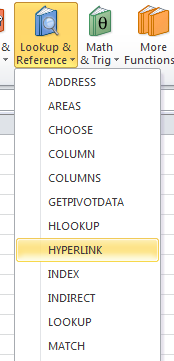
Text
The Text category contains functions that work with the text in arguments using tasks like converting text to lowercase (LOWER) or replacing text (REPLACE).
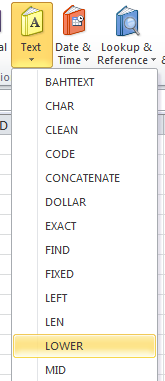
Logical
Functions in the Logical category check arguments for a value or condition. For example, if an order is over $50 add $4.99 for shipping, but if it is over $100, do not charge for shipping (IF).

Insert Function
The Insert Function command allows you to easily search for a command by entering a description of what you are looking for.
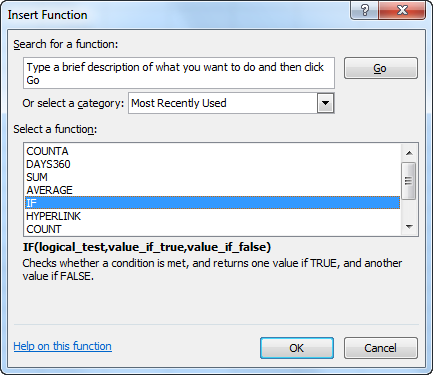
To insert a function from the Function Library:
- Select the cell where the answer will appear (I6, for example).
- Click on the Formulas tab.
- From the Function Library group, select the function category you desire. In this example, we will choose Date & Time.
- Select the desired function from the Date & Time drop-down menu. We will choose the NETWORKDAYS function to count the days between the order date and receive date in our worksheet.
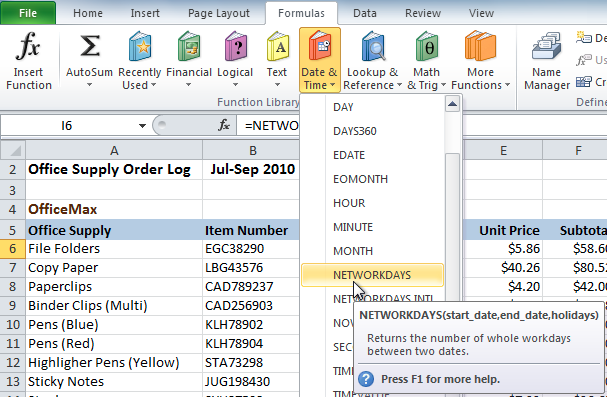 Function Library Date & Time category
Function Library Date & Time category - The Function Arguments dialog box will appear. Insert the cursor in the first field, then enter or select the cell(s) you desire (G6, for example).
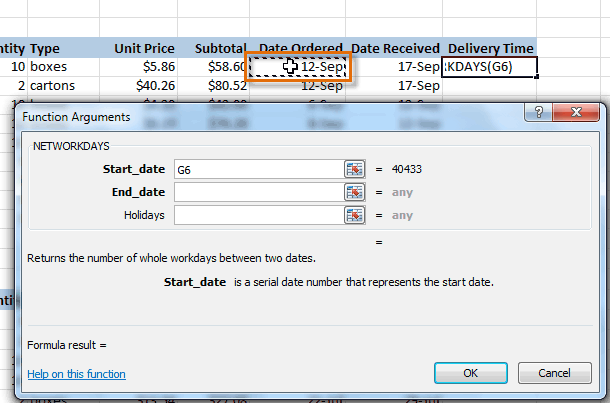 Selecting cell for the Start_date field
Selecting cell for the Start_date field - Insert the cursor in the next field, then enter or select the cell(s) you desire (H6, for example).
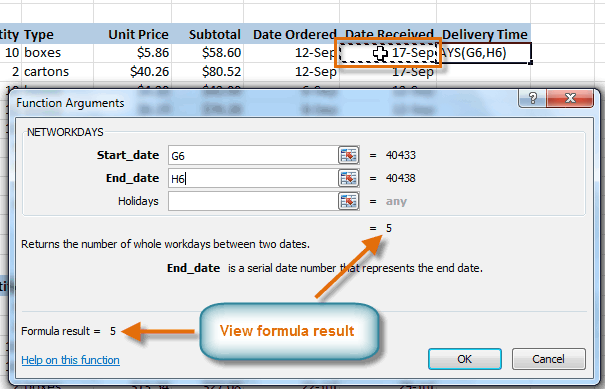 Selecting cell for the End_date field
Selecting cell for the End_date field - Click OK, and the result will appear. Our results show that it took five days to receive the order.
 Result
Result