Excel 2013
Saving and Sharing Workbooks
Exporting workbooks
By default, Excel workbooks are saved in the .xlsx file type. However, there may be times when you need to use another file type, such as a PDF or Excel 97-2003 workbook. It's easy to export your workbook from Excel in a variety of file types.
To export a workbook as a PDF file:
Exporting your workbook as an Adobe Acrobat document, commonly known as a PDF file, can be especially useful if sharing a workbook with someone who does not have Excel. A PDF will make it possible for recipients to view, but not edit, the content of your workbook.
- Click the File tab to access Backstage view.
- Click Export, then select Create PDF/XPS.
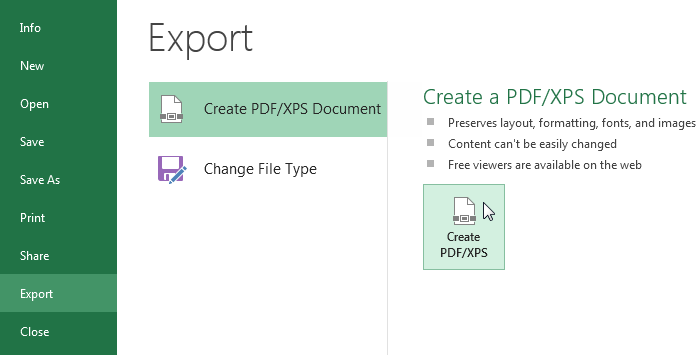 Exporting a PDF file
Exporting a PDF file - The Save As dialog box will appear. Select the location where you wish to export the workbook, enter a file name, then click Publish.
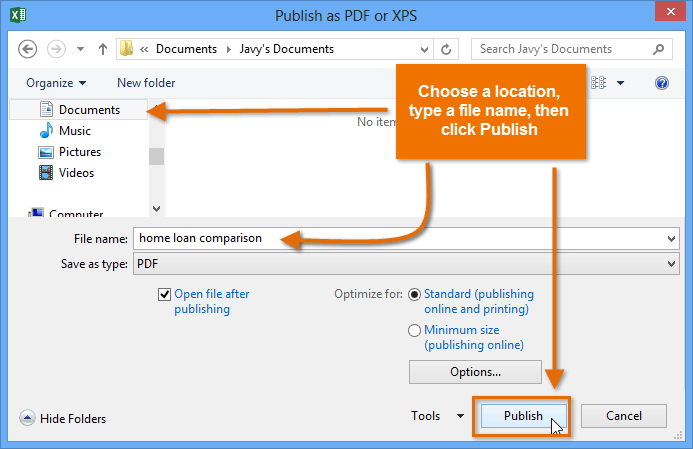 Exporting a PDF file
Exporting a PDF file
By default, Excel will only export the active worksheet. If you have multiple worksheets and want to save all of them in the same PDF file, click Options in the Save as dialog box. The Options dialog box will appear. Select Entire workbook, then click OK.
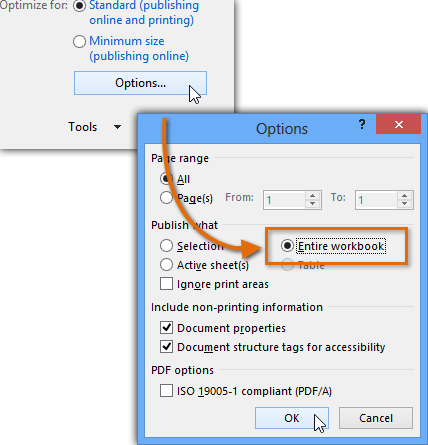 Exporting the entire workbook
Exporting the entire workbookWhenever you export a workbook as a PDF, you'll also need to consider how your workbook data will appear on each page of the PDF, just like printing a workbook. Visit our Page Layout lesson to learn more about what to consider before exporting a workbook as a PDF.
To export a workbook in other file types:
You may also find it helpful to export your workbook in other file types, such as an Excel 97-2003 Workbook if you need to share with people using an older version of Excel, or a .CSV file if you need a plain-text version of your workbook.
- Click the File tab to access Backstage view.
- Click Export, then select Change File Type.
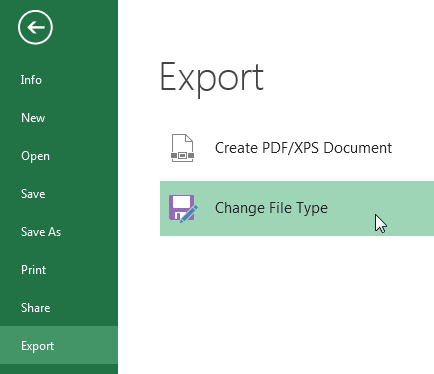 Clicking Change File Type
Clicking Change File Type - Select a common file type, then click Save As.
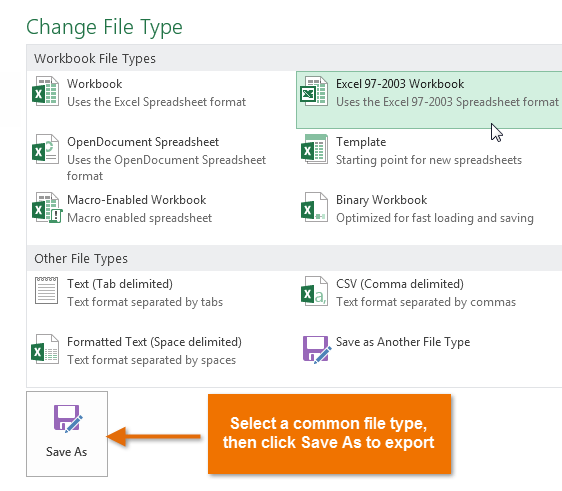 Choosing another file type
Choosing another file type - The Save As dialog box will appear. Select the location where you wish to export the workbook, enter a file name, then click Save.
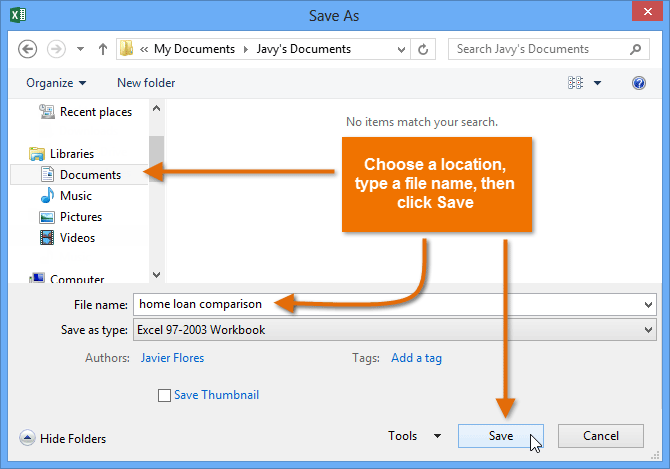 Saving as an Excel 97-2003 workbook
Saving as an Excel 97-2003 workbook
You can also use the Save as type: drop-down menu in the Save As dialog box to save workbooks in a variety of file types.
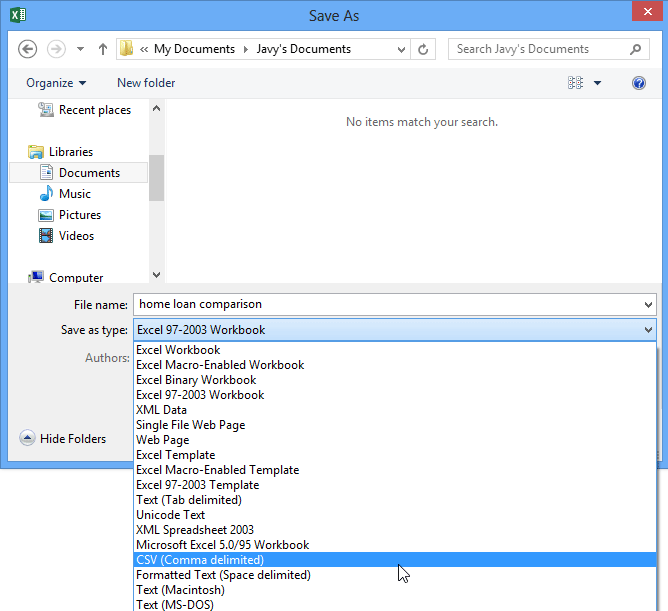 Using the Save As type menu to choose a file type
Using the Save As type menu to choose a file type