Excel 2013
Creating and Opening Workbooks
Using templates
A template is a predesigned spreadsheet you can use to create a new workbook quickly. Templates often include custom formatting and predefined formulas, so they can save you a lot of time and effort when starting a new project.
To create a new workbook from a template:
- Click the File tab to access Backstage view.
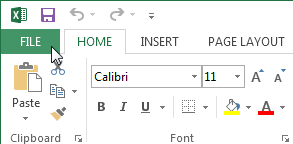 Navigating to Backstage view
Navigating to Backstage view - Select New. Several templates will appear below the Blank workbook option.
- Select a template to review it.
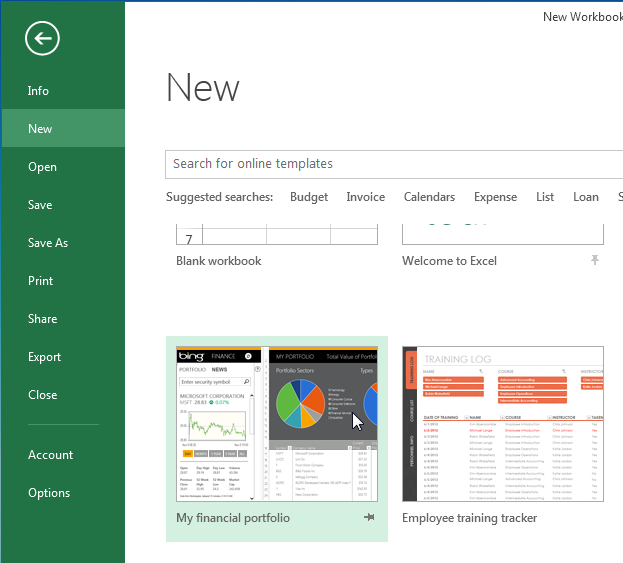 Selecting a template
Selecting a template - A preview of the template will appear, along with additional information on how the template can be used.
- Click Create to use the selected template.
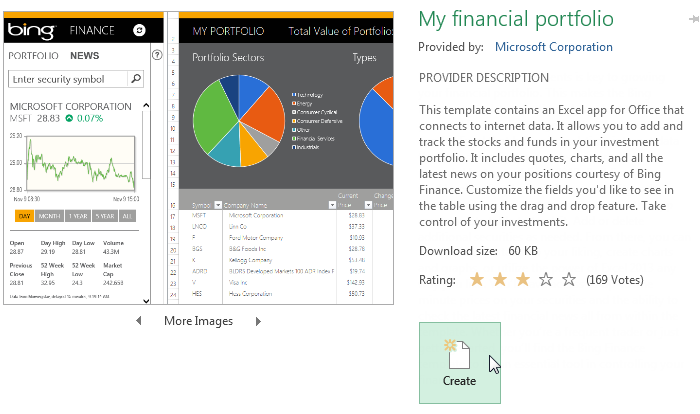 Creating a new workbook with a template
Creating a new workbook with a template - A new workbook will appear with the selected template.
You can also browse templates by category or use the search bar to find something more specific.
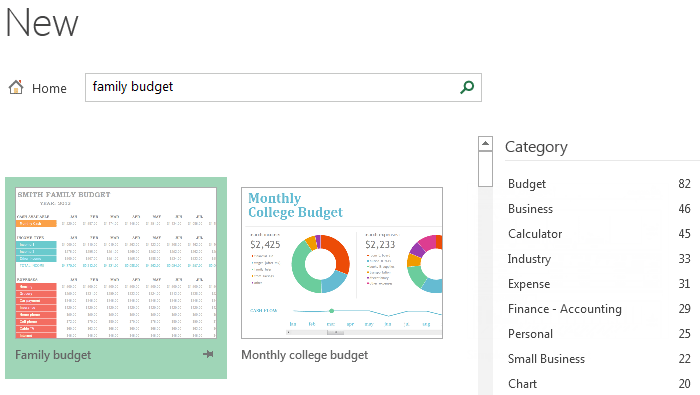 Searching for a template
Searching for a templateIt's important to note that not all templates are created by Microsoft. Many are created by third-party providers and even individual users, so some templates may work better than others.