Excel 2013
Creating and Opening Workbooks
Compatibility mode
Sometimes you may need to work with workbooks that were created in earlier versions of Microsoft Excel, such as Excel 2003 or Excel 2000. When you open these kinds of workbooks, they will appear in Compatibility mode.
Compatibility mode disables certain features, so you'll only be able to access commands found in the program that was used to create the workbook. For example, if you open a workbook created in Excel 2003, you can only use tabs and commands found in Excel 2003.
In the image below, you can see that the workbook is in Compatibility mode. This will disable some Excel 2013 features, such as sparklines and slicers.
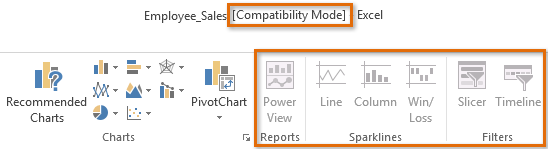 Disabled commands in Compatibility mode
Disabled commands in Compatibility modeIn order to exit Compatibility mode, you'll need to convert the workbook to the current version type. However, if you're collaborating with others who only have access to an earlier version of Excel, it's best to leave the workbook in Compatibility mode so the format will not change.
To convert a workbook:
If you want access to all of the Excel 2013 features, you can convert the workbook to the 2013 file format.
Note that converting a file may cause some changes to the original layout of the workbook.
- Click the File tab to access Backstage view.
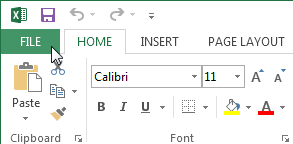 Clicking the File tab
Clicking the File tab - Locate and select Convert command.
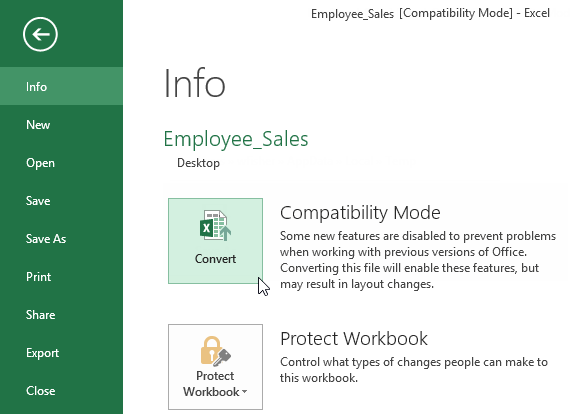 Converting the workbook to the newest file type
Converting the workbook to the newest file type - The Save As dialog box will appear. Select the location where you wish to save the workbook, enter a file name for the presentation, and click Save.
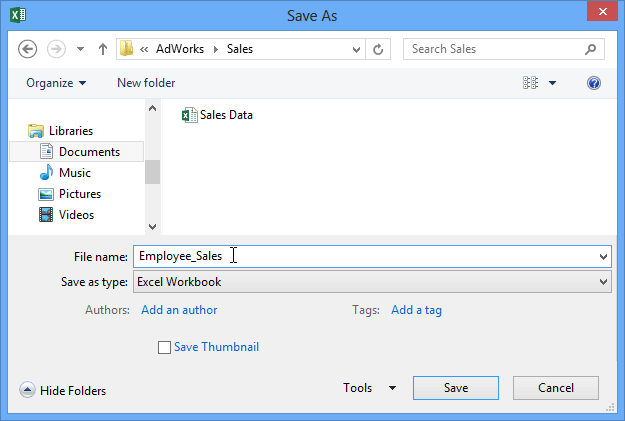 Saving a new version of the workbook
Saving a new version of the workbook - The workbook will be converted to the newest file type.