OneDrive and Office Online
Getting Started with OneDrive
Introduction
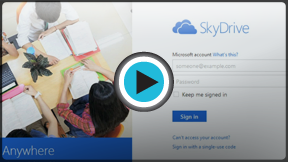 Watch the video (3:58). Need help?
Watch the video (3:58). Need help?Creating a Microsoft account is the first step in getting started with OneDrive. Once you have an account, you can access your own personal OneDrive storage space. A Microsoft account also includes Office Online, as well as other online features like Calendar and Messenger.
In this lesson, you'll learn how to set up your own Microsoft account and how to access and navigate the OneDrive interface. We'll also talk about how to download and install the OneDrive app to your computer, which makes it easy to sync files across multiple devices.
Creating a Microsoft account
Before you can use Office Online and OneDrive, you'll need a Microsoft account. If you already have a @hotmail.com, @live.com, or @outlook.com email account (or any other account that lets you use a Microsoft service), you already have a Microsoft account. To access OneDrive, just sign in with your existing account.
To create a Microsoft account
- Go to OneDrive sign-in page. Locate and select Sign up now.
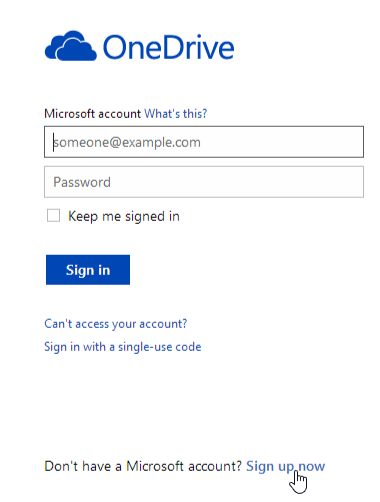 Clicking Sign up now
Clicking Sign up now - The sign up form will appear. Follow the directions and enter the required information, such as your name, birth date, and gender.
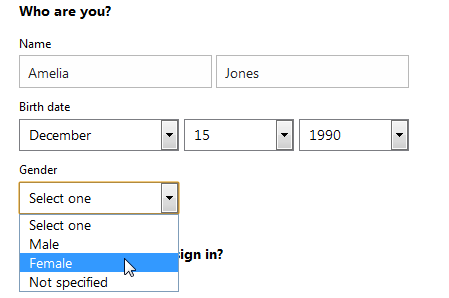 Entering your information
Entering your information - Review the Microsoft services agreement and privacy statement, then click Create account.
 Clicking Create account
Clicking Create account - Your Microsoft account is now created, and your OneDrive will appear.
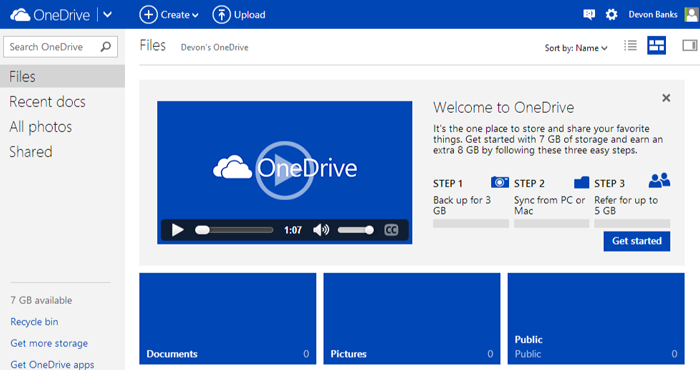 OneDrive
OneDrive
Just like with any online service, it's important to choose a strong password—in other words, one that is difficult for someone else to guess. For more information, check out our Password Tips lesson.