Windows 8
Personalizing Your Start Screen
Pinning apps to the Start screen
By default, the Start screen doesn't show all of the apps on your computer. However, it's easy to pin your favorite apps to the Start screen so you can open them quickly.
To pin an app to the Start screen:
- Click the arrow in the bottom-left corner of the Start screen to view all of the apps installed on your computer.
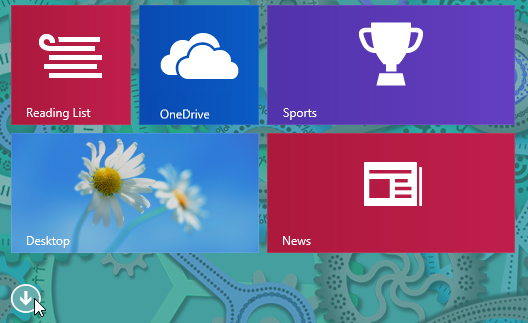 Going to All Apps
Going to All Apps - Locate and right-click the desired app.
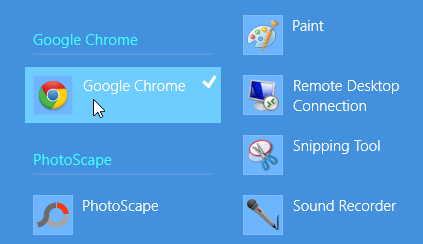 Right-clicking an app
Right-clicking an app - At the bottom of the screen, click Pin to Start.
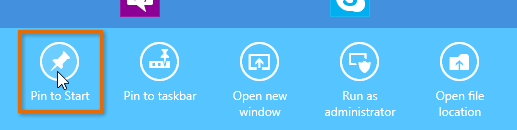 Pinning an app to the Start screen
Pinning an app to the Start screen - Click the lower-left corner to return to the Start screen. Your app will now appear on the Start screen.
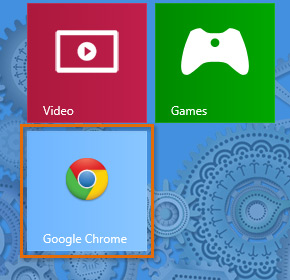 The pinned app
The pinned app
To unpin an app from the Start screen:
- From the Start screen, right-click the desired app.
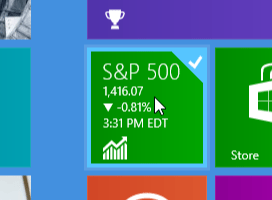 Right-clicking an app
Right-clicking an app - At the bottom of the screen, click Unpin from Start. The app will disappear from the Start screen.
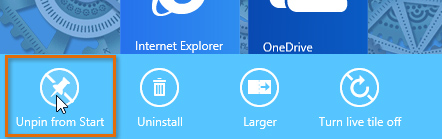 Unpinning an app from the Start screen
Unpinning an app from the Start screen