Windows 8
Getting Started with the Desktop
Working with files
To work with the files and folders on your computer, you'll use the File Explorer app. In File Explorer, you can navigate to different folders, open files, delete files, and more.
If you want to access your files from any computer, you may want to store your files online (in the cloud). To learn more, check out our lesson on Using OneDrive with Windows 8.
To open File Explorer:
- Click the File Explorer icon on the taskbar, or double-click any folder on your desktop. A File Explorer window will open.
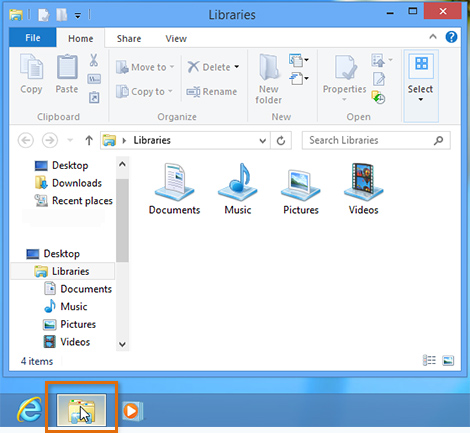 Opening File Explorer
Opening File Explorer
Basic navigation:
If you see the file you want, you can double-click it. Otherwise, you can use the Navigation pane on the left side of the window to select a different location.
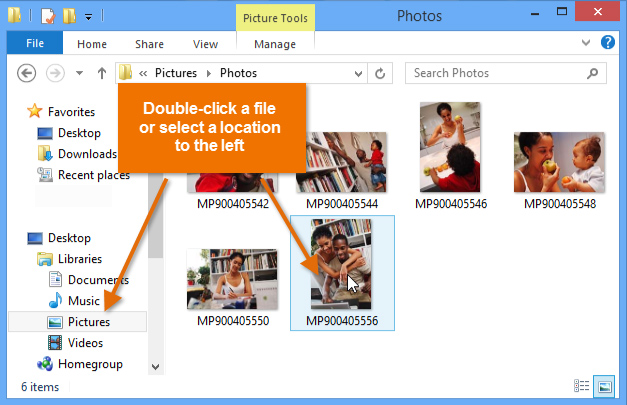 Navigating File Explorer
Navigating File ExplorerDeleting files
Windows 8 uses a Recycle Bin to prevent you from accidentally deleting files. When you delete a file, it is simply moved to the Recycle Bin. If you change your mind, you can move the file back to its original location. If you're sure you want to permanently delete the file, you will need to empty the Recycle Bin.
To delete a file:
- Click, hold, and drag the file onto the Recycle Bin icon on the Desktop. Alternatively, you can select the file and then press the Delete key.
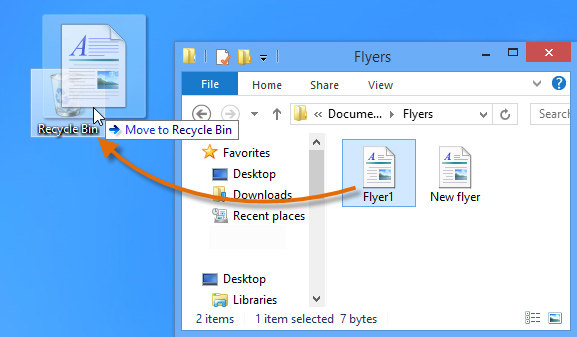 Dragging a file to the Recycle Bin
Dragging a file to the Recycle Bin - Right-click the Recycle Bin icon, and select Empty Recycle Bin. All files in the Recycle Bin will be permanently deleted.
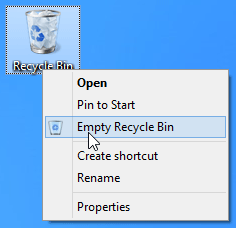 Emptying the Recycle Bin
Emptying the Recycle Bin
For more tips on working with files, check out our lesson on Managing Your Files and Folders.