Word 2013
Lists
Challenge!
- Open an existing Word 2013 document. If you want, you can use our Lesson 13 Practice Document.
- Insert a new bulleted list into the document. If you're using the example, add "Fundraising", "Chair's Report", and "Other business" to the bottom of the list.
- Create a new numbered list.
- Restart the numbering of the list so it begins with a number of your choice.
- Use a symbol as a bullet. If you're using the example, change the open circles into a different symbol.
- Modify the color of a bullet. If you're using the example, change the color of the green diamond bullets.
- Change the style of the list. If you're using the example, change the bulleted list into a numbered list.
- Use the Tab key to change the levels of some of the lines. If you're using the example, increase the level of the two bullets under the list item "International Arborists Association".