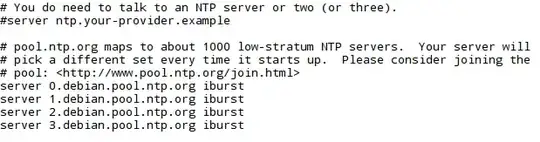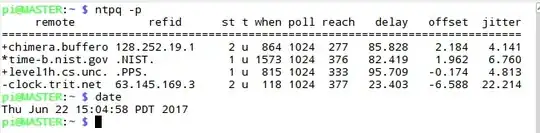I have several Rpi3s running Raspbian. They collect data and I use FileZilla to copy data from one to another. Ideally, I am only copying files that have changes or are new.
FileZilla can be installed on a PC at
FileZilla download (filezilla-project.org)
FileZilla can be installed in Raspbian with this command:
sudo apt-get update -y
sudo apt-get install FileZilla
I have the options in FileZilla set to only overwrite existing files if they are newer. I also use chmod -w on my Archive directories on the target machines so only new files can be copied.
Yet FileZilla is spending way too much time copying files that are already there because the clocks on the Raspbians vary too much.
I want to set them all to a primary standard so they can agree better, thus minimizing the transfers of identical files.
According to the NIST page, the National Bureau of Standards suggests using time.nist.gov as the address that will reach a working system among all of the level 1 NTP servers available:
My question is in the title: How do I set Raspbian to use the primary time server time.nist.gov?