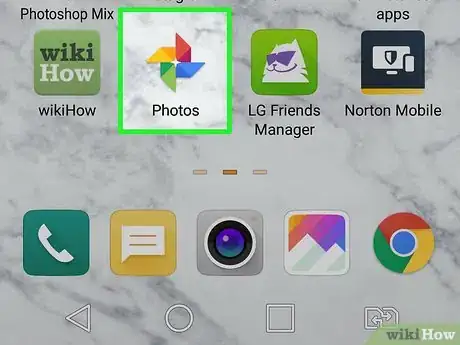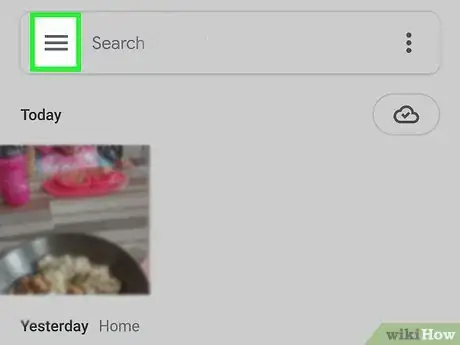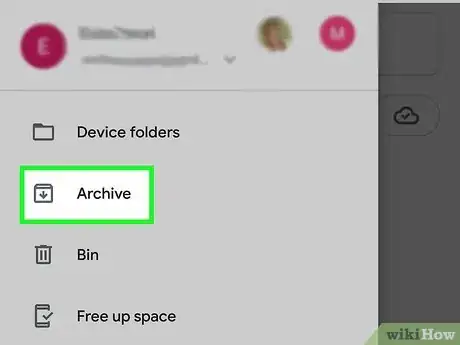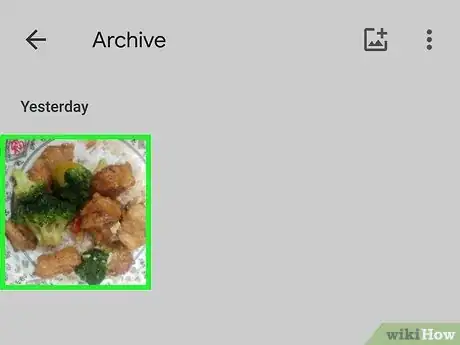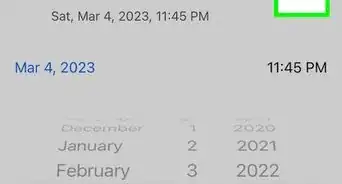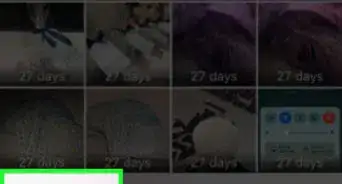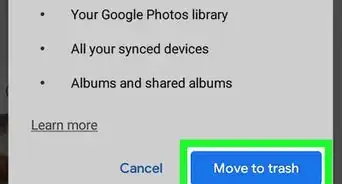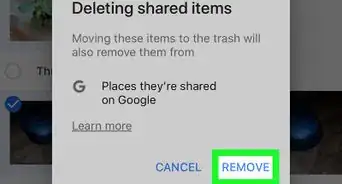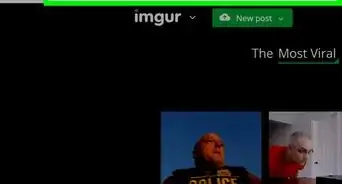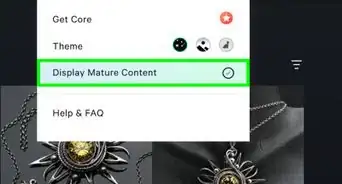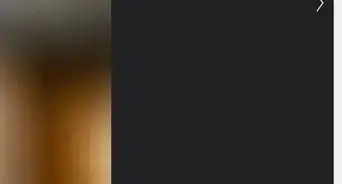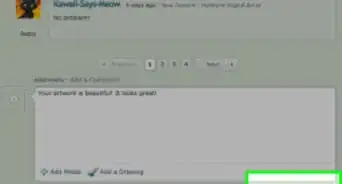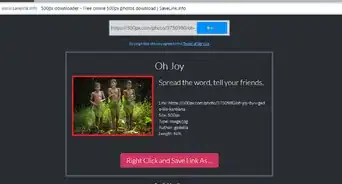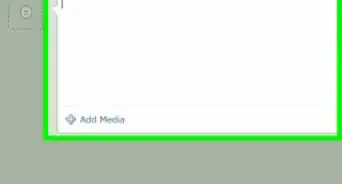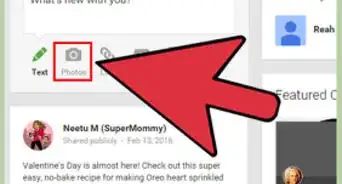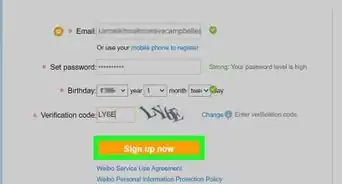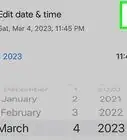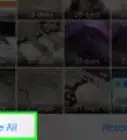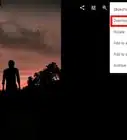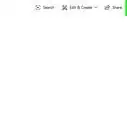X
wikiHow is a “wiki,” similar to Wikipedia, which means that many of our articles are co-written by multiple authors. To create this article, volunteer authors worked to edit and improve it over time.
This article has been viewed 22,134 times.
Learn more...
You can archive photos on different platforms to either free up space or hide them from your audience. This wikiHow will show you how to access archived photos using Google Photos.
Steps
-
1Open Google Photos. This app icon looks like a multicolored spin wheel and you can find it on one of your Home screens, in the app drawer, or by searching.
- Most Androids come with Google Photos installed, but if you don't have the mobile app, you can download it for free from the Google Play Store or App Store.
- Login if prompted.
-
2Tap ☰. You'll see this in the top left corner of the screen.[1]Advertisement
-
3Tap Archive. This is usually near the top of the first section in the menu that slides out.
-
4Tap a photo to view it. If you want to unarchive the photo, tap ⋮ (Android) or ••• (iOS) > Unarchive.[2]
Advertisement
References
About This Article
Article SummaryX
1. Open Google Photos.
2. Tap the three-line menu icon.
3. Tap Archive.
4. Tap a photo to view it.
Did this summary help you?
Advertisement