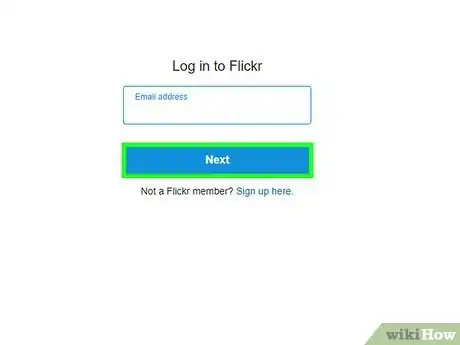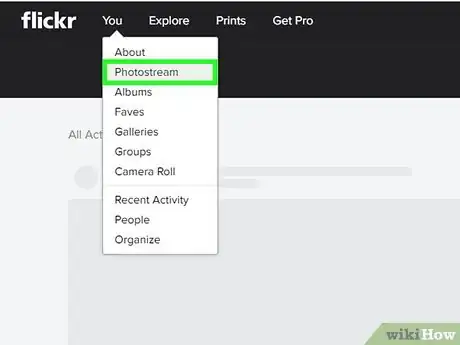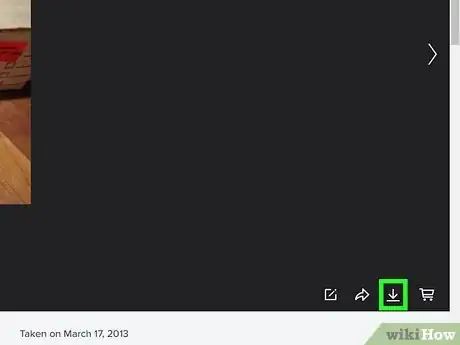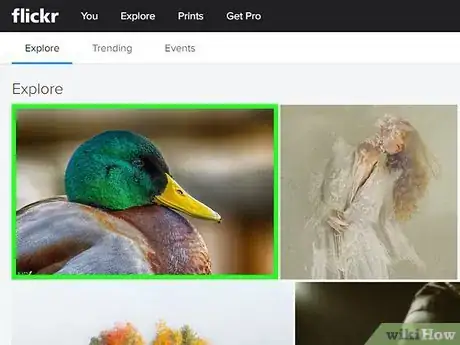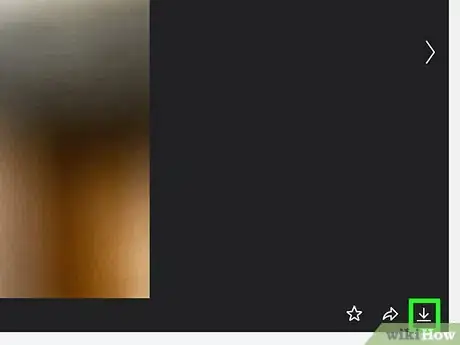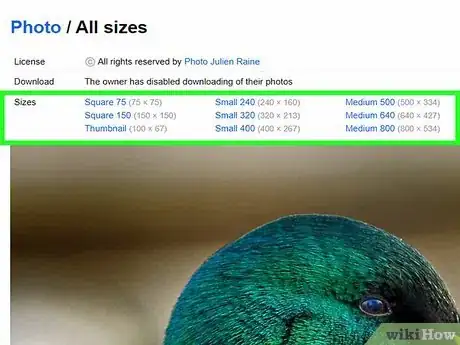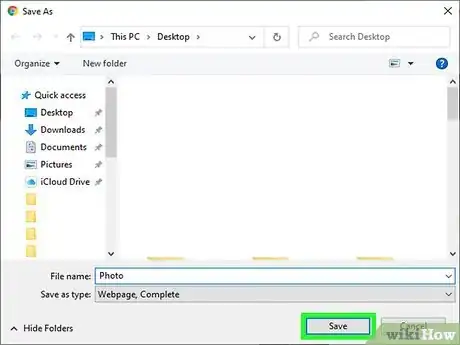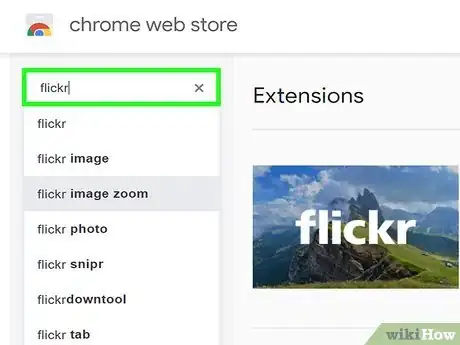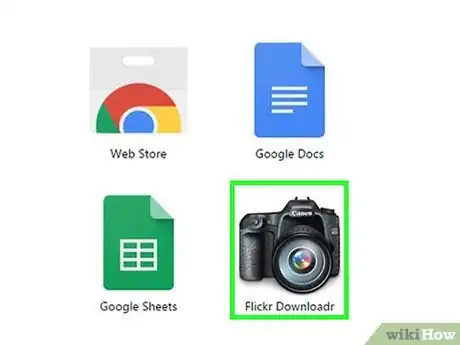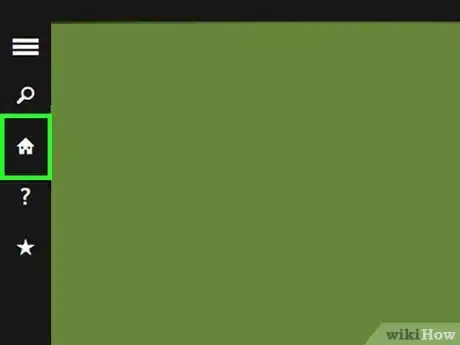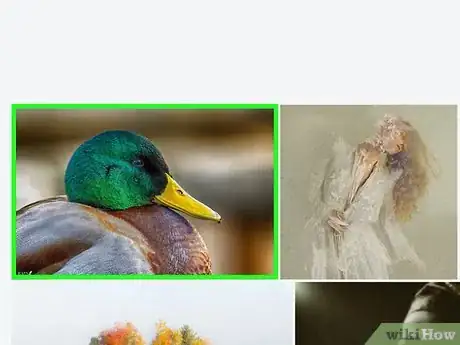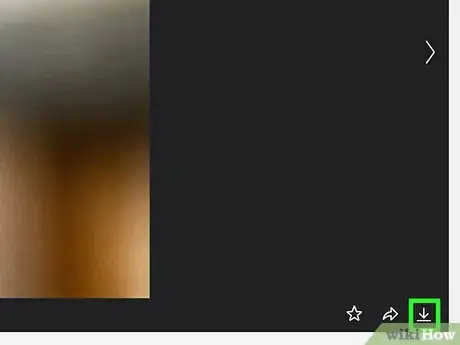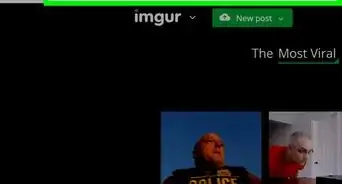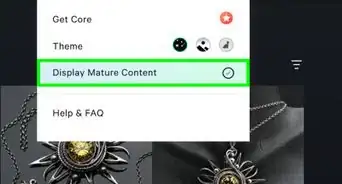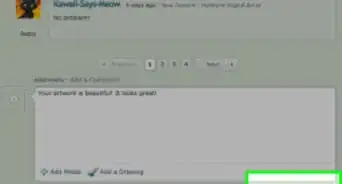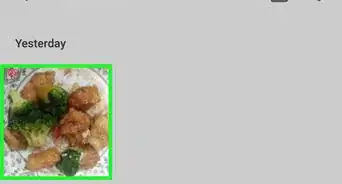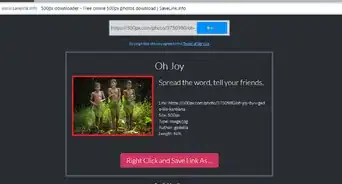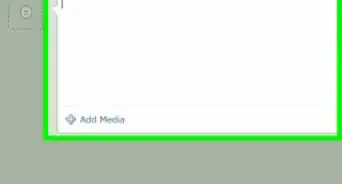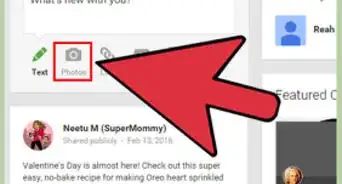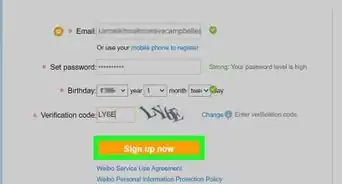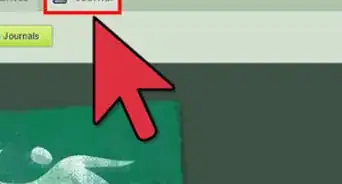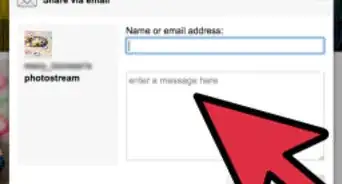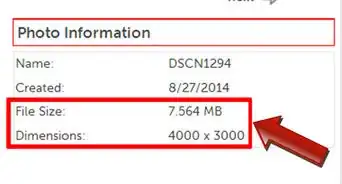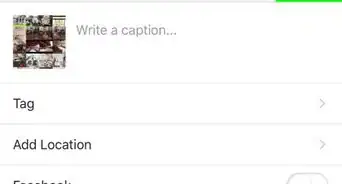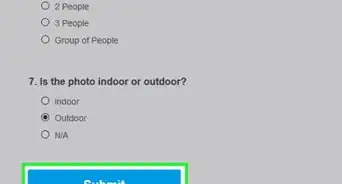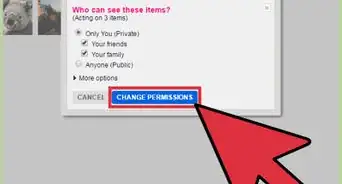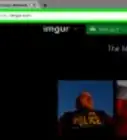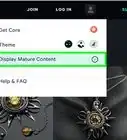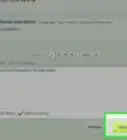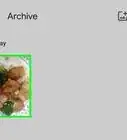This article was co-authored by wikiHow staff writer, Nicole Levine, MFA. Nicole Levine is a Technology Writer and Editor for wikiHow. She has more than 20 years of experience creating technical documentation and leading support teams at major web hosting and software companies. Nicole also holds an MFA in Creative Writing from Portland State University and teaches composition, fiction-writing, and zine-making at various institutions.
This article has been viewed 542,931 times.
Learn more...
Photographers love Flickr because it’s a vibrant social community with a wide variety of photo-sharing options. But because Flickr is so rich with features, it can be challenging to figure out how to complete everyday tasks like downloading photos. Luckily, downloading photos from Flickr is quite easy once you learn a few valuable tricks. You’ll need to have access to a computer, as the mobile app isn’t capable of handling these functions.
Steps
Downloading From Your Photostream
-
1Log into your Flickr account.[1] Launch the Flickr website in your web browser and sign in with your username and password.
-
2Select the photos you want to download. Your photos are available in two different areas:
- Click “Camera Roll” to view all of your photos.[2] Clicking a photo will add it to the “pile” of photos to be downloaded, shown at the bottom of the screen. To add an entire batch of photos to the download pile, click “Select All” next to the date the photos were added.
- If you use Flickr albums to store your photo and want to download an entire album, click “Albums,” then select an album to download.
Advertisement -
3Click “Download” at the bottom of the screen. Now you’ll be downloading the photos you’ve added to the download pile. A different pop-up message will appear depending on how many photos you’ve selected:
- If you’ve selected one image, the message will say “Download 1 photo.” Click the message box to choose where to save it on your computer. The download will begin.
- If you’ve selected multiple photos (or an entire album), the message will say “Download zip.” Click the message to create a single zip file, then choose a folder to save your zip file. When the download is complete, locate the zip file.
- Windows users, double-click the zip file, then click “Extract” to unpack the images.
- Mac users can double-click the zip file to extract the images to the current folder.[3]
Downloading From Someone Else’s Photostream
-
1Open a Flickr photo you want to download. Not all users make their photos downloadable. You’ll know a photo can be downloaded if you see a downward-pointing arrow beneath the photo on the right side.
-
2Click the downward-pointing arrow to see image size options. A short list of image sizes available for download will appear. To see an even longer list, click “View all sizes.”
- The higher the resolution, the larger the image.
- If you don’t see many higher resolutions, the image may just be small, or the owner of the image has chosen not to share all sizes.
-
3Click an image size, then click the Download link. The download link will say something like “Download the Large 1024 size of this photo,” though the actual text depends on the selected image size.
-
4Choose a location to save your image. Select a folder, then click “Save” to download the image.
Using Flickr Downloadr in Google Chrome
-
1Install Flickr Downloadr. Flickr Downloadr is a reliable app that allows you to search for and download images from Flickr. The app requires the Google Chrome web browser but can be run on Mac, Windows or Linux systems.
- Open the Chrome Web Store[4] and locate Flickr Downloadr.
- Click “Add to Chrome,” then confirm by clicking “Add app.”
-
2Launch Flickr Downloader in Chrome. In the address bar of Chrome, type
chrome://appsand press ↵ Enter. Click the Flickr Downloadr icon. -
3Click the house icon to launch the search. In the search field, type a keyword/topic, a Flickr user’s account name, or the name of a Flickr group. Click the magnifying glass to begin your search.
-
4Select photos to download. If you searched for a user or group, click “People” or “Groups” at the top of the app to view your results. If you searched for a keyword/topic, remain on the “Photos” tab to browse your results.
- Clicking a photo adds it to your download pile. If you change your mind about a photo, click it again.
- To select all photos you’ve viewed thus far in the search results, click the square icon beneath the photos.
-
5Click the arrow icon to begin your download. Choose a file size at the bottom of the screen (“Original” is the highest quality available) and then click “Choose Folder” to select a download location. Click “OK,” then click the download arrow to begin the download.
- Each image will be downloaded separately so there’s no need to unzip any files.
- If a user has not enabled the original size of their images to be downloaded, Flickr Downloadr will fetch the next best possible quality photo.
Community Q&A
Did you know you can get answers researched by wikiHow Staff?
Unlock staff-researched answers by supporting wikiHow
-
QuestionHow do you delete a photo from Flickr?
 wikiHow Staff EditorThis answer was written by one of our trained team of researchers who validated it for accuracy and comprehensiveness.
wikiHow Staff EditorThis answer was written by one of our trained team of researchers who validated it for accuracy and comprehensiveness.
Staff Answer wikiHow Staff EditorStaff AnswerTo delete a photo from Flickr, go into your Flickr account and mouse over You. Select Organize. Drag and drop the images you want deleted to the batch area. Alternatively, select all the content of a single album. Click the photos, then click Delete. Then click Yes, Go Ahead and click one more time to confirm the deletion is to go ahead. Finish off by clicking Thanks!
wikiHow Staff EditorStaff AnswerTo delete a photo from Flickr, go into your Flickr account and mouse over You. Select Organize. Drag and drop the images you want deleted to the batch area. Alternatively, select all the content of a single album. Click the photos, then click Delete. Then click Yes, Go Ahead and click one more time to confirm the deletion is to go ahead. Finish off by clicking Thanks! -
QuestionHow much storage do you get on Flickr?
 wikiHow Staff EditorThis answer was written by one of our trained team of researchers who validated it for accuracy and comprehensiveness.
wikiHow Staff EditorThis answer was written by one of our trained team of researchers who validated it for accuracy and comprehensiveness.
Staff Answer wikiHow Staff EditorStaff Answer
wikiHow Staff EditorStaff Answer -
QuestionCan you print photos from Flickr?
 wikiHow Staff EditorThis answer was written by one of our trained team of researchers who validated it for accuracy and comprehensiveness.
wikiHow Staff EditorThis answer was written by one of our trained team of researchers who validated it for accuracy and comprehensiveness.
Staff Answer wikiHow Staff EditorStaff Answer
wikiHow Staff EditorStaff Answer
Warnings
- Using another person’s image for commercial use could violate the law unless it’s licensed for the public domain.[5] Only use images which have a Creative Commons license. To determine whether or not a photo is public domain, open the photo in Flickr, read the license message directly beneath the date the photo was taken, and then click on that link to read about that type of license.⧼thumbs_response⧽
References
- ↑ https://help.yahoo.com/kb/SLN7291.html
- ↑ http://www.nytimes.com/2015/12/15/technology/personaltech/how-to-download-a-batch-of-photos-on-flickr.html
- ↑ http://www.macworld.co.uk/how-to/mac-software/how-zip-unzip-compress-files-mac-3458501/
- ↑ http://chrome.google.com
- ↑ http://creativecommons.org/licenses/by-nc-sa/2.5/
About This Article
1. Log into Flickr.com.
2. Click Camera Roll.
3. Select photos to download.
4. Click Download.