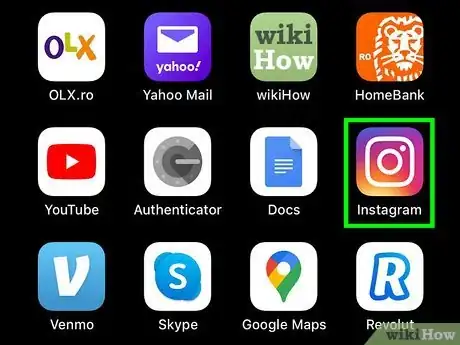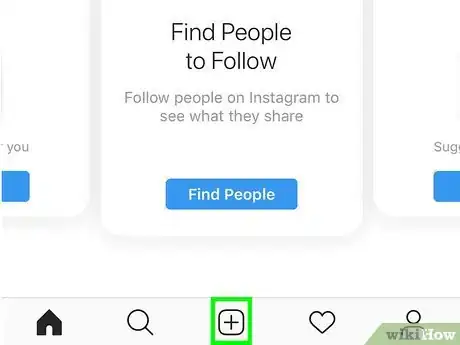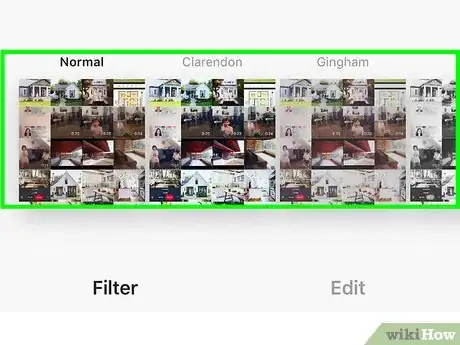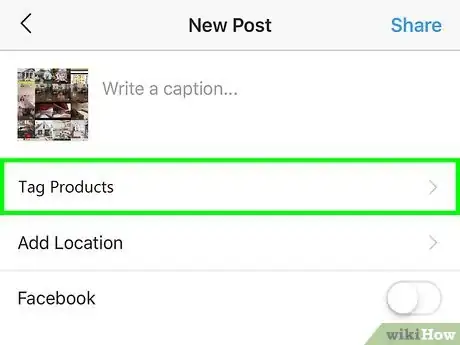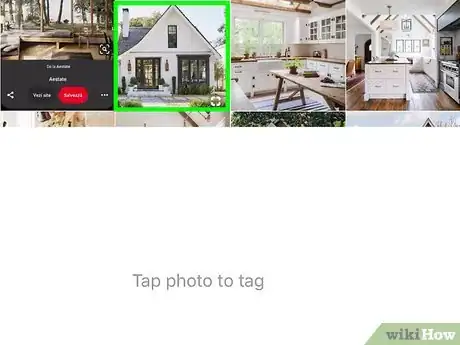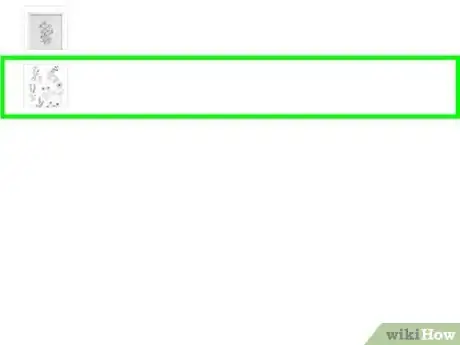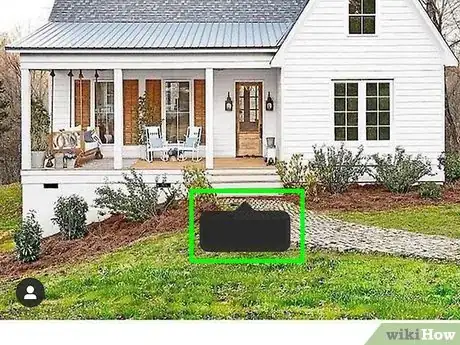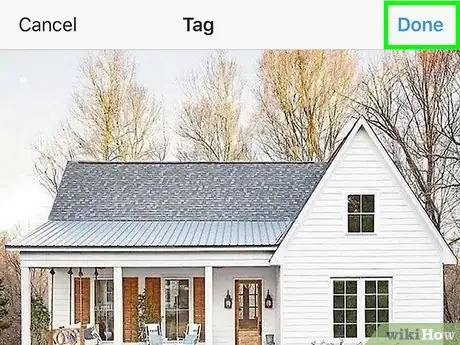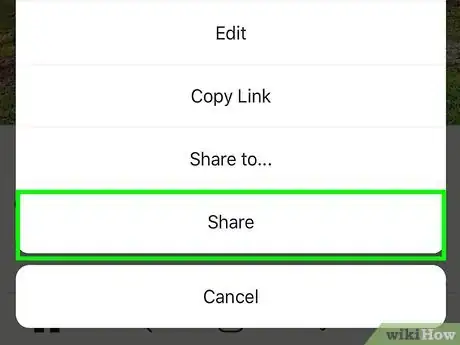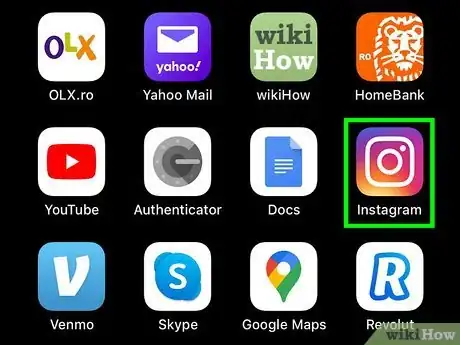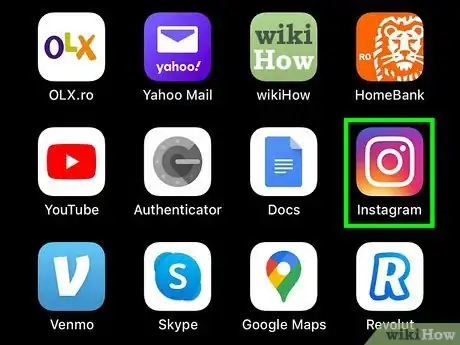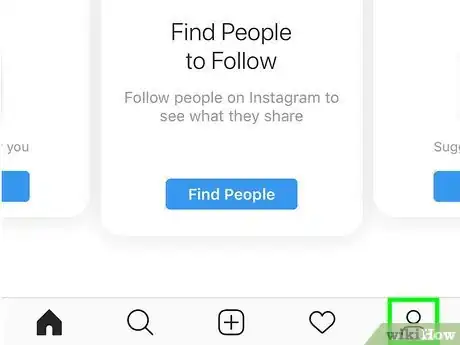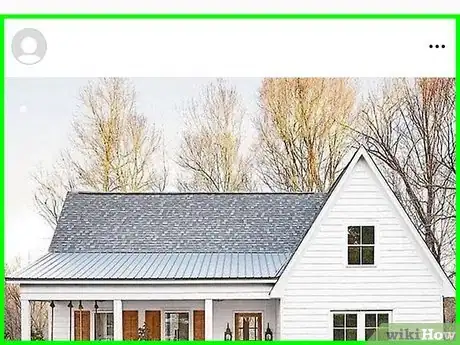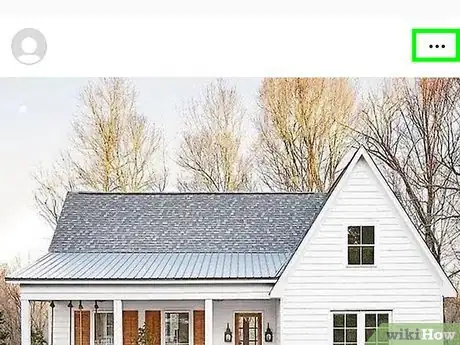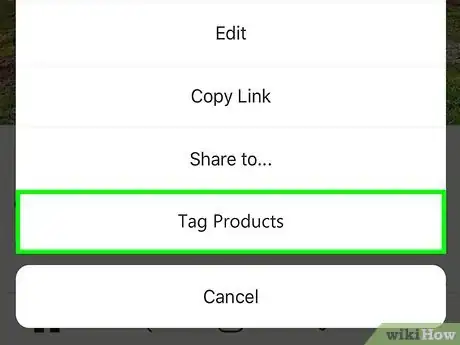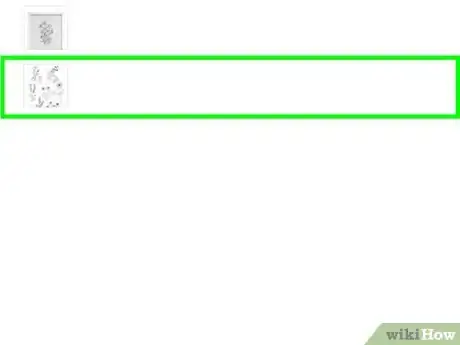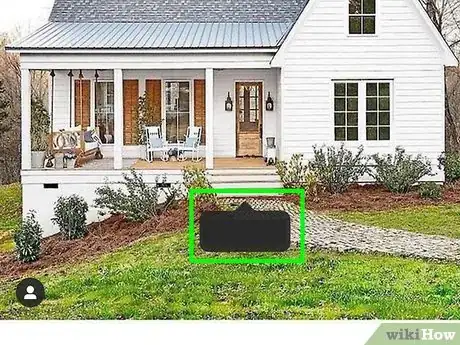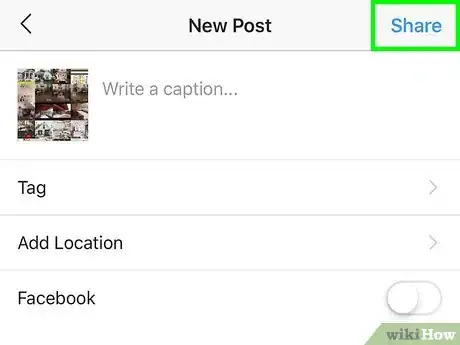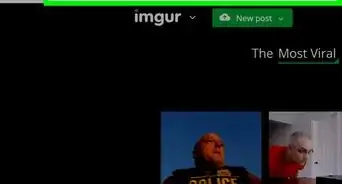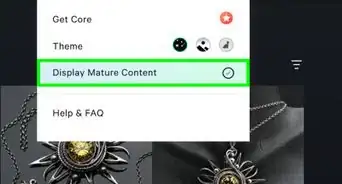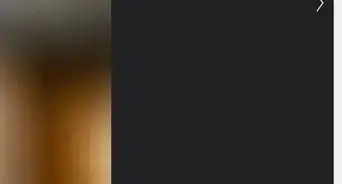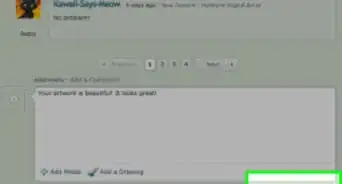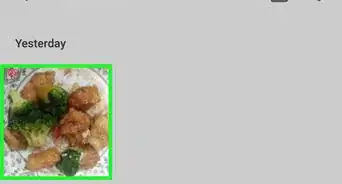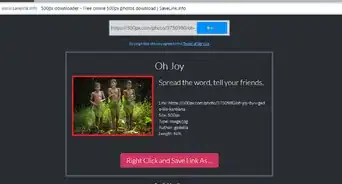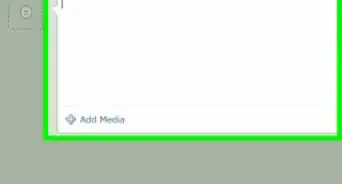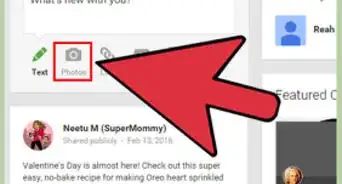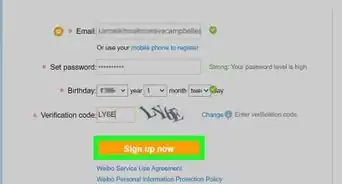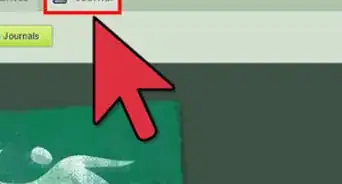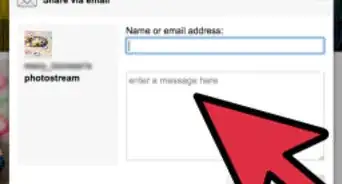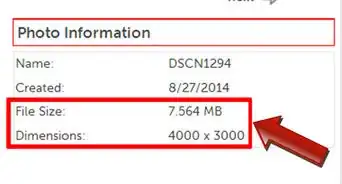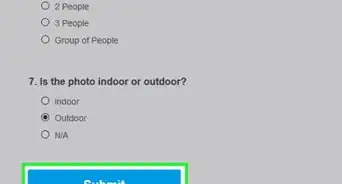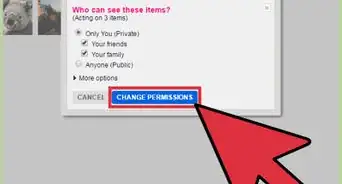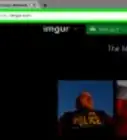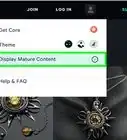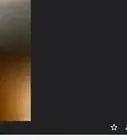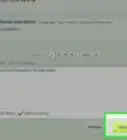This article was written by Katie Double. Katie Double is a Technology Writer and Editor for wikiHow. She has over five years of experience in technical support, IT process analysis, and quantitative research. Katie loves exploring the application of various technological tools, from data analysis and visualization to music production and performance. Though originally from Denver, Colorado, she currently resides in New Zealand. She has a BA in Psychology from the University of Colorado Boulder.
This article has been viewed 18,362 times.
This wikiHow teaches you how to add prices to products in Instagram posts. You must have a business profile and a product catalog set up in order to put prices on Instagram posts.
Steps
Creating a New Post
-
1Launch the Instagram app on your phone or tablet. Look for the icon that has a white camera over a multicolor background on your home screen or app menu.
- Make sure you meet the requirements to enable Instagram Shopping. You must have a business profile and a product catalog.[1] Follow the steps in the linked wikiHow to add a catalog and turn on Instagram Shopping.
-
2Tap the plus sign + to create a new post. This is at the bottom of the screen.Advertisement
-
3Add a photo or video. Tap Gallery to find saved one to your phone or tablet, or tap Photo or Video to capture one. Tap the photo or video to add it.
- Select multiple to add more.
-
4Edit the photo or video and tap Next. Tap the options at the bottom to add filters and adjust the photo or video.
-
5Tap Tag Products. This is near the top, right below Tag people.
-
6Tap on the photo. All of the products from your Facebook store will appear.
-
7Tap a product to select it. You can select multiple products (up to 5 for a single-image post). Use the search bar at the top to find products by name.
-
8Move the tag or tags to the correct spot in the image. Tap and drag to move a tag.
-
9Tap Done. This is in the top right corner.
-
10Finish the post and tap Share. Add a caption or a location if you wish.
-
11Tap Share. Your product tag will need to be reviewed and accepted by Instagram before it will appear on your posts.
Editing an Existing Post
-
1Launch the Instagram app on your phone or tablet. Look for the icon that has a white camera over a multicolor background on your home screen or app menu.
- Make sure you meet the requirements to enable Instagram Shopping. You must have a business profile and a product catalog. Follow the steps in the linked wikiHow to add a catalog and turn on Instagram Shopping.
-
2Launch the Instagram app on your phone or tablet. Look for the icon that has a white camera over a multicolor background on your home screen or app menu.
-
3
-
4Find a post to edit. Scroll through your posts, and tap on the photo or video that you wish to add a price to.
-
5Tap the 3 dots to edit the post. This is in the top-right corner of the post.
-
6Select Tag Products. You will be taken to a window with all your products.
-
7Tap a product to select it. You can select multiple products (up to 5 for a single-image post). Use the search bar at the top to find products by name.
-
8Move the tag or tags to the correct spot in the image. Tap and drag to move a tag.
-
9Tap Done. This is in the top right corner.
-
10Tap Save. Your product tag will need to be reviewed and accepted by Instagram before it will appear on your posts.
About This Article
1. Make sure you meet the requirements for Instagram Shopping.
2. Open Instagram.
3. Create a new post.
4. Take a photo or video, or upload an existing one.
5. In the last page before posting, tap Tag Products.
6. Select your products and share the post.