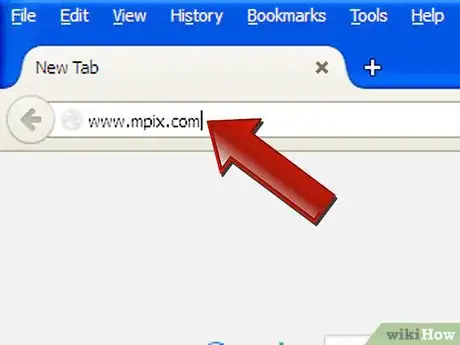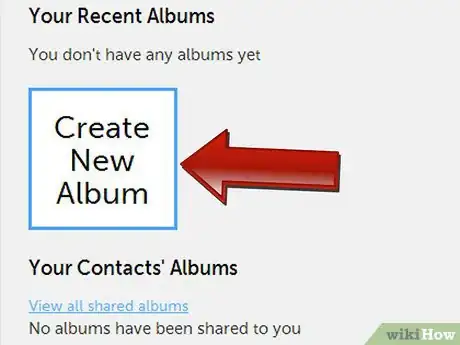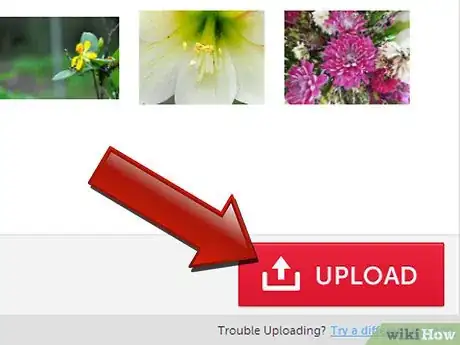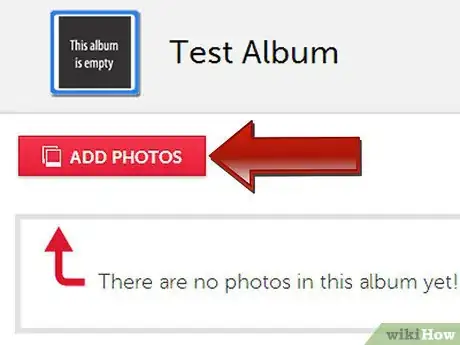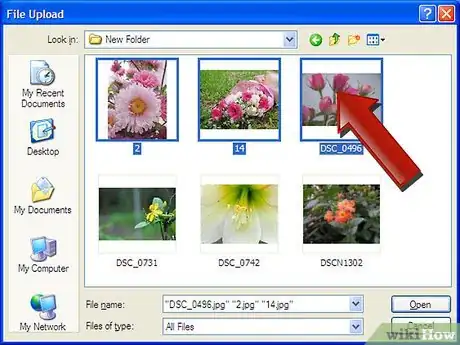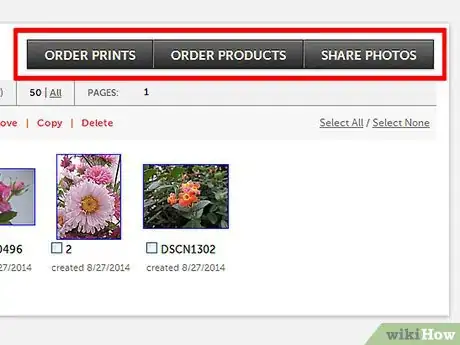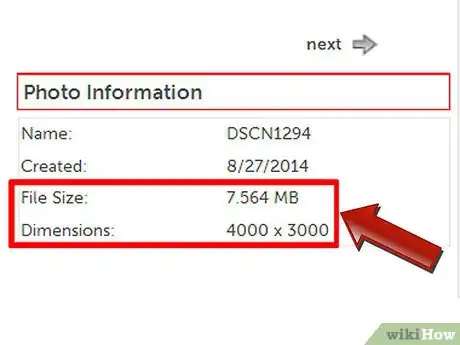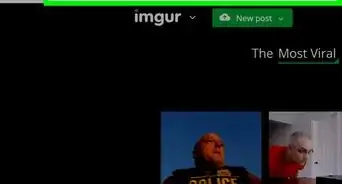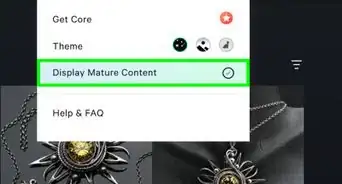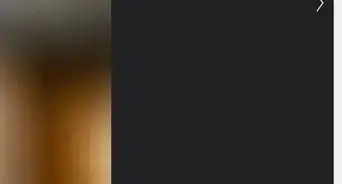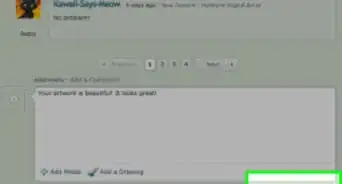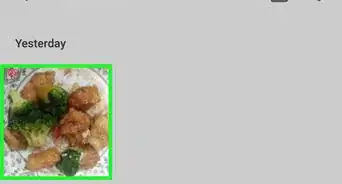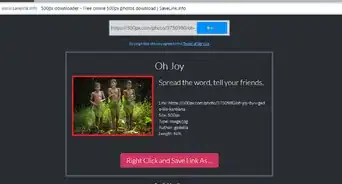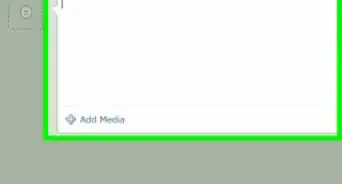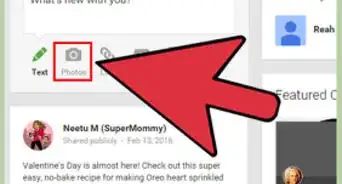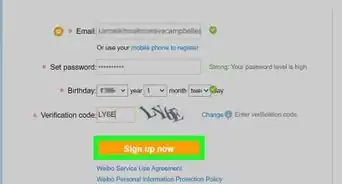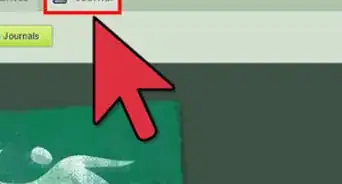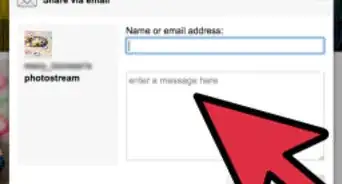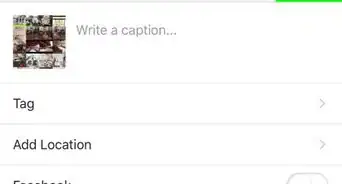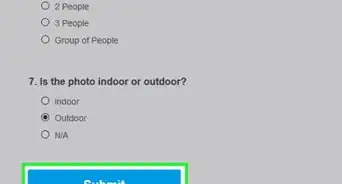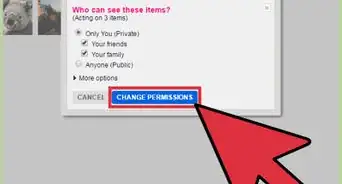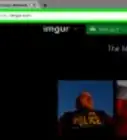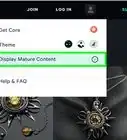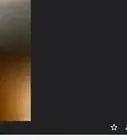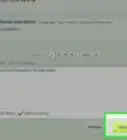X
wikiHow is a “wiki,” similar to Wikipedia, which means that many of our articles are co-written by multiple authors. To create this article, volunteer authors worked to edit and improve it over time.
This article has been viewed 35,198 times.
Learn more...
Mpix is an online photo storage site that gives you a world of options for you when you share your photographs. Read this article to learn how to use it.
Steps
-
1Go to Mpix.com. If you don't have an account, go to the registration page to sign up for an account.
-
2Create an album. Click on the 'Create New Album' and type in the name of the album that you want to create.Advertisement
-
3Upload images. You will need to download Java to enable the uploader.
-
4Click on 'Add Photos'. This will bring you to the Desktop of your computer. If that isn't where your photos are, navigate to the correct location.
- Note the 'ubiquitous' shot of the cat in the rat cage.
-
5Select the images. You are not restricted to one folder at a time. Navigate to the various locations on your computer and select your photos.
-
6Once you have them selected, 'Upload' them. After you have uploaded them, look around. You can do a variety of things with them. Things like:
- Sharing them with others
- Get them mounted
- Wall clings
- Greeting cards
- Calendars
- Magazine covers
- Trading cards
- Photo albums, and many other things.
-
7Keep in mind that, depending on the size of the image, you will be restricted as to what you can do with each image. Always keep in mind the image's size.
Advertisement
Community Q&A
-
QuestionHow do I edit a picture?
 Community AnswerYou can use the Paint tool, if you are using a Windows operating system. Paint is a simple tool which allows you to do the basic editing of an image.
Community AnswerYou can use the Paint tool, if you are using a Windows operating system. Paint is a simple tool which allows you to do the basic editing of an image. -
QuestionCan other people add photos to my album?
 Community AnswerNo, unless you have specifically shared that album with someone and given them the ability to upload images.
Community AnswerNo, unless you have specifically shared that album with someone and given them the ability to upload images. -
QuestionHow do I crop my images?
 Community AnswerFirst open the Photo Crop option and select the image you want to modify. Then drag the corners of the scale diagram to adjust the parameters of your photo. Choose from the selection of pre-determined dimensions or type exact measurements in the "Width" and "Height" fields.
Community AnswerFirst open the Photo Crop option and select the image you want to modify. Then drag the corners of the scale diagram to adjust the parameters of your photo. Choose from the selection of pre-determined dimensions or type exact measurements in the "Width" and "Height" fields.
Advertisement
About This Article
Advertisement