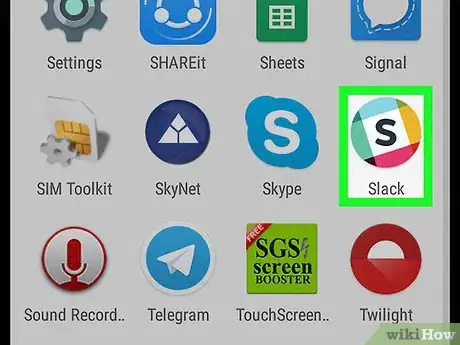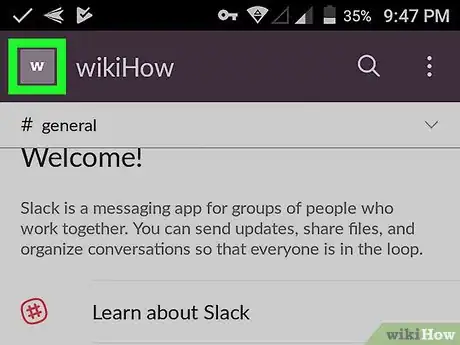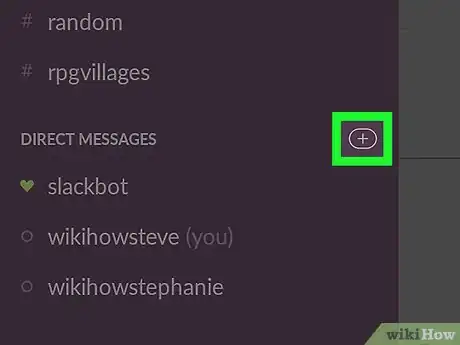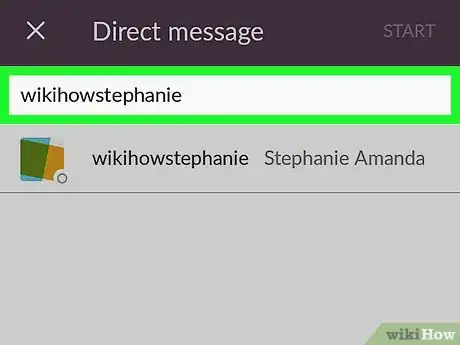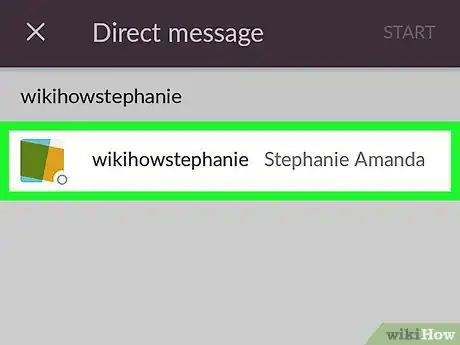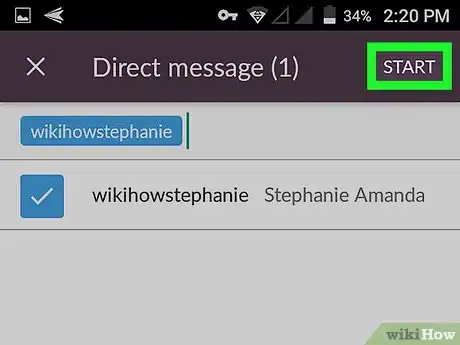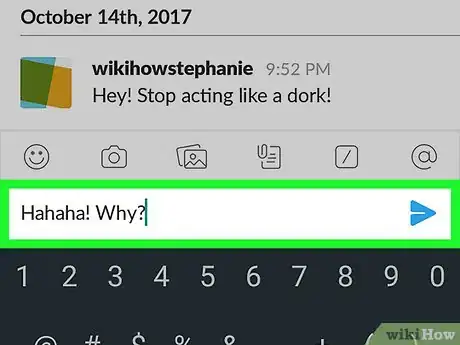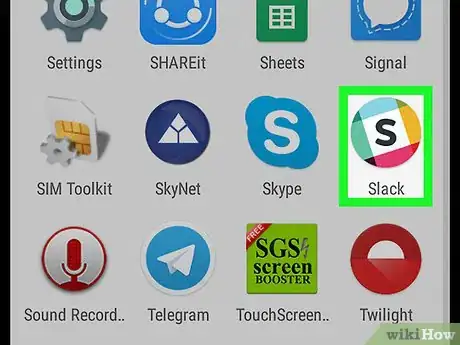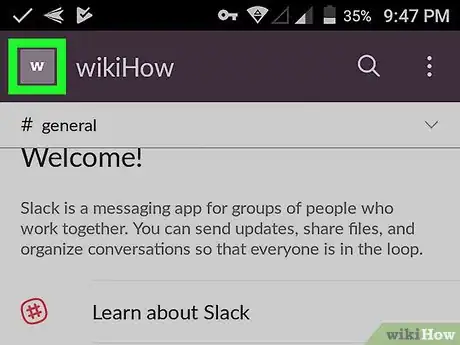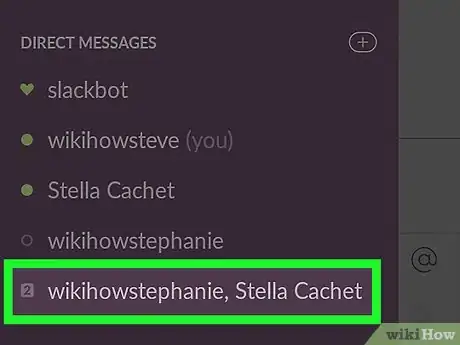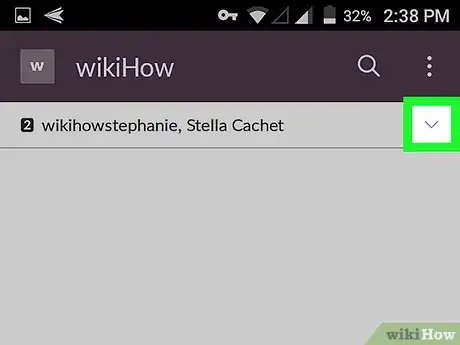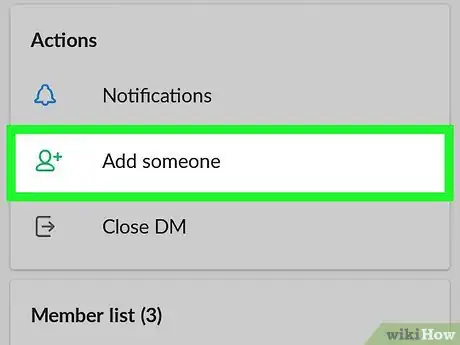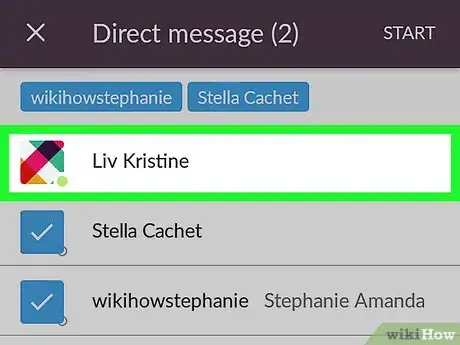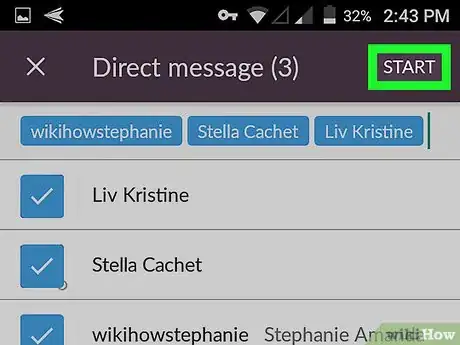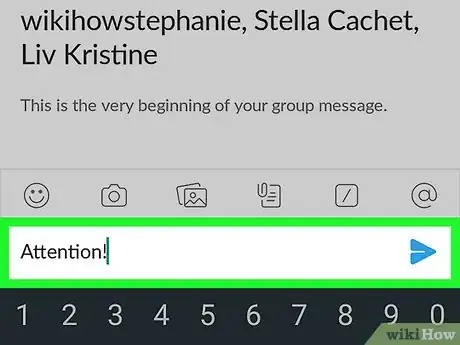This article was co-authored by wikiHow Staff. Our trained team of editors and researchers validate articles for accuracy and comprehensiveness. wikiHow's Content Management Team carefully monitors the work from our editorial staff to ensure that each article is backed by trusted research and meets our high quality standards.
The wikiHow Tech Team also followed the article's instructions and verified that they work.
This article has been viewed 64,182 times.
Learn more...
This wikiHow teaches you how to contact someone using a direct message on Slack for Android. This will also show you how to add an additional person to an ongoing group direct message in Slack. Note that if you use Slack for several different groups, you will need to make sure that you’re signed into the correct Slack team in order to send a message to the right person.
Steps
Adding Someone to a new Direct Message
-
1Open Slack. It’s the icon that looks like a black letter S in the middle of a white square, surrounded by a multicolor circle.
- Previous versions of the app have an icon that looks like a multicolored “#” symbol.
-
2Tap the square icon in the top left-hand side of the screen. This will match the icon chosen for your Slack team.
- This should bring up a list of menu options on the left-hand side of the screen.
- If you’re not signed into the correct team to message the person you want to contact, tap the four squares next to “Home”, then select the right team. This is only necessary if you’re signed into more than one Slack team at a time.
Advertisement -
3Tap + to the right of “Direct Messages”.
-
4Type in the name of the person you want to send a message to.
-
5Tap their name.
- You can search for and select multiple different people, in order to talk to them in a group chat.
- If you have successfully selected a person, their name will appear in blue in the search bar and their profile image will change to a white tick on a blue background.
-
6Tap Start . This is found at the top right-hand corner of the screen.
-
7Type your message, then tap the blue arrow next to your text.
- This will send your message to the person or people you have selected.
Adding Someone to an Ongoing Group Direct Message
-
1Open Slack. It’s the icon that looks like a black letter S in the middle of a white square, surrounded by a multicolor circle.
- Previous versions of the app have an icon that looks like a multicolored “#” symbol.
-
2Tap the square icon in the top left-hand side of the screen. This will match the icon chosen for your Slack team.
- This should bring up a list of menu options on the left-hand side of the screen.
- If you’re not signed into the correct team to message the person you want to contact, tap the four squares next to “Home”, then select the right team. This is only necessary if you’re signed into more than one Slack team at a time.
-
3Tap the group Direct Message conversation that you want to add someone to.
- Bear in mind that you can only add people to a group chat that already has multiple people in it, rather than a direct message between you and only one other person.
-
4Tap the small arrow in the top right-hand corner of the screen.
-
5Tap Add someone .
-
6Tap the person that you want to add to the group chat.
- You can add multiple new people at the same time.
- If you have successfully selected a person, their name will appear in blue in the search bar and their profile image will change to a white tick on a blue background.
-
7Tap Start . This is found at the top right-hand corner of the screen.
-
8Type your message, then tap the blue arrow next to your text.
- This will send your message to the person or people you have selected.
About This Article
1. Open Slack.
2. Tap the square icon in the top left-hand side of the screen.
3. Tap + to the right of “Direct Messages”.
4. Type in your contact’s name.
5. Tap your contact’s name.
6. Tap Start .