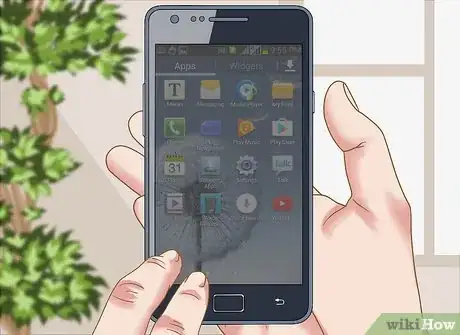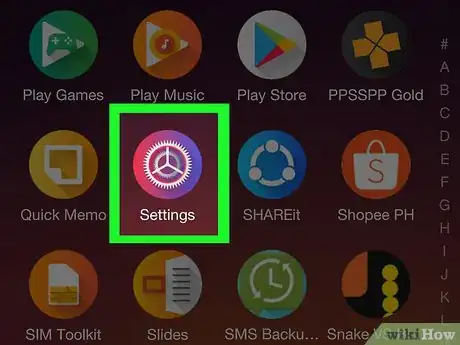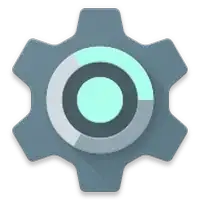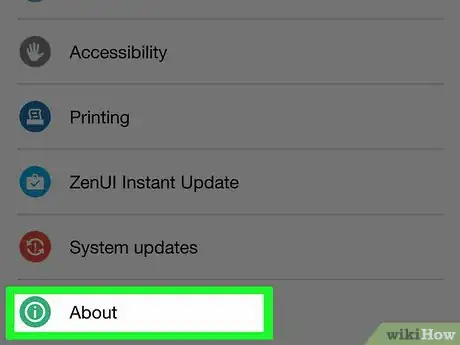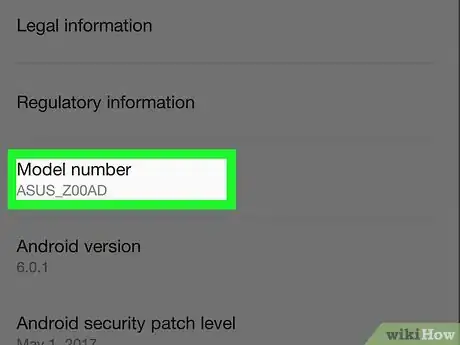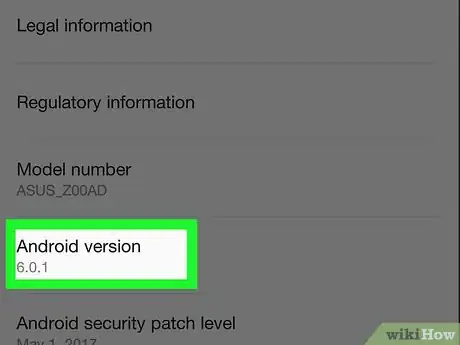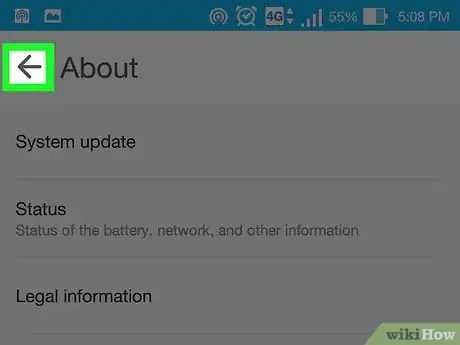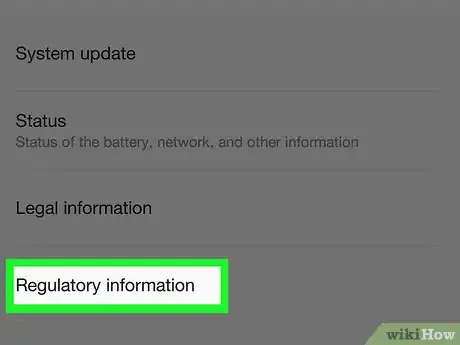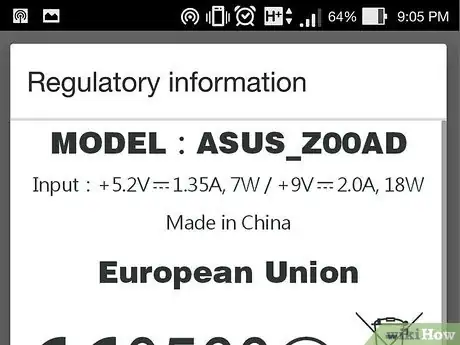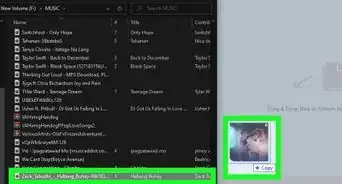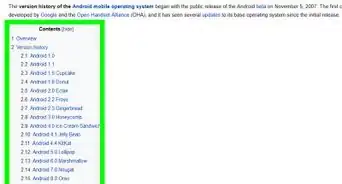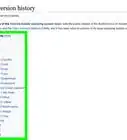This article was co-authored by wikiHow Staff. Our trained team of editors and researchers validate articles for accuracy and comprehensiveness. wikiHow's Content Management Team carefully monitors the work from our editorial staff to ensure that each article is backed by trusted research and meets our high quality standards.
This article has been viewed 985,035 times.
Learn more...
If you're trying to figure out what type of Android phone you have, you're not alone—with so many different Androids on the market, it might seem impossible to know which kind you're holding in your hand right now. But we're here to help! This wikiHow guide will show you how to find out what type of Android phone you're using, from the manufacturer name down to the model number.
Steps
Using Settings
-
1Examine your phone's housing. The brand of your phone should appear on the face or back of your phone.
-
2Advertisement
-
3Scroll down and tap About phone. It's in the "System" section.
-
4Look at the "Model number" section. This is your phone's model number.
- You can Google your phone's model number to find out more about your phone.
-
5Look at the "Android version" section. This is the version of Android your phone is running.
-
6
-
7Tap Regulatory information. It's in the "System" section.
-
8Look at the "Manufacturer name" section. This is the maker of your phone.
Removing the Battery
-
1Power off your phone.
- If your phone is in a case, remove it from the case.
-
2Remove the back cover from the housing.
-
3Remove the battery.
-
4Examine the manufacturer's sticker. It will list the brand and the model number, as well as where and when your phone was made.
Community Q&A
-
QuestionHow do I find the manufacturer's name on an Android phone?
 Community AnswerLook on the back on the bottom or go to a shop and ask them what phone you have.
Community AnswerLook on the back on the bottom or go to a shop and ask them what phone you have. -
QuestionCan I find out the type of android used on a phone with just the model number?
 Community AnswerYou can search for the model number ion the web and see what results and names pop up.
Community AnswerYou can search for the model number ion the web and see what results and names pop up. -
QuestionHow do I hook up my Android phone to WiFi?
 Nicky TippingCommunity AnswerKeep your finger on WiFi symbol, and when you see list of all available networks, select the one you wish to join. Just put in the password and you should be able to connect.
Nicky TippingCommunity AnswerKeep your finger on WiFi symbol, and when you see list of all available networks, select the one you wish to join. Just put in the password and you should be able to connect.