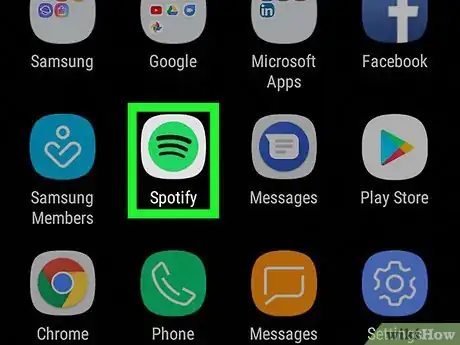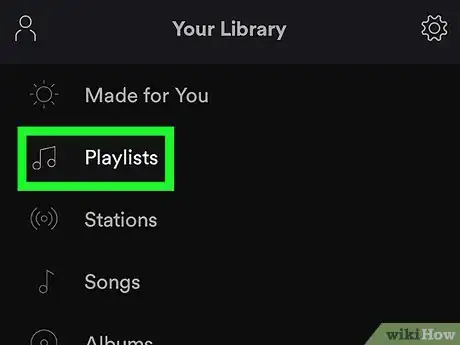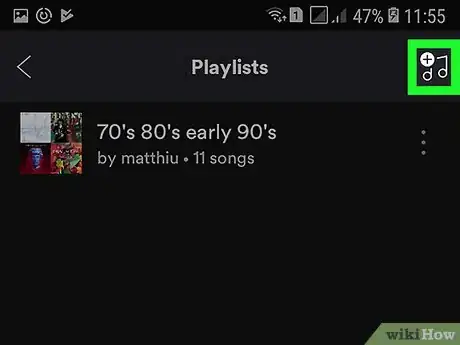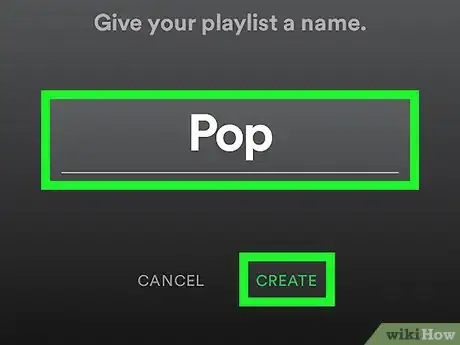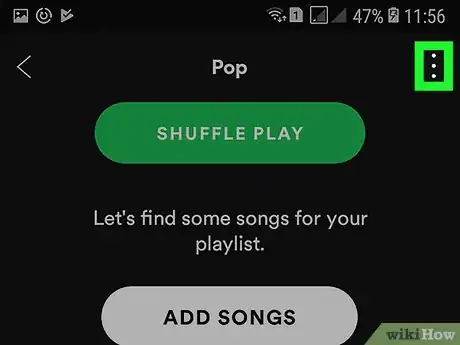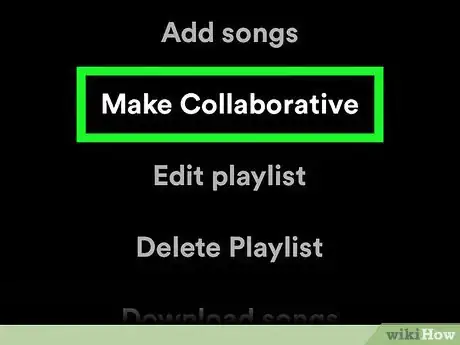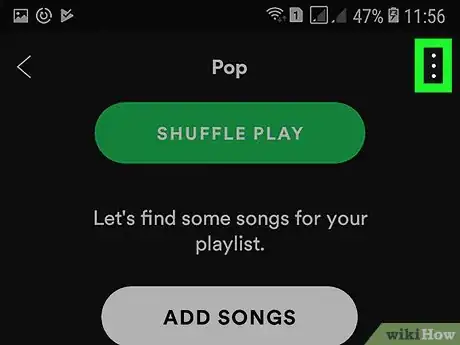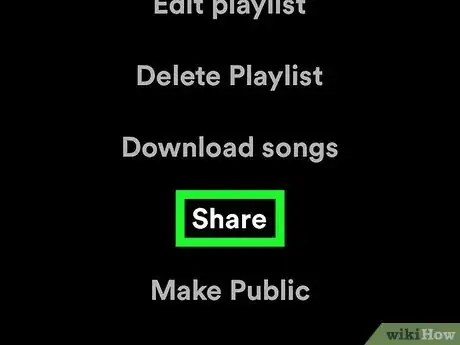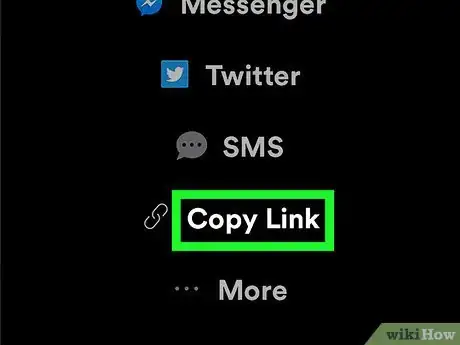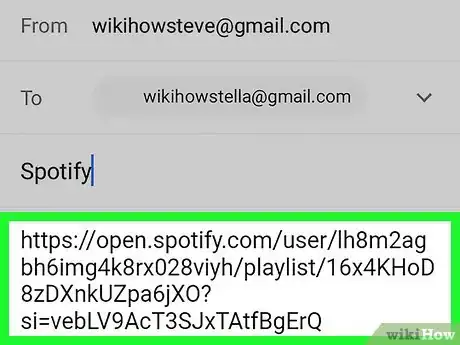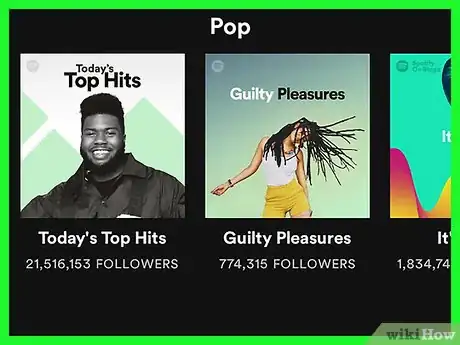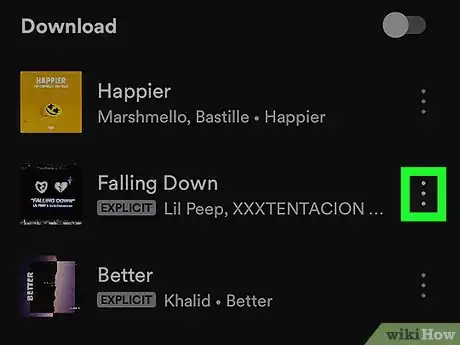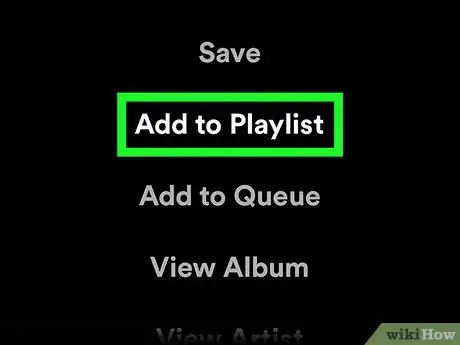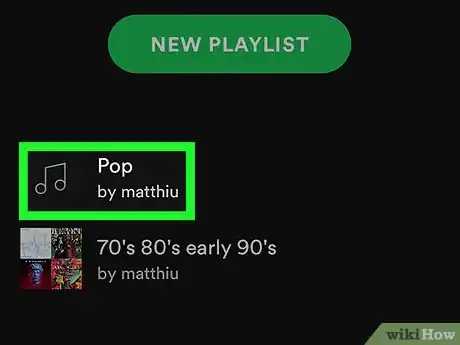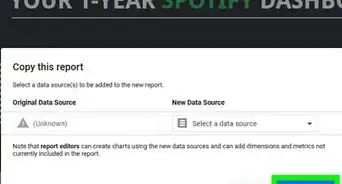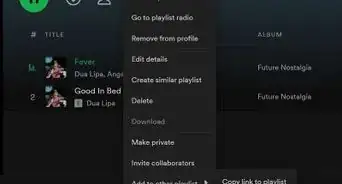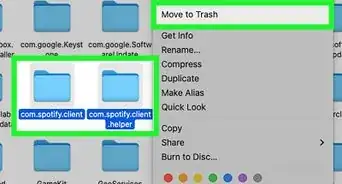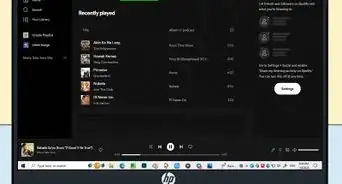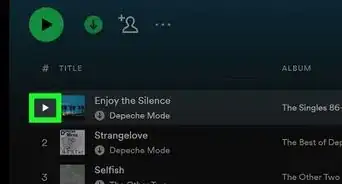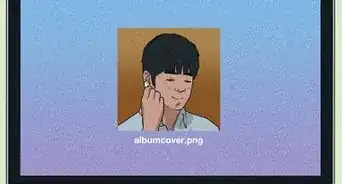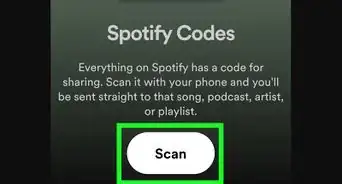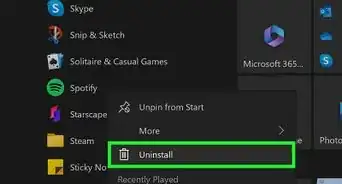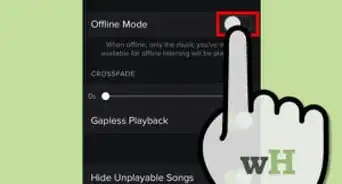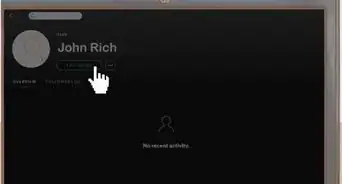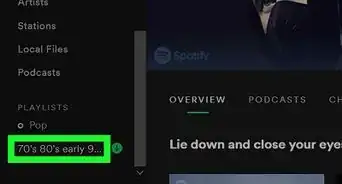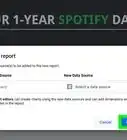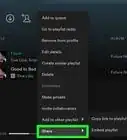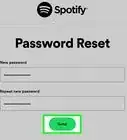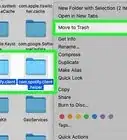X
This article was co-authored by wikiHow staff writer, Travis Boylls. Travis Boylls is a Technology Writer and Editor for wikiHow. Travis has experience writing technology-related articles, providing software customer service, and in graphic design. He specializes in Windows, macOS, Android, iOS, and Linux platforms. He studied graphic design at Pikes Peak Community College.
This article has been viewed 9,827 times.
Learn more...
This wikiHow teaches you how to create and add songs to a collaborative playlist on Spotify. Collaborative playlists can be edited by anyone the playlist has been shared with. Friends can create a collaborative playlists and add, remove, and arrange songs together.
Steps
Method 1
Method 1 of 2:
Creating a Collaborative Playlist
-
1Open Spotify. Spotify is the app that has a green circle icon with three black arching lines. Spotify is available as a free download from the Google Play Store.
-
2Tap the Your Library tab. The "Your Library" tab has an icon that resembles three vertical lines that resemble books on a bookshelf.Advertisement
-
3Tap Playlists. It's the second option in Your Library. This displays all of your playlists.
-
4Tap the "Add Playlist" icon. The "Add Playlist" icon is the icon with two music notes and a "+" symbol. It's in the upper-right corner of your list of Playlists.
-
5Type a name for the new playlists and tap Create. Use the on-screen keyboard to type a name for the playlists. You can name it for a specific music genre, or just name it something like "Music for Me and My Friends". Tap Create below the playlist title when you are finished.
-
6Tap the Options ⋮ button. The Options button is the button with three vertical dots in the upper-right corner.
-
7Tap Make Collaborative. It's the second option below the playlist's title in the center of the screen.
- You can convert any playlist you have created to a collaborative in the options menu.
- Collaborative allow anyone with a link to the playlist to add, remove, or arrange songs in the playlist.
-
8Tap the Options ⋮ button again. It's the same button with the three vertical dots in the upper-right corner.
-
9Scroll down and tap Share. It's the second from the last option at the bottom of the Options menu.
-
10Scroll down and tap Copy Link. This copies the link so you can send it to a friend or contact.
- Alternatively, you can share the link over social media, or via text message by tapping one of the other apps in the "Share" menu.
-
11Send the link. Paste the copied link in a text message, email, or social media post to share it with friends. Anyone with access to the link can modify the playlist.
Advertisement
Method 2
Method 2 of 2:
Adding Songs to a Collaborative Playlist
-
1Browse for a song you want to add. You can find songs in your library "Songs" list, as well as in the "Artists" or "Albums" list. You can also tap the "Search" tab at the bottom of the screen and search for a song by name.
-
2Tap the Options ⋮ button. The Options button is the button with three vertical dots to the right of each song in a list.
-
3Tap Add to Playlists. It's the second option in the Options menu for a song.
-
4Tap a collaborative playlist. You can add songs to any collaborative playlists you have access to.
Advertisement
About This Article
Advertisement