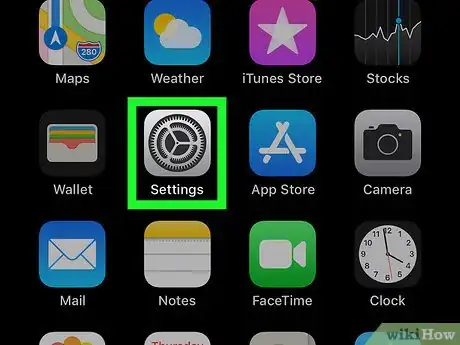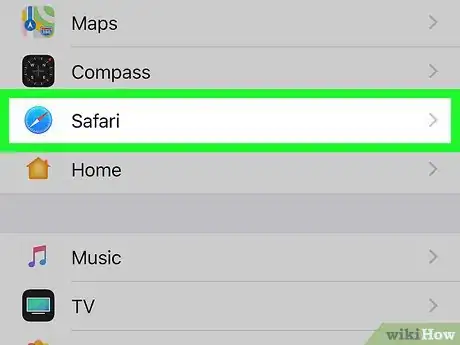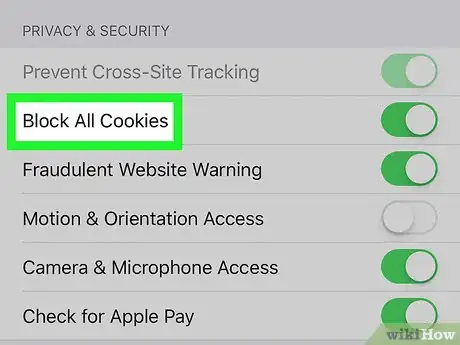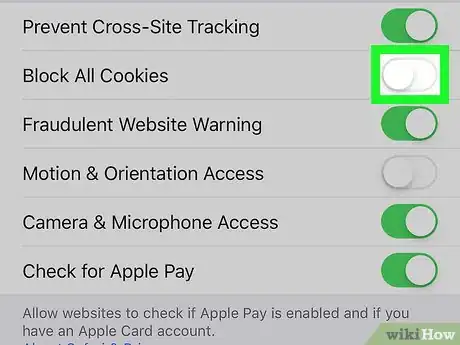This article was co-authored by wikiHow staff writer, Nicole Levine, MFA. Nicole Levine is a Technology Writer and Editor for wikiHow. She has more than 20 years of experience creating technical documentation and leading support teams at major web hosting and software companies. Nicole also holds an MFA in Creative Writing from Portland State University and teaches composition, fiction-writing, and zine-making at various institutions.
The wikiHow Tech Team also followed the article's instructions and verified that they work.
This article has been viewed 75,916 times.
Learn more...
This wikiHow teaches you how to allow Safari to accept cookies on your iPhone or iPad. Cookies allow Safari to store and use important information like usernames, passwords, shopping cart items, and user preferences for later use. If you're using a third-party web browser like Chrome or Firefox, cookies are enabled by default and cannot be disabled.
Steps
Community Q&A
-
QuestionI have no option like that. All I have is a Block Cookies tab, no option to turn on for frequently visited. It’s causing hell with my web use. I’m running iOS 12.2; what can I do?
 MinoriteCommunity AnswerSafari settings were changed since iOS 12; this article is historical. At the moment, you can block all or none.
MinoriteCommunity AnswerSafari settings were changed since iOS 12; this article is historical. At the moment, you can block all or none.
Warnings
- Allowing all cookies is potentially dangerous and can threaten your personal information. Many viruses and malware can steal the information contained within cookies or use cookies to infect your iPhone.⧼thumbs_response⧽
- Most popular third-party web browsers, including Google Chrome and Firefox, do not offer the option to disable cookies.[1]⧼thumbs_response⧽
About This Article
1. Open Settings.
2. Tap Safari.
3. Slide the "Block all Cookies" switch to Off.