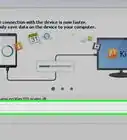This article was co-authored by wikiHow staff writer, Rain Kengly. Rain Kengly is a wikiHow Technology Writer. As a storytelling enthusiast with a penchant for technology, they hope to create long-lasting connections with readers from all around the globe. Rain graduated from San Francisco State University with a BA in Cinema.
Learn more...
Are you having trouble swiping up on your Apple Watch? If the touch screen isn't registering your touch, it could be frozen. A simple restart can fix this issue. You should also make sure to update your Apple Watch to the newest version and clean it regularly to avoid a buildup of dirt and grease. This wikiHow will show you how to troubleshoot your Apple Watch when swiping up or down isn't working.
Things You Should Know
- Force restart the Watch by holding the side button and Digital Crown for at least 10 seconds.
- Update the Apple Watch in "Settings" → "General" → "Software Update" → "Install".
- Wipe down the Apple Watch touch screen and Digital Crown. Wash your hands before handling.