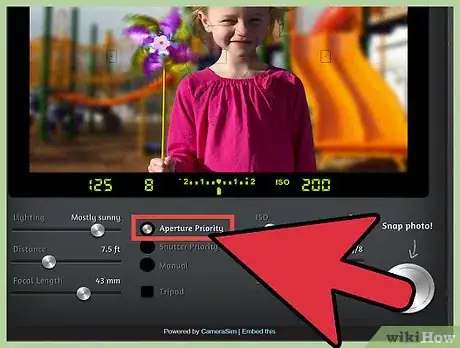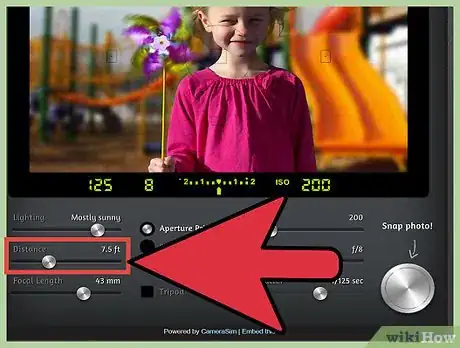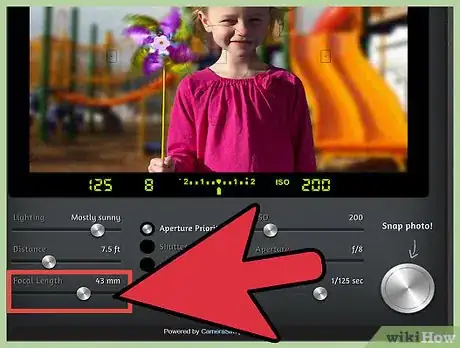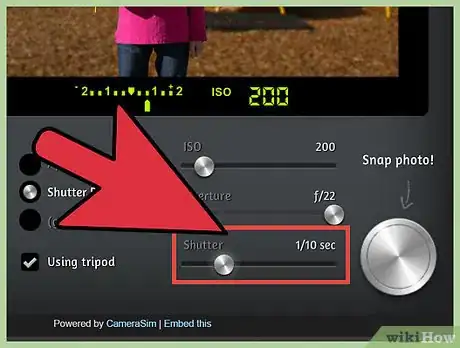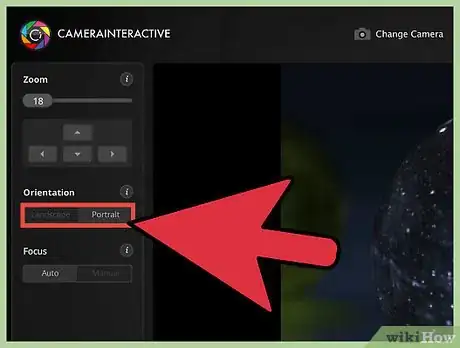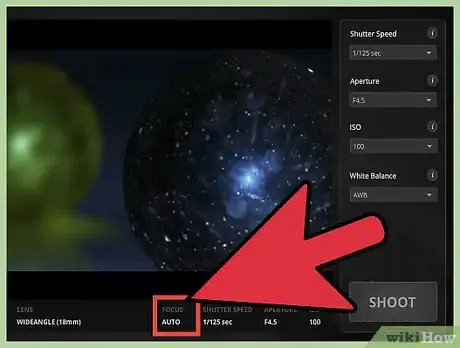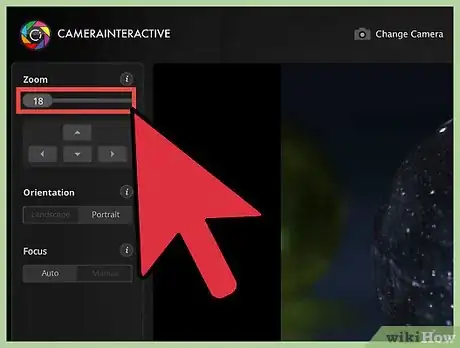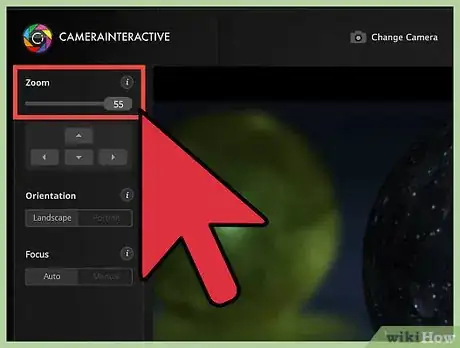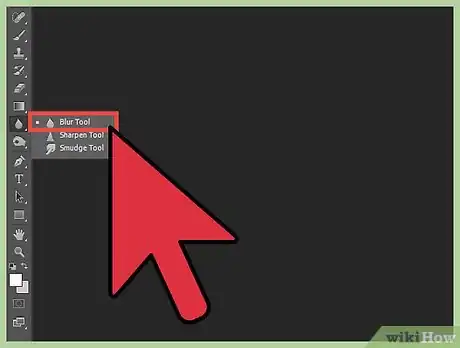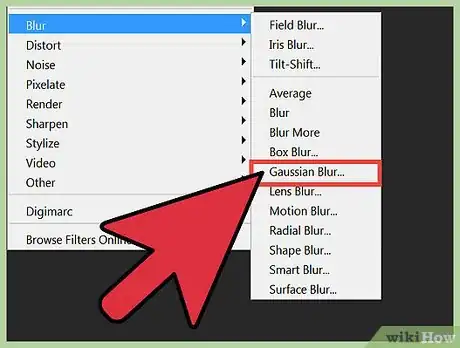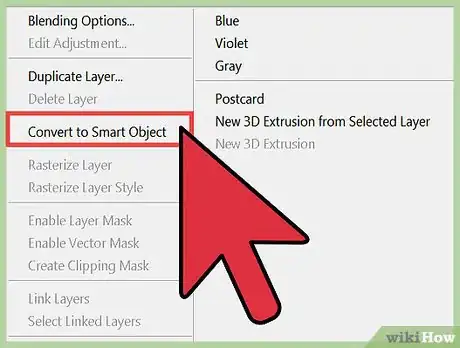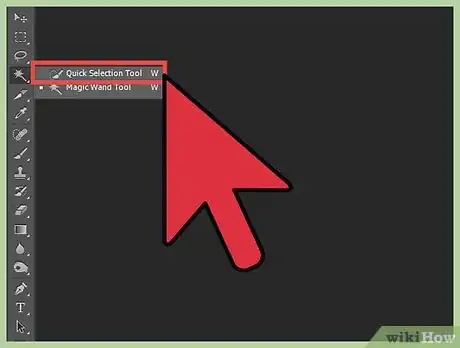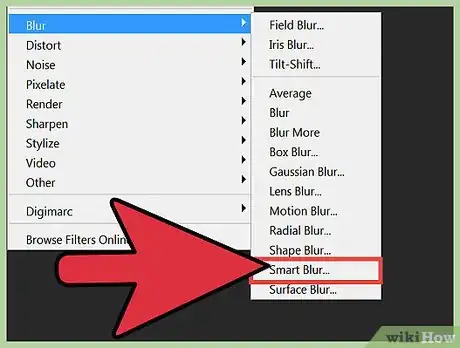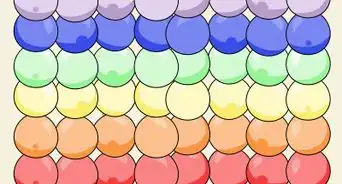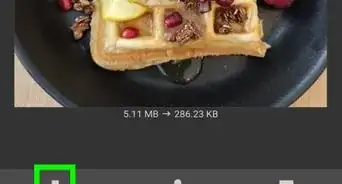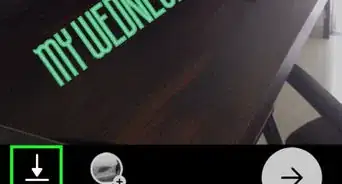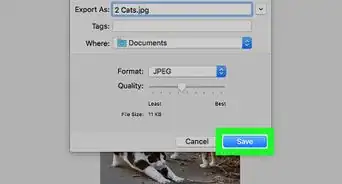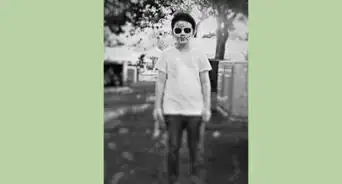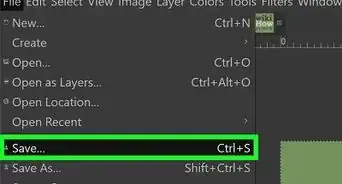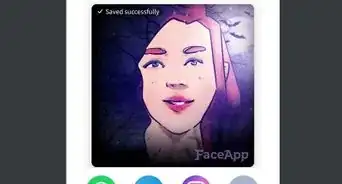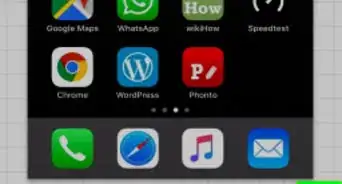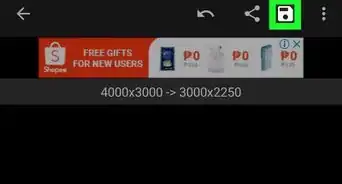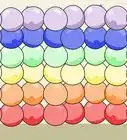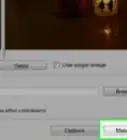This article was co-authored by Cory Ryan. Cory Ryan is a Professional Wedding Photographer who runs Cory Ryan Photography based in Austin, Texas. She has over 15 years of photography experience and specializes in weddings and events. Her work has been featured in publications such as The Knot, Style Me Pretty, and Junebug Weddings. She received a BA in Media Production and Broadcast Journalism from the University of North Carolina - Chapel Hill.
There are 7 references cited in this article, which can be found at the bottom of the page.
This article has been viewed 1,152,772 times.
How do professional photographers make those stunning candid portraits, where the subject is in perfect focus, but the background is a blur? Well, there are several techniques you can use to blur the background of a photograph from adjusting your camera’s aperture and shutter speed, to manipulating its portrait and autofocus settings, to editing the photograph in Photoshop.
Steps
Blurring the Background by Adjusting Aperture
-
1Set your DSLR camera to the aperture setting. You will find a circular dial, usually on the top of your camera, that has several shooting options such as “Auto”. Turn the dial so that the aperture priority setting is selected.[1]
- The aperture setting is identified by an “A” and sometimes an “Av” on certain Canon models.
- Aperture is the size of the hole in the lens through which light travels, similar to the pupil of an eye.[2]
- Aperture is measured in f-numbers (Ex: f/1.4), known as “f-stops”. And while it may sound confusing, the larger the f-stop, the smaller the f-stop. So a f/1.4 will have a larger aperture (hole) than a f/2. A smaller f-stop will create a larger depth of field and be able to separate the foreground and background better, blurring the background.
- Use the lowest F-stop number that your camera allows.[3]
-
2Create distance between the camera, subject, and background.
- To better blur the background of your photograph you want to create enough distance between the camera and the subject so that you can zoom on your camera to better focus it on your foreground.
- In addition, the further your subject is from the background, the easier it will be to get a nice blurred look. Depending on your lens, play with this distance having your subject stand 5, 10, or 15 feet away from the background.
Advertisement -
3Fill the frame with the subject in a medium shot. This is a shot that has your subject in the frame from about the waist up. For a great portrait photo you may then want to get a bit closer, or zoom on your camera so you can really focus on the shoulders and head. But starting further out can help you adjust at the beginning.
- Focus directly on the eyes.
- Note: The nose, ears and hair will be in varying degrees of focus. At smaller apertures, the background of a shot will be in focus. At larger apertures, the background will be blurred.
-
4Zoom in. Narrow the depth of field further by zooming in. To make as shallow a depth of field as possible, use a long/telephoto lens set on maximum zoom. Stand as close to the subject as possible.
- If you have a very long lens, this might still be quite far away from your subject.
- If you only have the lens your camera came with, you may have to stand closer to the subject. You should still try and get a fair amount of zoom on your camera, and in general, you will be closer to your subject than your subject is from the background.
- Play around with zoom and snap a couple of test photos to see if you’re getting close to the desired results.
-
5Pan with a moving target. If the subject is moving, move your camera to follow the subject and keep it sharp while blurring the background.
- Try different shutter speeds to balance the background blur you want against the subject blur you don't want.
- Try a 1/125 second shutter speed to begin.
- Keep your body and the camera as steady as possible. Track the subject through the viewfinder and ensure your camera is focusing properly on the subject. Take the photo with confidence.
- This technique uses the blurred background to highlight the motion of the subject, whereas background blurred solely through a shallow depth of field is used to make the subject stand out from its surroundings.
Using your Camera’s Other Settings
-
1Set your camera to the auto setting and use portrait mode. If you don’t have a particularly advanced camera you can still blur the background of a photograph by using your camera’s other settings like portrait mode which will adjust the camera automatically to help you with the desired effect.[4]
- The portrait mode is found on the dial usually under the “P” or the little image of a woman. Switch your dial to Portrait mode to have your camera automatically adjust your aperture and shutter speed.
-
2Adjust your auto focus settings in the menu. You can hit the “Menu” button on your camera and navigate to the focus selection. In a lot of cameras you will see several boxes with the center one filled in.
- Move your cursor to fill in one of the other boxes that will be closest to where your subject’s eyes are.
- This will allow the camera to automatically focus the most on your selected area, blurring the rest out the further away from the focus area an object is.
-
3Place your subject as far away from the background as possible. You can manually narrow your depth of field if you don’t have a lens that will easily do it for you by creating a large distance between the foreground and background.
- If you are taking a photo of your subject in front of say, a wall, then try and move them 10 or so feet away from the wall. With your portrait mode set, your camera should be able to blur the background on its own.
-
4Zoom in as far as you can.[5] If you are using a kit lens (the default lens that comes with your camera) then you want to zoom to get a longer focal length, or the distance between the lens and the subject.
- You’ll have to play with distance here depending on how far your lens can zoom. You want to be able to zoom in as far as possible while still getting both your subject and some background in the shot.[6]
- This method will mean that there will be less background in your photo, but it will help you get the desired effect. Your subject will remain the same and only the background will shrink if you zoom correctly. But it will help to blur the background.
Blurring in Photoshop
-
1Employ Photoshop’s Blur tool to blur the background of a photograph. Select the raindrop looking icon from the toolbar, this is the blur tool.
- At the top of your screen will see options for brush size, and strength of your stroke. You can adjust these to your liking. For a portrait style photo with a fair amount of background you can select a larger brush size.
- Hold down your mouse and move it over the background of your photo to blur it.
- Keep in mind that this technique does not create true depth - it blurs everything in the background uniformly rather than independently based on distance from the lens. An image blurred "in camera" collects visual information from a scene that a Photoshop blurred image can never obtain because the data is not there in a Photoshop file. The "in camera" image is a much truer and organic image/record.
-
2Blur using layers. For this option you’ll want to create a duplicate layer going to Layers > Duplicate layers. With your duplicate layer, click Filters > Blur > Gaussian Blur.
- Now your entire image will be blurred out. But because you have the original image as a layer under this one, you can use the erase tool to erase the blur over the part of your photo you want in focus.
- Once you have done that, go to Layer > Flatten Image. This will flatten the two layers into one, with your blurred background.
-
3Blur the background of your photograph by making your image a “Smart Object”. This will allow you to use an iris blur to keep your subject in focus while blurring the background.[7]
- In your Layers panel right-click on your background layer, the image, and select “Convert to Smart Object”.
- From your top menu click Filter > Blur Gallery > Iris Blur. Now drag your iris over your subject. You can adjust the size and shape of the iris by clicking and dragging on the different boxes you see. You can also hold shift while you drag to convert the rectangular iris into a circle, adjusting it to the proper size.
-
4Use the Quick Selection tool to blur a background. Find the Quick Selection tool in your toolbar, it looks like a paintbrush with a dashed oval shape next to it.
- Hold and drag it around your subject that you want to remain in focus. This tool uses distinctive edges to select your image, and is much easier to use if you were able to blur your background on your camera even slightly when taking your photo.
- Use the Refine Edge button in the “Options” bar to further refine your selection to make sure everything you want is selected.[8]
- From your top bar menu go to Select > Inverse. Now everything that is not your subject will be selected. From here you want to go to Filter > Gaussian Blur. Simply adjust the Radius slider to your preferred blur setting and click “OK”.
-
5If you are using an updated version of Photoshop, try using the "smart blur" option. This filter evaluates the range of pixels in the background and foreground, and gives you more control over the image. The filter is also adjustable which enables the photographer to manipulate the photo even more.
Community Q&A
-
QuestionHow can I make a sunset effect on an image?
 Community AnswerUse a UV Filter and stay at a good angle toward your object. You can also use Lightroom or Photoshop to add the effect.
Community AnswerUse a UV Filter and stay at a good angle toward your object. You can also use Lightroom or Photoshop to add the effect.
Things You'll Need
- A camera with a large imaging plate/chip, such as a 35mm film camera.
- A "fast" lens, that is, a lens with a maximum aperture (opening) of f/2.8 or larger. The lower f-number, the larger the aperture. Large apertures, in conjunction with the imaging size, provide very shallow depths of field: they blur the area in front of and behind the subject.
References
- ↑ Cory Ryan. Professional Wedding Photographer. Expert Interview. 3 April 2020.
- ↑ https://photographylife.com/what-is-aperture-in-photography
- ↑ Cory Ryan. Professional Wedding Photographer. Expert Interview. 3 April 2020.
- ↑ http://www.itsalwaysautumn.com/2013/04/19/8-steps-to-better-photos-on-auto-step-7-blur-the-background.html
- ↑ http://www.itsalwaysautumn.com/2012/9/28/get-better-photos-by-understanding-focal-length.html
- ↑ http://www.cnet.com/how-to/how-to-get-blurred-backgrounds-with-a-dslr-kit-lens/
- ↑ https://helpx.adobe.com/photoshop/how-to/photoshop-blur-focus-subject.html
- ↑ https://helpx.adobe.com/photoshop/how-to/photoshop-refine-edge.html
About This Article
If you want to blur the background of a photograph, change the aperture setting on your camera by reducing the f-stop, as this will allow you to focus on the foreground. Then, create some distance between the camera and the subject before focusing on the subject from the waist up. When you're focused, zoom in on the person's shoulders and head. Alternatively, you can blur the background in Photoshop by selecting the blur tool from the toolbar. Choose the brush size and stroke you want, then hold down your mouse over the background. For tips on how to blur the background when photographing a moving target, read on!