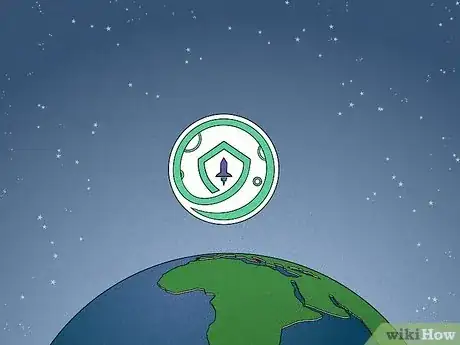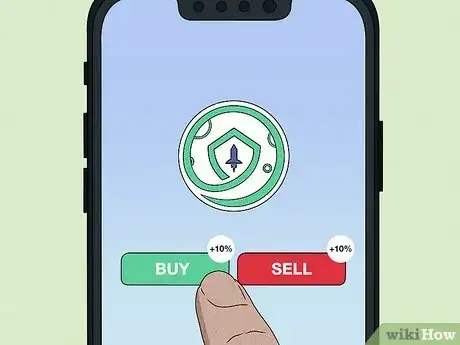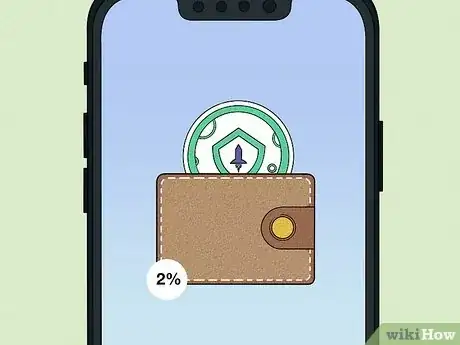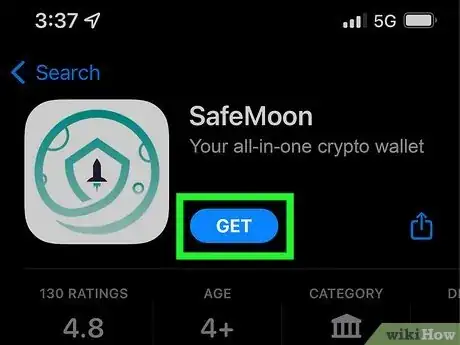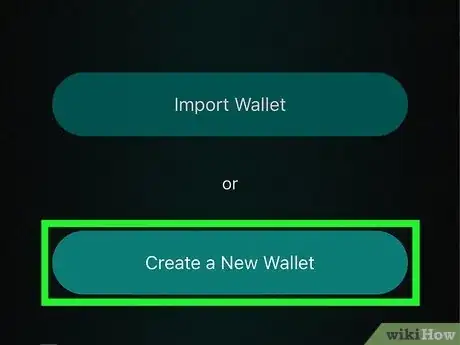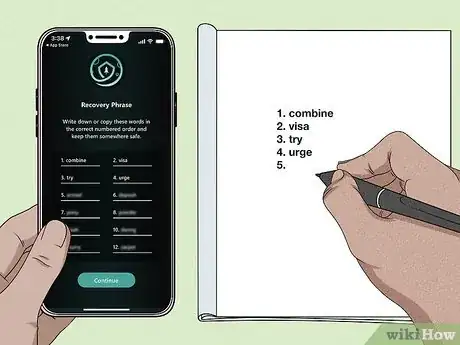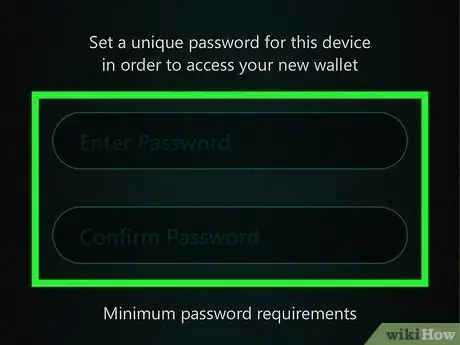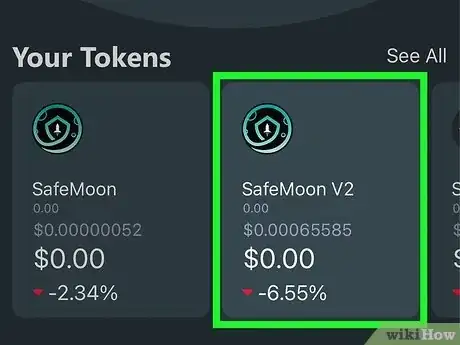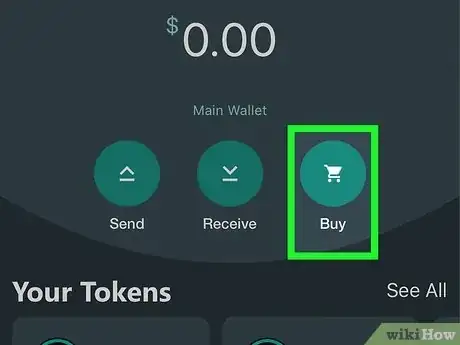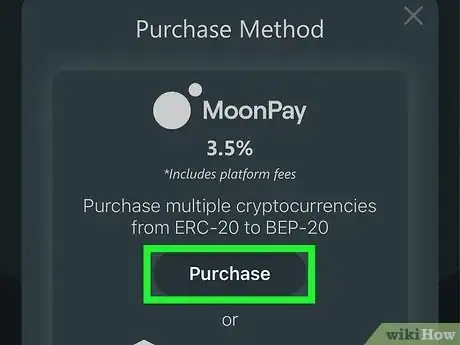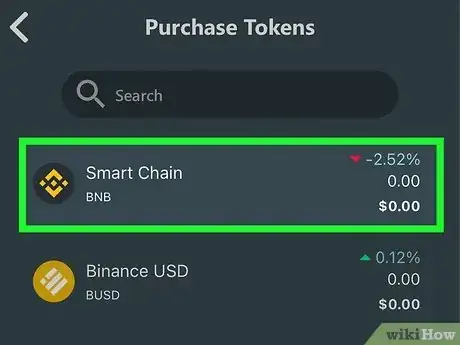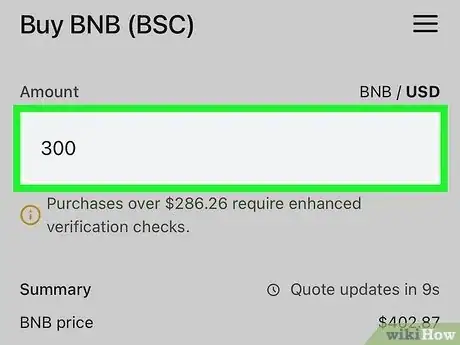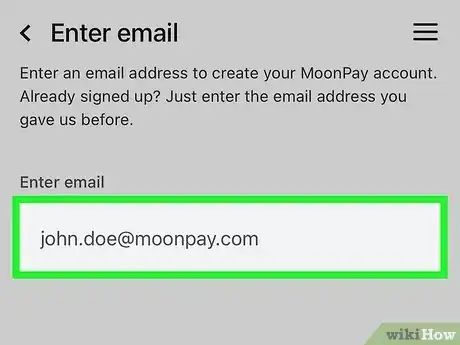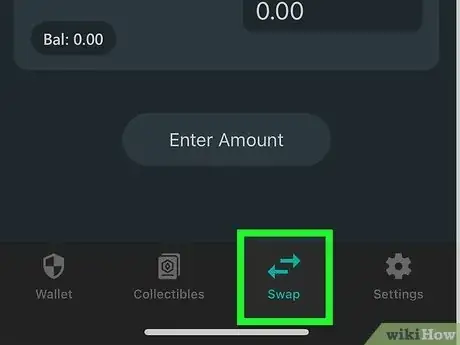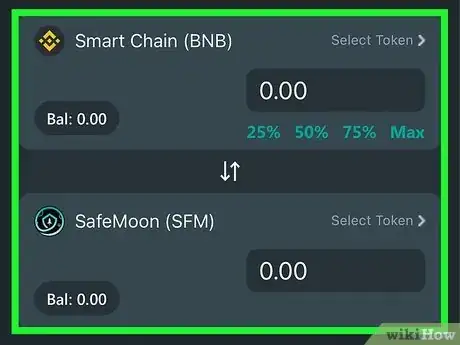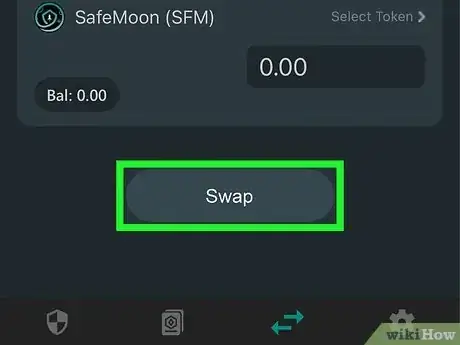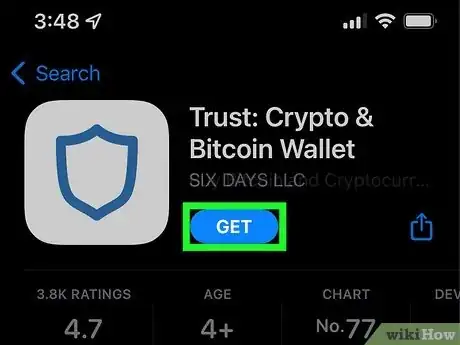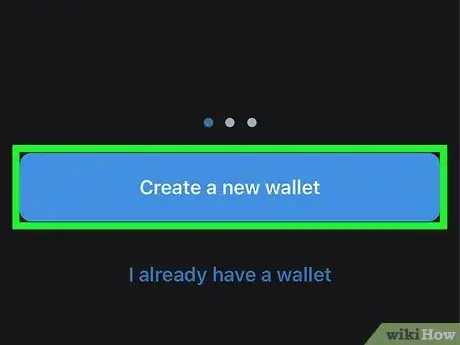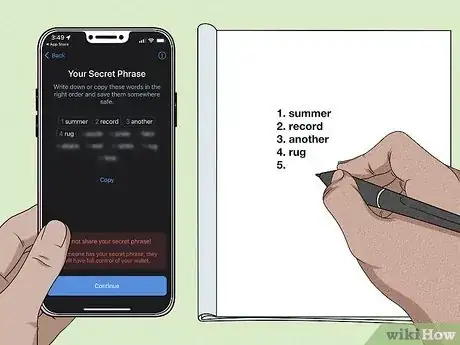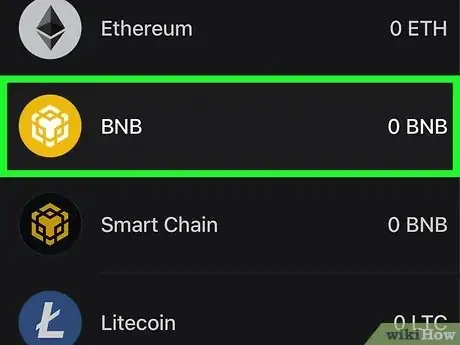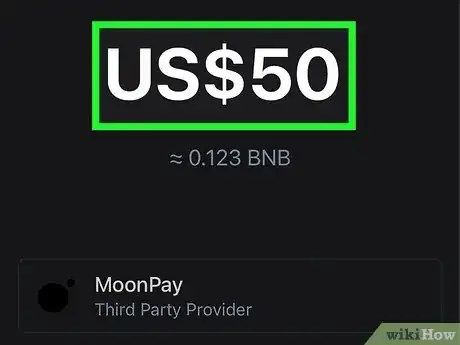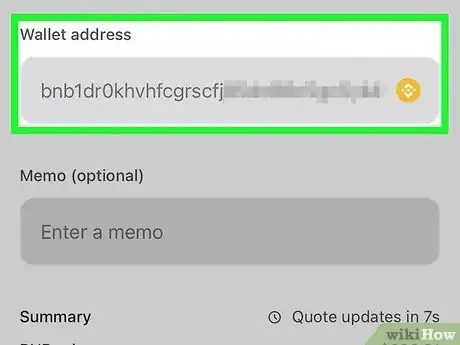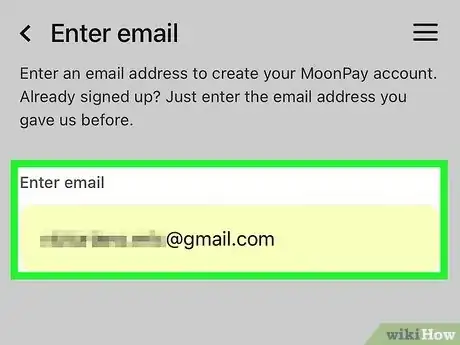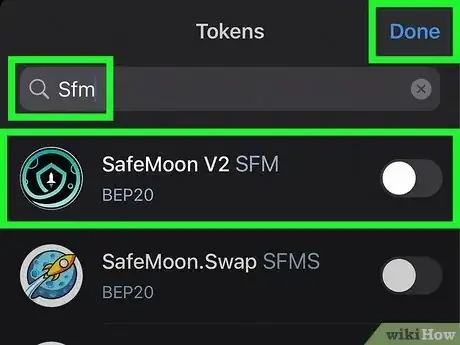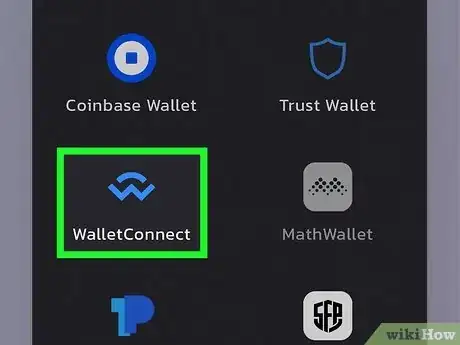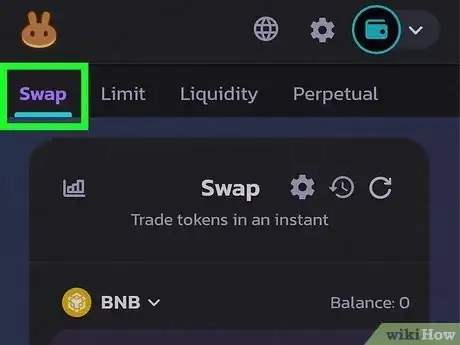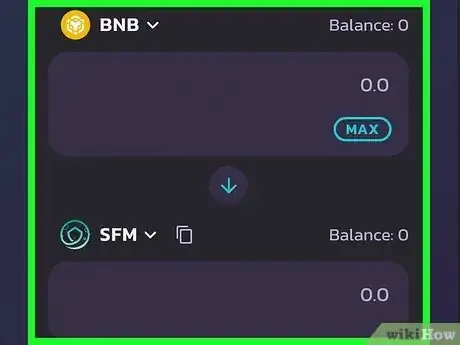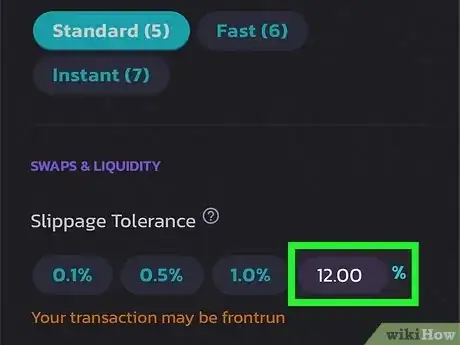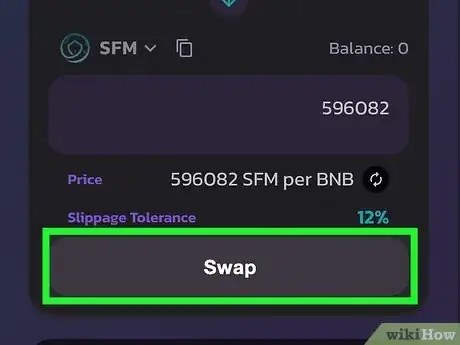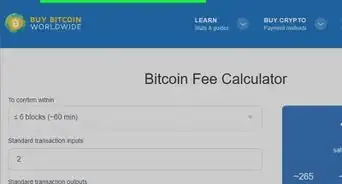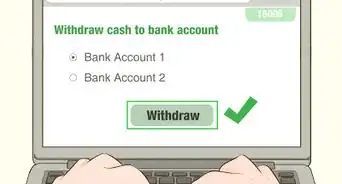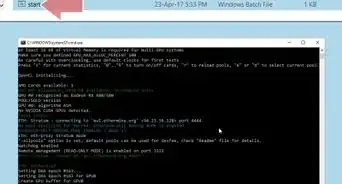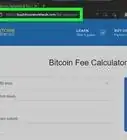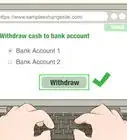This article was co-authored by wikiHow staff writer, Nicole Levine, MFA. Nicole Levine is a Technology Writer and Editor for wikiHow. She has more than 20 years of experience creating technical documentation and leading support teams at major web hosting and software companies. Nicole also holds an MFA in Creative Writing from Portland State University and teaches composition, fiction-writing, and zine-making at various institutions.
This article has been viewed 2,242 times.
Learn more...
Are you looking for an easy way to buy SafeMoon (SFM)? Even though you won't find it on major cryptocurrency exchanges like Coinbase, buying SafeMoon is now easier than ever thanks to the new SafeMoon Wallet mobile app. You'll need to buy Binance Coin (BNB) first, which is easy to do, and then swap it for SafeMoon. If you'd rather use a wallet that supports more tokens (or just prefer using exchanges), you can opt for Trust Wallet, which integrates perfectly with PancakeSwap. Read on to learn the two easiest ways to purchase SafeMoon!
Steps
What is SafeMoon?
-
1SafeMoon is a DeFi (decentralized finance) blockchain project on the Binance Smart Chain. When you buy SafeMoon, you're buying a token on the SafeMoon blockchain called SFM.
- The original token was called SAFEMOON, but there is no longer support for that token.
-
2To reduce price volatility, SafeMoon charges a 10% transaction fee for each sale or purchase of SFM. These fees encourage people to hold on to their SafeMoon rather than trade it, which aims to keep the price immune from major dips and spikes.
- To reward people for holding SFM in their wallets, 4% of each transaction fee is distributed among all SafeMoon holders.
Advertisement -
3SafeMoon is deflationary. 2% of each transaction fee is added to SafeMoon's burn wallet, which holds nearly half of the SafeMoon supply. These tokens are burned to reduce the overall supply, making the existing tokens more scarce (and hopefully more valuable over time).
Buying in SafeMoon Wallet
-
1Install the SafeMoon Wallet app on your Android, iPhone, or iPad. SafeMoon Wallet, the official wallet of SafeMoon, is the safest and easiest way to buy and store SafeMoon.[1] You can download SafeMoon Wallet from the App Store or the Google Play Store.
- SafeMoon Wallet uses MoonPay to process payments. You'll be able to create your MoonPay account and confirm your identity through the SafeMoon app.
- Like other services that allow you to buy cryptocurrency with fiat (your local currency), you'll need to provide some personal information and identification to complete your purchase.
-
2Open SafeMoon Wallet and tap Create a New Wallet. This option walks you through the simple process of creating your wallet.
-
3Write down your recovery phrase and confirm. This 12-word phrase is particularly important, so write it down exactly as it's displayed right now—you won't have another chance to do so later. When prompted, select the words in your recovery phrase to confirm that you've written it down.
- If you ever forget your SafeMoon wallet password or need to reinstall the app, you'll have to enter this phrase to recover your funds. Without this phrase, you will lose access to your SafeMoon and any other funds in your wallet.
- Do not share your recovery phrase with anyone.[2]
-
4Create your password. This is the password you'll use to access the SafeMoon wallet on this Android, iPhone, or iPad.
-
5Check the price of SafeMoon. You'll see the price on the "SafeMoon v2" panel. SafeMoon v2 is the current version of SafeMoon, and its token name is SFM. That's the one you want.
- The older token was called SAFEMOON, and that's not the one you want to buy—if you bought SAFEMOON you'd need to migrate it to SFM to have the most current version of the token.[3]
-
6Tap Buy. It's the shopping cart icon in the upper area of the screen.
-
7Tap Purchase under "MoonPay." This option allows you to purchase BNB (Binance coin), which you'll need to buy SafeMoon.
-
8Select Smart Chain. It's the first option.
-
9Enter the amount you want to spend and tap Continue. Before you can buy SafeMoon, you must buy BNB. Enter the dollar amount you want to spend on SafeMoon to purchase that amount of BNB, which you can then convert to SafeMoon.
- Tap View fees to see the amount of fees you'll need to pay in addition to the amount you spend on BNB.
- The minimum you can purchase is $30 worth of BNB.
-
10Create your MoonPay account and complete your purchase. Enter your email address and tap Continue to sign up for MoonPay. When you receive your verification code via email, enter it into the "Verification code" field and tap Continue.
- Once confirmed, you'll have to enter your name, date of birth, address, a photo of your ID, and other information to complete the sign-up process.
- Once your identity is verified, you'll be able to provide your banking or card information to complete your purchase of BNB tokens.
- When the purchase is complete, you'll see your total amount of BNB in the "Smart Chain" section of the SafeMoon app.
-
11Tap Swap. It's at the bottom of the screen. You'll see a screen that displays a 12% slippage, which represents the possible difference between the expected price of the order and the price at which it actually executes.[4]
- You must choose 12% because the app has to account for SafeMoon's 10% transaction fee in addition to price fluctuations.
-
12Swap your BNB for SafeMoon. This is the last step in finally getting some SafeMoon into your wallet! To trade your BNB for SFM:
- Select Smart Chain from the top box.
- Enter the amount of BNB you want to trade for SafeMoon. If you want to use all of your BNB to buy SafeMoon, tap Max.
- Select SafeMoon (SFM) from the second tile. The amount of SafeMoon you can buy with the selected amount of BNB will automatically appear in the field.
-
13Tap Swap to confirm. After a few moments, your new SafeMoon tokens will be added to your wallet.
Buying with Trust Wallet with PancakeSwap
-
1Install Trust Wallet on your Android, iPhone, or iPad. To buy SafeMoon, you'll need a cryptocurrency wallet that supports both SafeMoon (SFM) and Binance Smart Chain coin (BNB) and allows you to make purchases with fiat (your local currency). Trust Wallet, a mobile wallet app largely owned by Binance, meets all of the marks.
- You can download Trust Wallet for your iPhone or iPad from the App Store, or for your Android from Play Store. On the stores, the app is called Trust: Crypto & Bitcoin Wallet.
- Trust Wallet uses MoonPay to process payments. Like other services that allow you to buy cryptocurrency with fiat (your local currency), you'll need to provide some personal information and identification to complete your purchase.
-
2Create a new wallet in Trust Wallet. To get started, tap Create a new wallet, agree to the terms, and follow the instructions for backing up your new wallet.
-
3Write down your secret phrase and confirm. This 12-word phrase is especially important, so write it down exactly as it's displayed right now—you won't have another chance to do so later. When prompted, select the words in your secret phrase to confirm that you've written it down.
- If you ever forget your Trust Wallet password or need to reinstall the app, you'll have to enter this phrase to recover your funds. Without this phrase, you will lose access to any funds in your Trust Wallet, including your SafeMoon.
- Do not share your secret phrase with anyone.
-
4Tap Buy and select BNB. You'll first need to purchase BNB (Binance's official coin) and then swap it out for SafeMoon.
-
5Enter the amount you want to spend and tap Continue. Remember, you'll have to buy BNB first, so enter the total dollar amount you're willing to spend today. Once you complete your BNB order, you'll be able to use BNB as currency to buy SafeMoon in an exchange.
- There is a $50 minimum purchase.
- Fees will be automatically added to your purchase—you can tap View fees to see what you'll be charged.
-
6Review the wallet address and tap Continue. You won't actually have to enter your wallet address, as it'll be pre-filled in the field. It'll look like a long series of letters and numbers.
-
7Complete your purchase with MoonPay. To pay for your BNB, you'll need to sign up for MoonPay, which will then allow you to use your bank account or card to make your purchase.
- Enter your email address and tap Continue, and then follow the on-screen instructions to retrieve and enter your verification code.
- Like all other wallets and exchanges that allow you to make purchases with fiat (your local government's currency), you'll need to take a photo of your ID to complete your purchase. Follow the on-screen instructions to enter your personal info and confirm your identity.
- Provide your payment information and confirm your purchase.
- When the purchase is complete, you'll see your total amount of BNB in Trust Wallet.
-
8Add SafeMoon to Trust Wallet. The next thing you'll need to do is add the SFM token (SafeMoon v2) to your list of coins in Trust Wallet. SFM is SafeMoon v2, which is the version of SafeMoon that you want. Anyone who still has the outdated version of the token (which was SAFEMOON) now needs to migrate to the latest version (SFM). Here's how to get the right SafeMoon:
- Tap the settings icon at the top-right corner of Trust Wallet.
- Search for sfm.
- Tap the "SafeMoon V2 (SFM)" switch to turn on SafeMoon and tap Done. SafeMoon v2 now appears in your wallet, although the value is still at 0.
-
9Connect Trust Wallet to PancakeSwap. The steps to do this are going to be a little different depending on whether you're using Android or iOS:
-
Android:
- Tap DApps at the top of TrustWallet.[5]
- Scroll down to "Popular" and select PancakeSwap.
- Tap Connect on the PancakeSwap page.
- If you see a "Connect" button on the resulting page, tap Connect and choose Trust Wallet from the list.
-
iPhone/iPad:
- Open your web browser and go to https://exchange.pancakeswap.finance.
- Tap Connect at the top of the page.[6]
- Tap WalletConnect.
- Select Trust Wallet and tap Open to open Trust Wallet.
- Tap Connect in Trust Wallet and return to your browser to confirm.
-
Android:
-
10Go to https://exchange.pancakeswap.finance and tap Swap. You'll see this option at the top of the page.
-
11Choose to swap BNB for SFM. Select BNB as the first token in the swap, and SFM as the second token. You have to choose SafeMoon v2 to buy SafeMoon. Don't select the antiquated token called SAFEMOON!
- If you want to use all your BNB to buy SafeMoon, you can tap MAX in the top field. Otherwise, you can specify the amount you want to swap in the fields provided.
-
12Set the "Slippage Tolerance" to 12%. Slippage represents the possible difference between the expected price of the order and the price at which it executes. You must choose 12% because the exchange has to account for SafeMoon's 10% transaction fee in addition to price fluctuations.
-
13Complete the swap. The process is a little different depending on your phone or tablet. Once you finish confirming the swap, your SafeMoon tokens will appear in the SafeMoon v2 tile in Trust Wallet. Here's how to swap:
- If you have an Android, tap Swap, and then tap Confirm Swap. Then, in Trust Wallet, tap Send.
- With an iPhone or iPad, tap Approve TWT in PancakeSwap, and then tap Open to open Trust Wallet when prompted. To approve, tap Send in Trust Wallet. Now you'll need to return to PancakeSwap to transfer the actual tokens—tap Confirm Swap in PancakeSwap, tap Open again to return to Trust Wallet, and then tap Send one last time.
References
- ↑ https://safemoon.com/
- ↑ https://safemoon.com/buy
- ↑ https://safemoon.com/support
- ↑ https://help.coinbase.com/en/coinbase/trading-and-funding/advanced-trade/slippage
- ↑ https://docs.pancakeswap.finance/get-started/connection-guide
- ↑ https://community.trustwallet.com/t/using-walletconnect-to-access-pancakeswap/212307