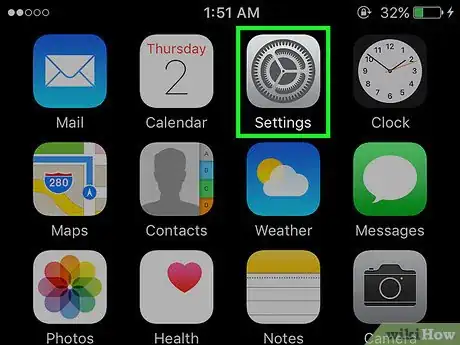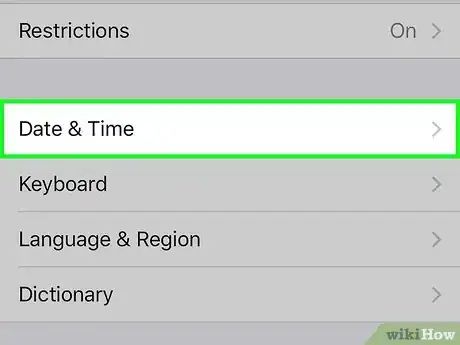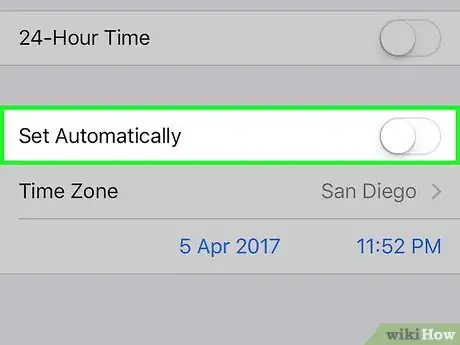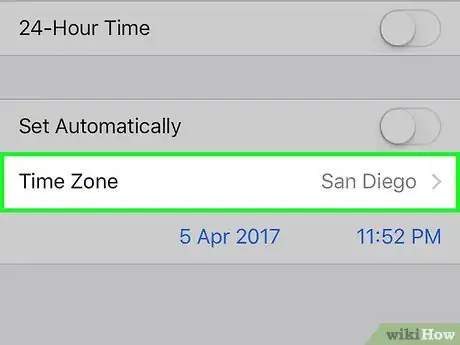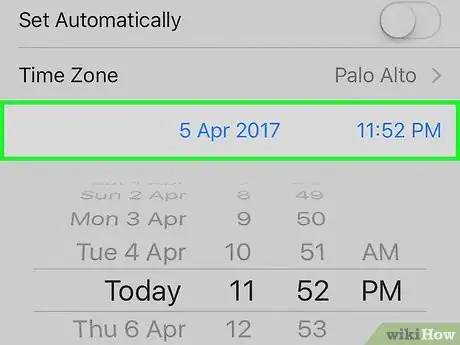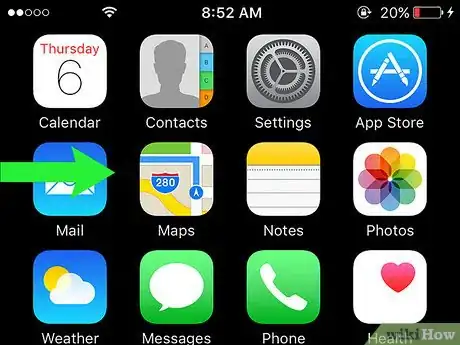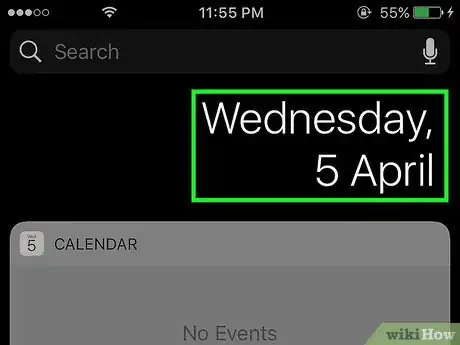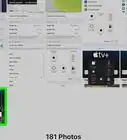This article was co-authored by wikiHow Staff. Our trained team of editors and researchers validate articles for accuracy and comprehensiveness. wikiHow's Content Management Team carefully monitors the work from our editorial staff to ensure that each article is backed by trusted research and meets our high quality standards.
The wikiHow Tech Team also followed the article's instructions and verified that they work.
This article has been viewed 1,057,861 times.
Learn more...
If your iPhone is displaying the incorrect date and time, fixing it is easy! This wikiHow article will teach you how to manually change date and time on the iPhone.
Steps
-
1Open "Settings". From the home screen, tap on the Settings icon. Settings allows access to your phone's preferences, such as connecting to Wi-Fi, changing an app's behaviors, or activating Do Not Disturb.
-
2Tap "General". General focuses solely on your phone's lesser spoken about functions, such as gestures, deciding what your side switch does, and app configuration.Advertisement
-
3Tap “Date & Time.” The button is located about halfway down the General menu.
-
4Swipe left on the automatic date and time. By default, your iPhone will set the date and time automatically over a Wi-Fi or cellular connection. When turned off, you will be able to change the time zone, date, and time yourself.
- Tap on the toggle bar next to "Set Automatically" to set the date and time manually.
-
5Select your time zone. Once you've turned off the automatic date and time, you can change your time zone. Tap on "Time Zone" and type in the location you would like to adjust your time to.
-
6Change the date and time. You will see the date and time appear under the current time zone.
- Tap on the date and time. You’ll see it appear under the time zone after turning off the “Set Automatically” option.
- Drag your finger across each column to change the date and time. Scroll wheels will appear to allow you to change the date and time simultaneously.
- If the year is off, then spin the month wheel forward until the year is correct.
-
7Swipe down from the top of your phone screen. Doing so will open your notification center where you can view your notifications, today's date, and your calendar events.
-
8Tap Today. You will be able to see your time and date as well as the weather. You're finished! If your time and date is still off, reopen Date & Time in the General settings to adjust accordingly.
Community Q&A
-
QuestionCan you add your time zone if it is not listed?
 Community AnswerSearch for the name of your country and when you find it, there will be several cities. Choose yours. if you don't find exactly yours (it happens as there are so many in the world), then press on a city that is close to yours and in the same time zone. Do a web search if you're unsure which city is near yours.
Community AnswerSearch for the name of your country and when you find it, there will be several cities. Choose yours. if you don't find exactly yours (it happens as there are so many in the world), then press on a city that is close to yours and in the same time zone. Do a web search if you're unsure which city is near yours. -
QuestionTime appears at top of my phone but date does not. How do I get it to show up at the top when I turn my phone on?
 Community AnswerIt is not possible to get the date at the top, it will show when your phone is locked though.
Community AnswerIt is not possible to get the date at the top, it will show when your phone is locked though. -
QuestionHow do I set the alarm on my iPhone 5C?
 Community AnswerGo to Clock and then go down. You will see Alarm. Press on Alarm. In the top right corner, there is this sign +. Press on it and create your alarm.
Community AnswerGo to Clock and then go down. You will see Alarm. Press on Alarm. In the top right corner, there is this sign +. Press on it and create your alarm.
About This Article
1. Open Settings.
2. Tap General.
3. Tap Date & Time.
4. Toggle off "Set Automatically."
5. Select a time zone.
6. Choose a date and time.