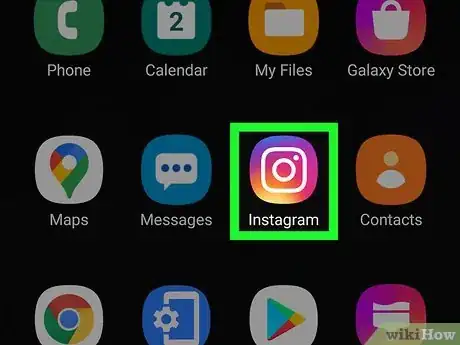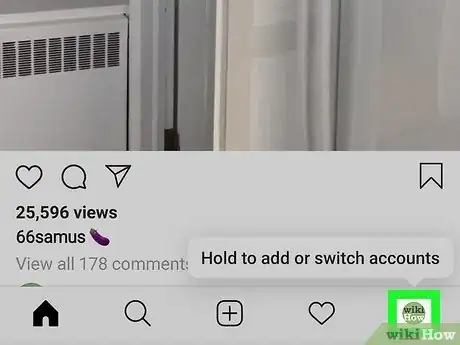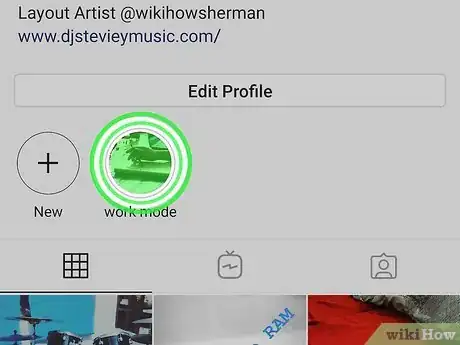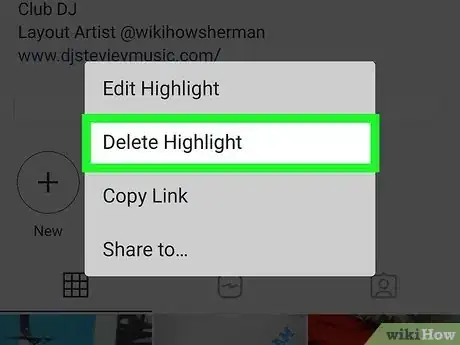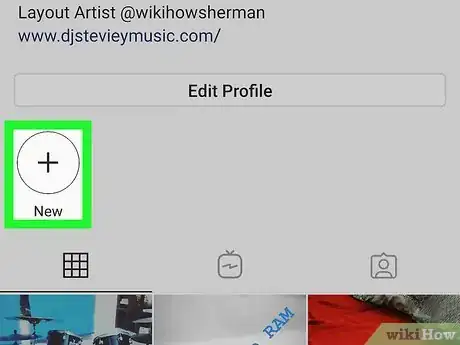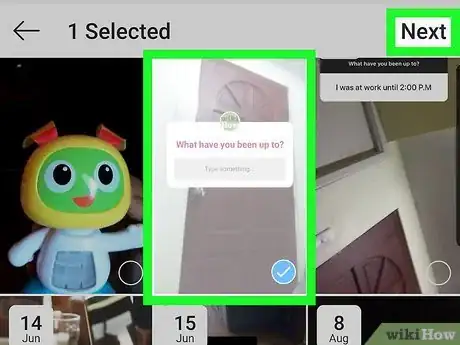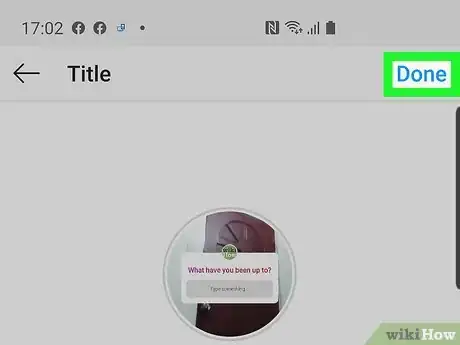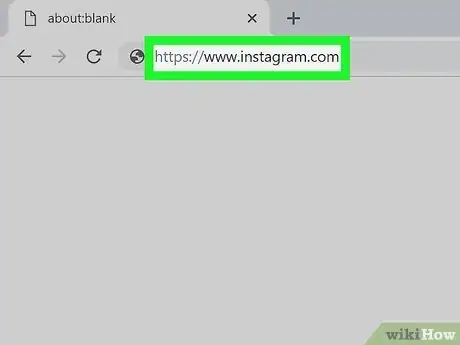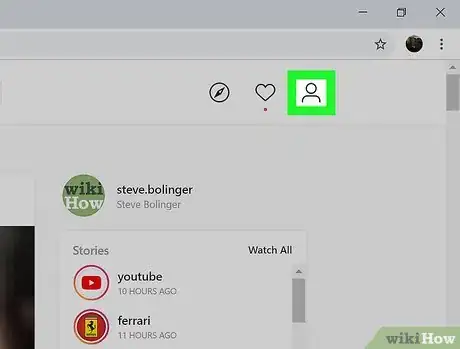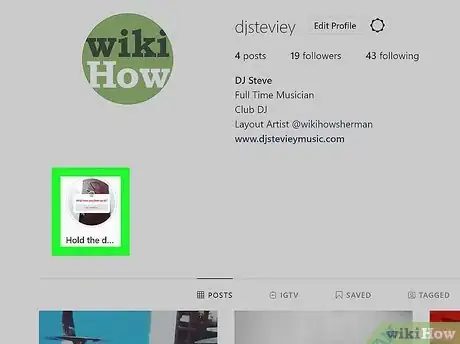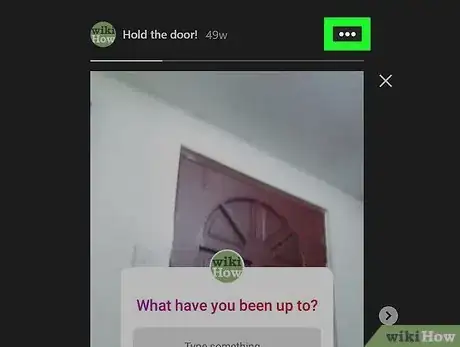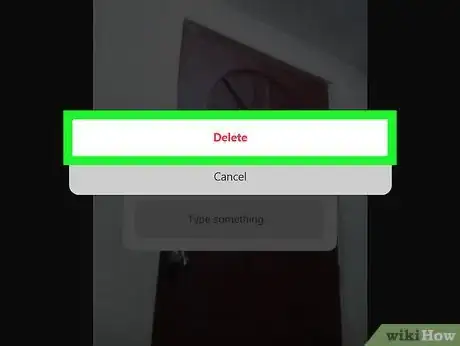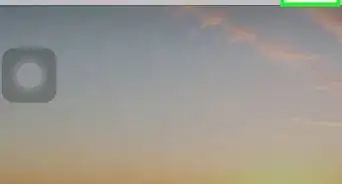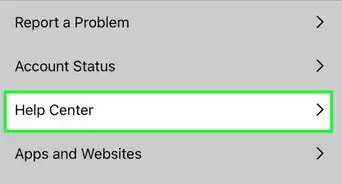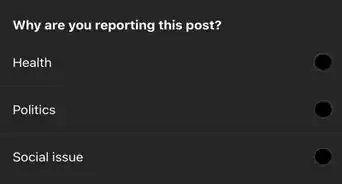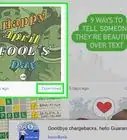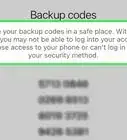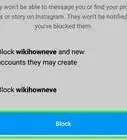This article was written by Jaclyn Selby and by wikiHow staff writer, Darlene Antonelli, MA. Jaclyn Selby is a Social Media Expert and Director of Social Media at Ovello. Ovello is a female-owned & operated team of remote Executive Assistants and Social Media Managers who are passionate about helping entrepreneurs grow their personal businesses to maximum potential. With 4 years of social media experience, she specializes in helping her clients create a brand, a holistic strategy, and growth through various social media platforms.
This article has been viewed 15,092 times.
Since Instagram does not yet feature ways to reorder your Highlights, this wikiHow will show you a workaround you can use to delete Highlights and add new ones to change their order on your Instagram profile page.
Steps
Using the Mobile App
-
1Open Instagram. This app icon looks like a camera on an orange-red gradient background that you'll find on one of your Home screens, in the app drawer, or by searching.
- Both the iOS and Android mobile apps work the same in this process.
- Since Story Highlights are displayed chronologically, first add the Highlights that you want to be displayed last.
-
2Tap the account icon or your profile picture in the bottom right corner of your screen. This will direct you to your profile.Advertisement
-
3Tap and hold a Story Highlight you want to delete. When you tap and hold a Story Highlight, a menu will pop up.
-
4Tap Delete Highlight. In order to change the order of your Highlights, you might need to delete some before adding more.
- Tap Delete again to confirm your action.
-
5Tap New. You'll see this under the icon of a plus sign (+) to the left of any Story Highlights you currently have.
- All your Stories will load.
-
6Create your Highlight. Tap to select Stories that you want to add as Highlights. The Story will display a blue checkmark in the lower right corner.
- Tap Next. Then type a name for your Highlight. You can also tap Edit Cover if you want to change the look of the Highlight's thumbnail.
-
7
Using the Website
-
1Go to https://instagram.com in a web browser. You can use either a desktop or mobile web browser to delete and add your Highlights.
- Since Highlights are displayed chronologically, you'll need to delete and add Highlights to get them in the order you want; however, you can only delete Story Highlights when you're using a web browser. You'll need to use the mobile app if you want to add a new Highlight.
-
2Click your profile picture. You'll see this in the top right corner of the page.
- Your Story Highlights are displayed near the center of the page.
-
3Click a Story Highlight to open it. It will open in a theater window.
-
4Click ••• . You'll find this icon in the top right corner of the theater window.
-
5Click Delete. You'll want to delete any Highlights first before adding any since they are displayed chronologically.
- Click Delete again to confirm your action.
References
About This Article
1. Open Instagram.
2. Tap the account icon or your profile picture in the bottom right corner of your screen.
3. Tap and hold a Story Highlight you want to delete.
4. Tap Delete Highlight.
5. Tap New.
6. Create your Highlight.
7. Tap Add (iPhone) or Done (Android).