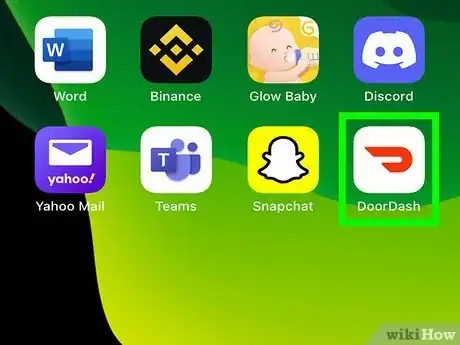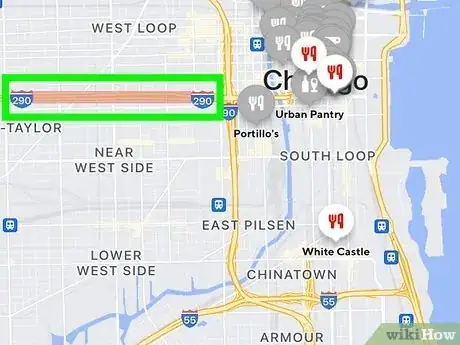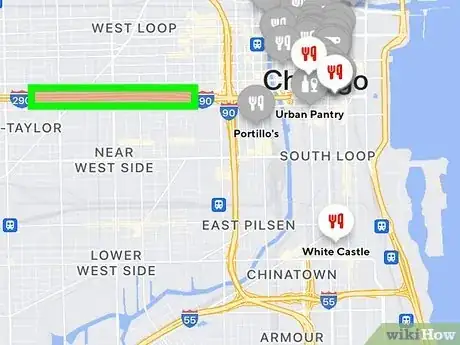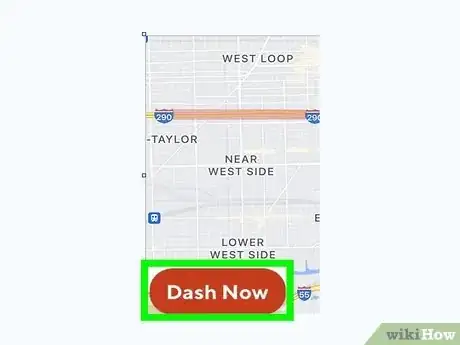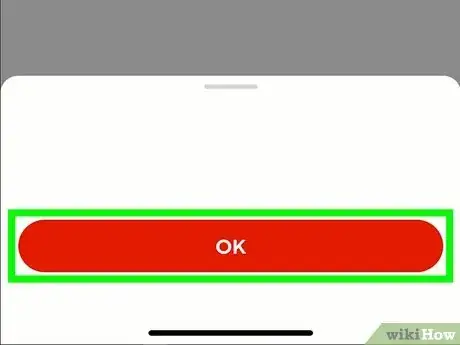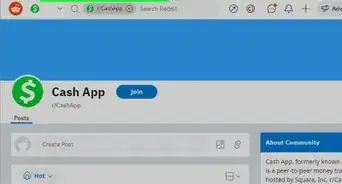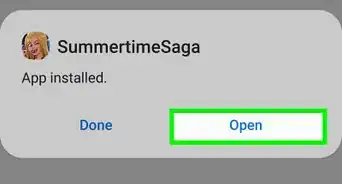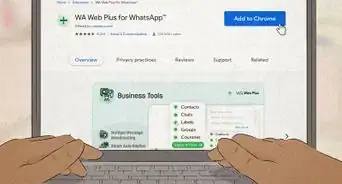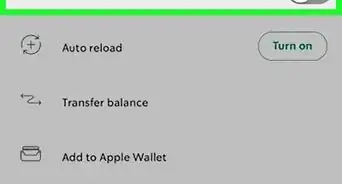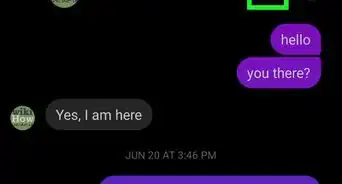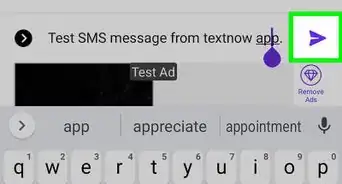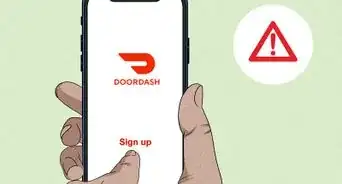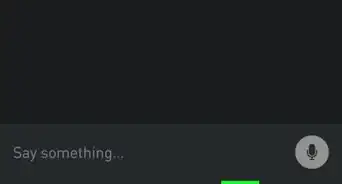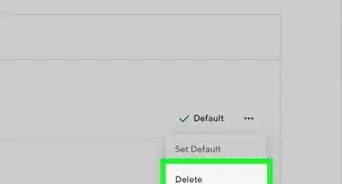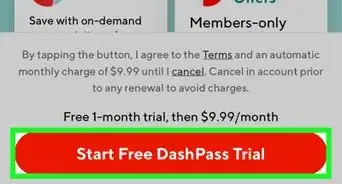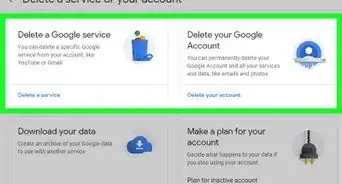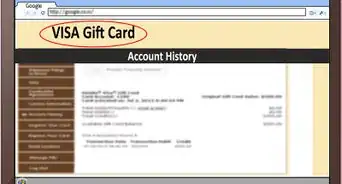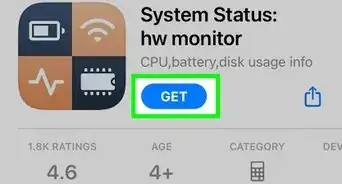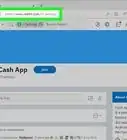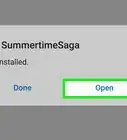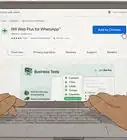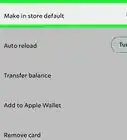This article was co-authored by wikiHow staff writer, Travis Boylls. Travis Boylls is a Technology Writer and Editor for wikiHow. Travis has experience writing technology-related articles, providing software customer service, and in graphic design. He specializes in Windows, macOS, Android, iOS, and Linux platforms. He studied graphic design at Pikes Peak Community College.
This article has been viewed 4,202 times.
Learn more...
Are you a Doordash driver? Do you want to change your starting point? There are many reasons you may want to dash in a different location. Maybe your area is not busy and there are no deliveries available. Perhaps you are traveling and want to dash in a different city. Luckily Doordash allows you to dash in any city where Doordash is available. The only limitation is that you cannot dash outside your country. This wikiHow article teaches you how to easily change your starting location in the Doordash - Dasher app.
Steps
-
1Open the Doordash - Dasher app. It has an icon that resembles a red shopping bag with a swoosh on the front. Tap the Doordash - Dasher app on your Home screen or Apps menu to open the Dasher app.
- If you have not signed up to be a Doordash driver, go ahead and sign up as a driver. Then make sure you are logged in to the Dasher app using the email and password you used to sign up.
-
2Check what areas are busy. When you open the Dasher app, you will see a map of your most recent area. The areas in red are the areas that are busiest and in need of drivers.Advertisement
-
3Travel to one of the areas that are busy. All areas shaded in red or pink on the map are busy, travel to a busy area that you want to start dashing from.
-
4Tap Dash Now. This displays a pop-up asking if you want to change your starting location. If the "Dash Now" option is not available, the area you are in already has enough drivers.
- If the "Dash Now" option is not available on Android, tap Change in the pop-up to update your current locations. You may be able to dash when a delivery becomes available.[1]
- If the "Dash Now" option is not available on iPhone, tap the Schedule tab at the bottom of the screen. Then tap Change my dashing location. Then select a schedule for the area you are in from the list. Then tap Yes in the pop-up menu to update your starting location.[2]
-
5Tap Okay. It's in the pop-up. This confirms that you want to update your starting location.
- Doordash is not available in all locations.
References
About This Article
1. Open the Doordash Dasher app and log in.
2. Travel to a busy area highlighted in red.
3. Open the Dasher app and tap Dash Now.
4. Tap Okay to confirm that you want to change your starting point.