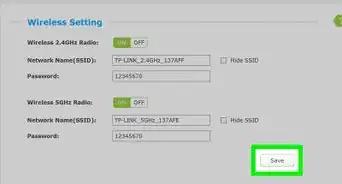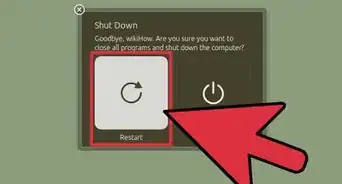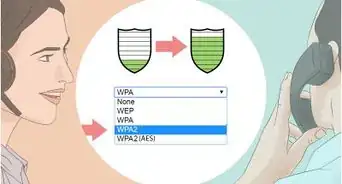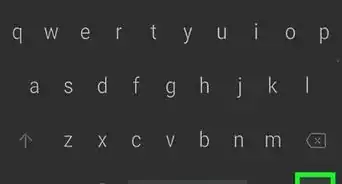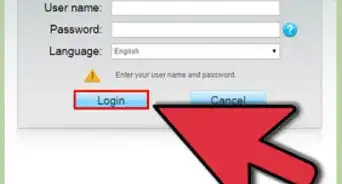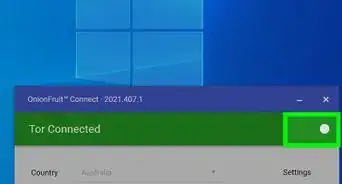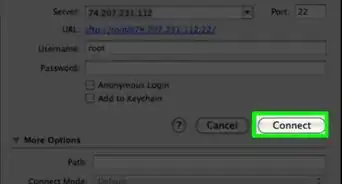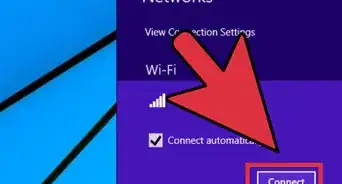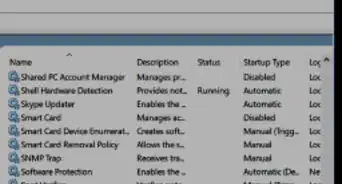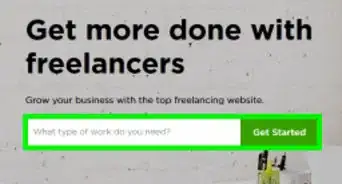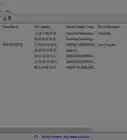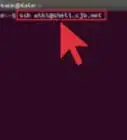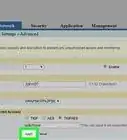This article was co-authored by wikiHow staff writer, Darlene Antonelli, MA. Darlene Antonelli is a Technology Writer and Editor for wikiHow. Darlene has experience teaching college courses, writing technology-related articles, and working hands-on in the technology field. She earned an MA in Writing from Rowan University in 2012 and wrote her thesis on online communities and the personalities curated in such communities.
This article has been viewed 57,276 times.
Learn more...
For security and personal reasons (like a newer password that will be easier to remember), you'll want to change your password occasionally. This wikiHow article will teach you how to change your Globe WiFi password when you're connected to a prepaid WiFi network. Globe Telecom is a major service provider in the Philippines.
Steps
-
1Go to your router's address (192.168.254.254) and sign in. If you're not connected to your Globe's WiFi network, you won't be able to log in.
- Enter "192.168.254.254" into your web browser's address bar as if you're going to www.wikihow.com.
- You can refer to How to Connect to a Wireless Internet Connection if you can't connect to the WiFi network.
- Use the username and password that's shown on the bottom of your Globe device if it's still the default information.
-
2Tap the WiFi Settings tab. It's in the menu next to Home and Advanced at the top of the page when you log in.
- If you're on a phone, tap the gear icon and then tap WLAN or WiFi.
Advertisement -
3Change the password in the "WPA pre-shared key" box. You can click the "Show password" box to see what you're typing.
- If you want to change the name of the network, change the text in the "SSID" box.[1]
-
4Tap Apply. When you're happy with the password change, tap Apply to save your changes.
Expert Q&A
-
QuestionWill my WiFi network be more secure if I change my password?
 Luigi OppidoLuigi Oppido is the Owner and Operator of Pleasure Point Computers in Santa Cruz, California. Luigi has over 25 years of experience in general computer repair, data recovery, virus removal, and upgrades. He is also the host of the Computer Man Show! broadcasted on KSQD covering central California for over two years.
Luigi OppidoLuigi Oppido is the Owner and Operator of Pleasure Point Computers in Santa Cruz, California. Luigi has over 25 years of experience in general computer repair, data recovery, virus removal, and upgrades. He is also the host of the Computer Man Show! broadcasted on KSQD covering central California for over two years.
Computer & Tech Specialist Absolutely. It's a great idea to routinely change your WiFi password, especially if you notice that your internet is suddenly slowing down. That unusual activity could be a sign that someone has your WiFi password and is using your WiFi connection. Once you update your password, you'll block anyone else who was using an old password from accessing your WiFi.
Absolutely. It's a great idea to routinely change your WiFi password, especially if you notice that your internet is suddenly slowing down. That unusual activity could be a sign that someone has your WiFi password and is using your WiFi connection. Once you update your password, you'll block anyone else who was using an old password from accessing your WiFi.
References
About This Article
1. Go to your router's address (192.168.254.254) and sign in.
2. Tap the WiFi Settings tab.
3. Change the password in the "WPA pre-shared key" box.
4. Tap Apply.