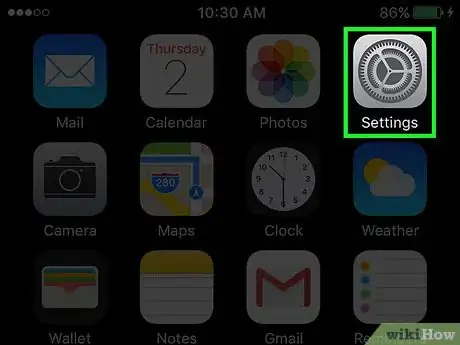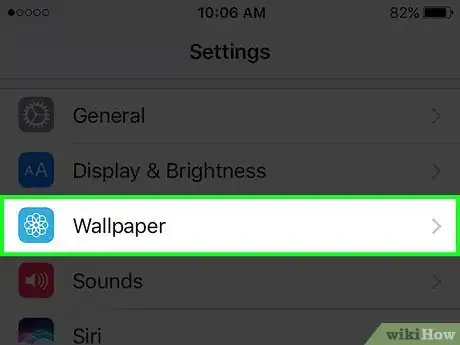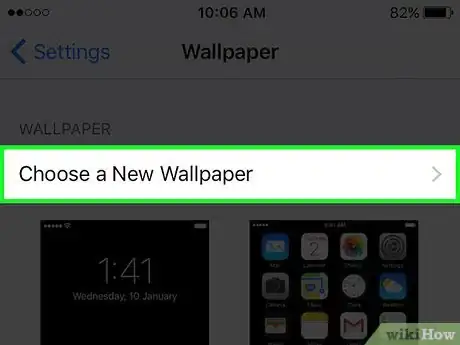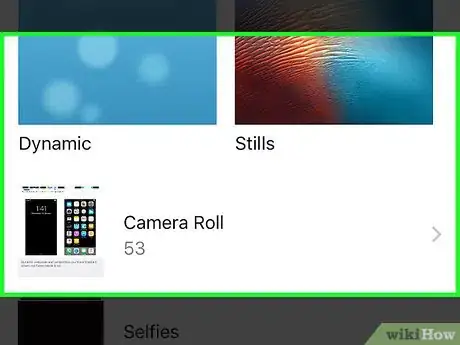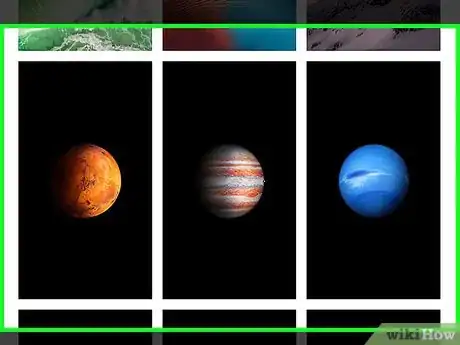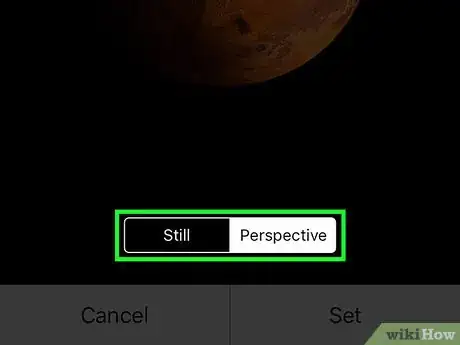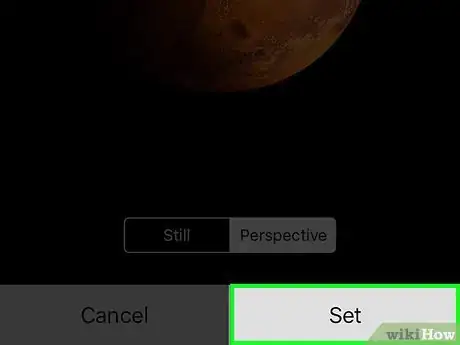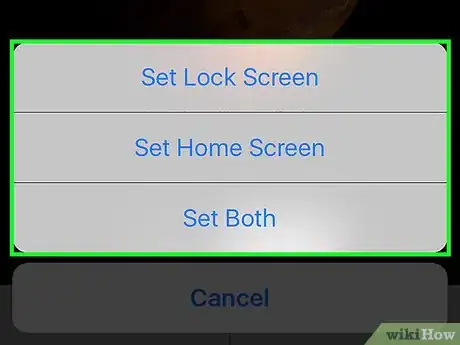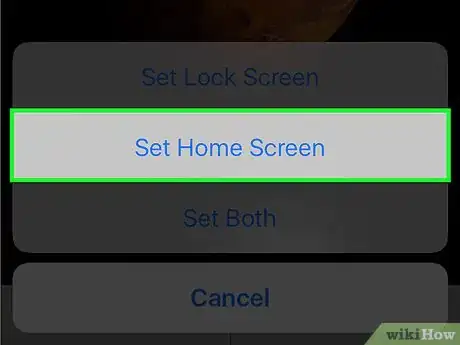This article was co-authored by wikiHow staff writer, Jack Lloyd. Jack Lloyd is a Technology Writer and Editor for wikiHow. He has over two years of experience writing and editing technology-related articles. He is technology enthusiast and an English teacher.
The wikiHow Tech Team also followed the article's instructions and verified that they work.
This article has been viewed 84,139 times.
Learn more...
This wikiHow teaches you how to change your iPhone's current wallpaper to one of your own photos (or an Apple template) on any of your iPhone's screens.
Steps
-
1Open your iPhone's Settings. Do so by tapping the grey gear icon on the home screen.
-
2Scroll down and tap Wallpaper. This is in the third group of options.Advertisement
-
3Tap Choose New Wallpaper. It's at the top of this screen.
-
4Select a photo location. Your options here include the following:
- Dynamic - A selection of moving (dynamic) backgrounds from Apple.
- Stills - A selection of high-definition still photos from Apple.
- Live - A selection of short, high-definition videos made by Apple (iPhone 6 and up).
- All Photos (or Camera Roll) - Every wallpaper-eligible photo on your device appears here. Note that you cannot use one of your videos as a wallpaper.
- Other photo albums - Your custom albums, albums created by apps, and so on will appear below the "All Photos" option.
-
5Select a photo you want to use as your background.
-
6Choose a display option. The default display option is Perspective which allows the photo to shift slightly when you move your device. Your other options include the following at the bottom of the wallpaper preview page:
- Still - The photo will stay still.
- Live (Live photos only) - Causes the photo to move, play, or otherwise behave in a dynamic manner.
-
7Tap Set. Doing so will prompt you to choose a location to which you post your selected photo.
-
8Review your wallpaper location options. You can apply your selected wallpaper using one of the following options:
- Set Lock Screen - Apply your selected photo to your iPhone's Lock screen.
- Set Home Screen - Apply your selected photo to your iPhone's unlocked Home screens.
- Set Both - Apply your selected photo to both the Lock screen and the Home screens.
-
9Select your wallpaper display location. Doing so will change your current wallpaper in that location to your new one.
Community Q&A
-
QuestionHow do I change my iPhone to greyscale?
 Community AnswerGo into your Settings and tap on General followed by Accessibility. Then, scroll to the bottom and find Accessibility Shortcuts. Tap "Color Filters" so that a check mark appears beside the option. Now when you triple tap your Home button, your iPhone screen will display in black and white.
Community AnswerGo into your Settings and tap on General followed by Accessibility. Then, scroll to the bottom and find Accessibility Shortcuts. Tap "Color Filters" so that a check mark appears beside the option. Now when you triple tap your Home button, your iPhone screen will display in black and white.
Warnings
- Dynamic and Live photo options will cause your phone to consume battery life more quickly than Still options.⧼thumbs_response⧽
About This Article
1. Open Settings.
2. Tap Wallpaper.
3. Tap Choose New Wallpaper.
4. Select a photo location.
5. Select a photo.
6. Select a display option.
7. Tap Set.
8. Select a wallpaper display location.