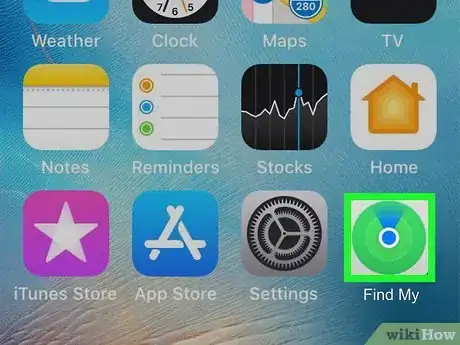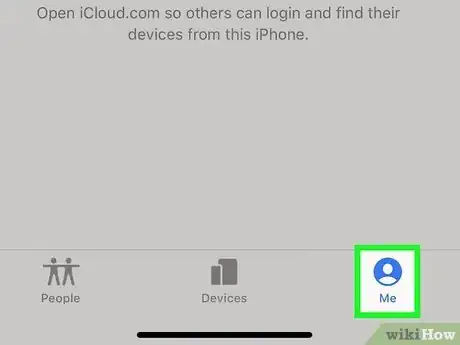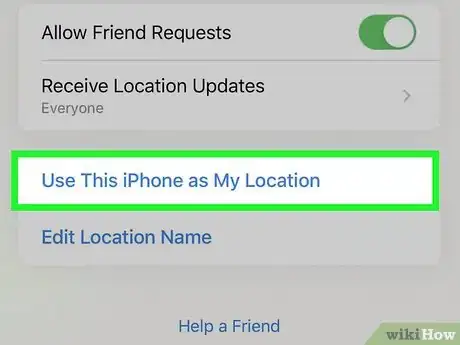This article was co-authored by wikiHow staff writer, Nicole Levine, MFA. Nicole Levine is a Technology Writer and Editor for wikiHow. She has more than 20 years of experience creating technical documentation and leading support teams at major web hosting and software companies. Nicole also holds an MFA in Creative Writing from Portland State University and teaches composition, fiction-writing, and zine-making at various institutions.
The wikiHow Tech Team also followed the article's instructions and verified that they work.
This article has been viewed 109,696 times.
Learn more...
This wikiHow teaches you how to change which Apple device is sharing your location in your iPhone's Find My app. This is helpful if you've been sharing your location from another Apple device, such as your Mac, but are now elsewhere with your iPhone. As long as you're signed in to your iPhone using the same Apple ID as the device that's currently sharing your location, you'll be able to switch to your iPhone in the Find My app.
Steps
-
1Open the Find My app. This app's icon has a green circle with a blue dot at its center and blue beam at the top. You'll find it on your Home screen, by searching or by opening the Utilities folder in your app library.[1]
- If you don't see this app, you may need to re-download it from the App Store.
-
2Tap the Me tab. It's at the bottom-right corner. A menu will expand.Advertisement
-
3Tap Use this iPhone as My Location. Once you select your iPhone, it will replace the other Apple device as the one that's sharing your location. Anyone with access to your location will now see the location of your iPhone instead of the other device.
References
About This Article
1. Open Find My on your iPhone.
2. Tap Me.
3. Tap Use This iPhone as My Location.