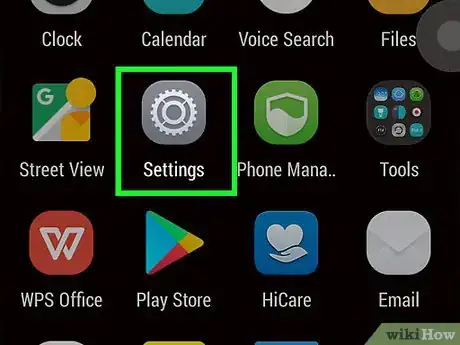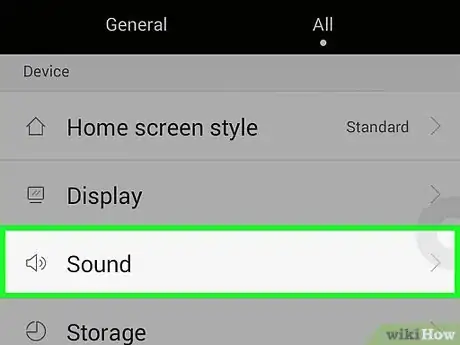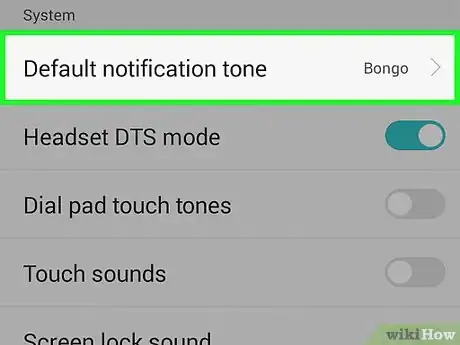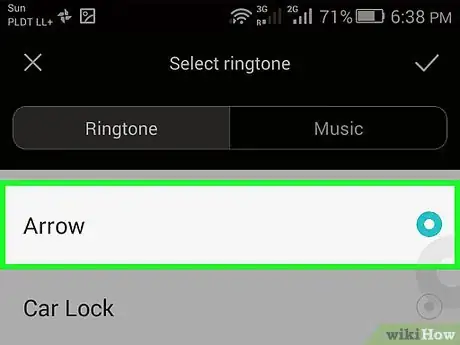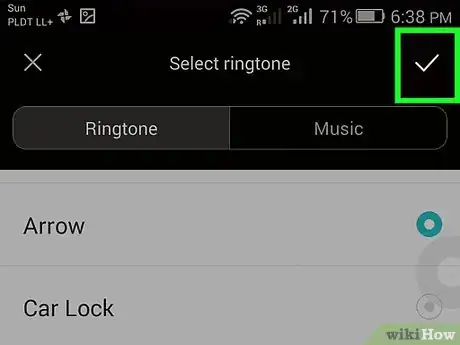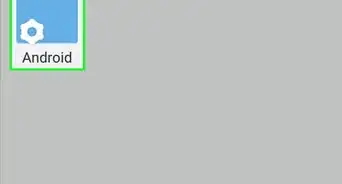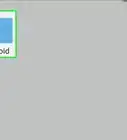X
wikiHow is a “wiki,” similar to Wikipedia, which means that many of our articles are co-written by multiple authors. To create this article, volunteer authors worked to edit and improve it over time.
This article has been viewed 160,658 times.
Learn more...
If you get texted a lot on your Android, then you'll be hearing the default notification sound quite frequently. You can change the sound through controls on your Android.
Steps
-
1Hit the menu button in your Android home screen and select "System settings."
-
2Select the "Sound" option under "devices."Advertisement
-
3Select the "default notification" option towards the middle of the screen. It will list the current notification sound underneath the heading.
-
4Scroll up or down from the notification you have currently to see more notification options.
-
5Select the option you want to change to, such as "Silent." All other options allow you to hear a short sample of what the sound is like. Click "OK" to set the new sound.
Advertisement
Community Q&A
-
QuestionI have done the same and still only get a vibration, no sound. What else can I try?
 Community AnswerGo to settings and then click sound and make sure your ringtone volume is on.
Community AnswerGo to settings and then click sound and make sure your ringtone volume is on.
Advertisement
Warnings
- It's a good idea to keep the sound on "Silent" when you're in a sensitive area such as a movie theater.⧼thumbs_response⧽
Advertisement
About This Article
Advertisement