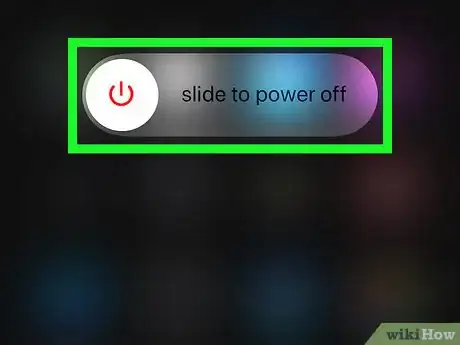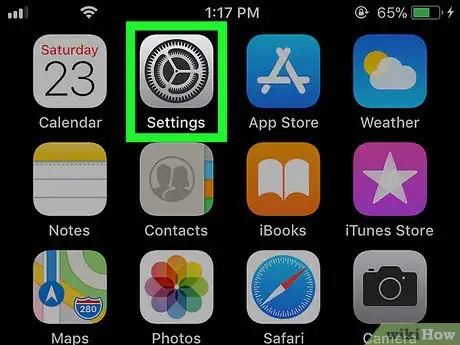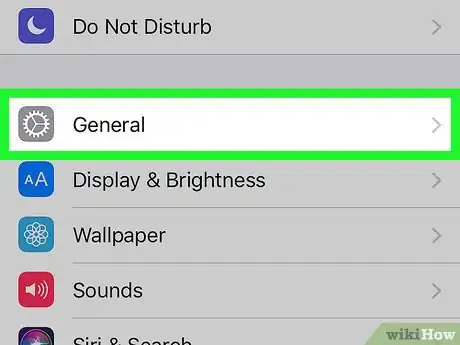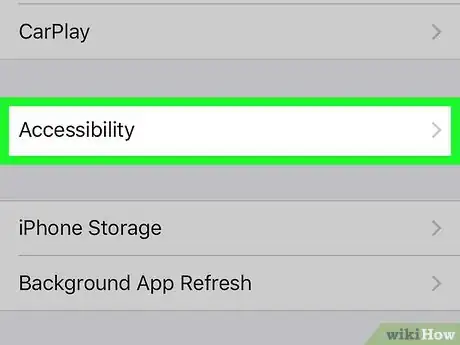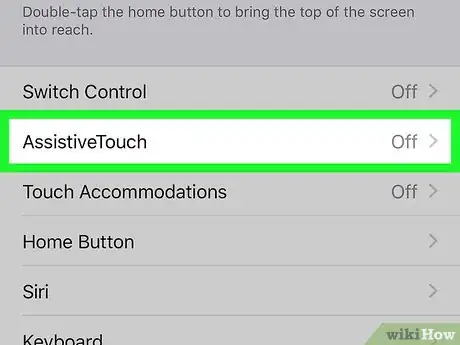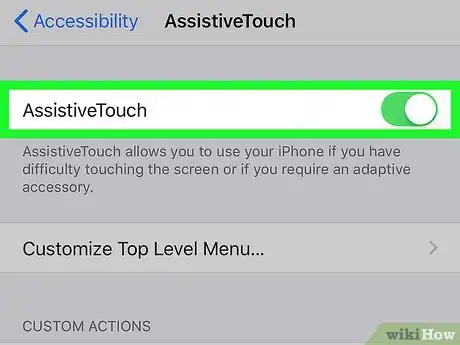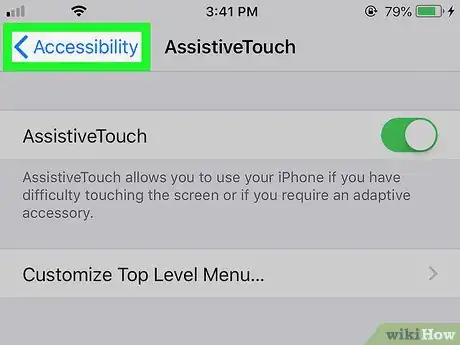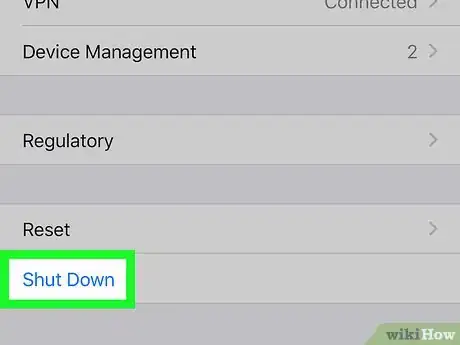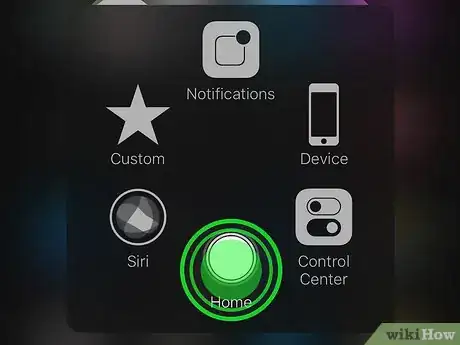This article was co-authored by Luigi Oppido. Luigi Oppido is the Owner and Operator of Pleasure Point Computers in Santa Cruz, California. Luigi has over 25 years of experience in general computer repair, data recovery, virus removal, and upgrades. He is also the host of the Computer Man Show! broadcasted on KSQD covering central California for over two years.
The wikiHow Tech Team also followed the article's instructions and verified that they work.
This article has been viewed 54,693 times.
This wikiHow teaches you how to free up space on your RAM to give your phone or tablet a performance boost, using an iPhone or iPad.
Things You Should Know
- If you have an iPhone 7 or older, hold down the Sleep/Wake button until the "slide to power off" screen appears. Then, press and hold the Home button.
- If you are using an iPhone 8 or newer, open . Go to General / Accessibility / Assistive Touch / . Scroll down and tap Shut Down.
- When you see the "slide to power off" screen, tap the gray circle icon in a square, and press and hold the "Home" option.
- Regardless of your phone model, your screen will go blank and then will return to the regular home screen, indicating that the RAM has been cleared.
Steps
Using iPhone 7 or Older
-
1Hold down your iPhone or iPad's Sleep/Wake button. You can find the Sleep/Wake button at the top or on the side of your iPhone or iPad's casing. Hold it down until you see the Power Off screen.
-
2Release the Sleep/Wake button. When you see the "slide to power off" screen, you can release the Sleep/Wake button on your iPhone or iPad.Advertisement
-
3Press and hold down the Home button. Your screen will blank a bit, and you'll return to your iPhone or iPad's home screen. Your device's RAM will have been cleared.[1]
- The Home button is the circle button below your iPhone or iPad's screen.
Using iPhone 8 or Newer
-
1
-
2
-
3Tap Accessibility in General.
-
4Tap Assistive Touch in Accessibility. Assistive Touch will allow you to perform actions without using the buttons around the casing of your iPhone or iPad.[2]
-
5
-
6Go back to the General page in Settings. Tap the back button on the top-left corner of your screen until you see the General menu.
-
7Scroll down and tap Shut Down. This option is at the bottom of the General menu. You'll see the "slide to power off" screen.
-
8Tap the Assistive Touch icon on your screen. It looks like a gray circle icon in a square. Your options will expand.
-
9Press and hold down the Home button on the Assistive Touch menu. Your screen will go blank after a few seconds, and you'll return to your iPhone or iPad's home screen. Your device's RAM will have been cleared.
Expert Q&A
-
QuestionHow do I clear RAM on an iPhone without the Home button?
 Luigi OppidoLuigi Oppido is the Owner and Operator of Pleasure Point Computers in Santa Cruz, California. Luigi has over 25 years of experience in general computer repair, data recovery, virus removal, and upgrades. He is also the host of the Computer Man Show! broadcasted on KSQD covering central California for over two years.
Luigi OppidoLuigi Oppido is the Owner and Operator of Pleasure Point Computers in Santa Cruz, California. Luigi has over 25 years of experience in general computer repair, data recovery, virus removal, and upgrades. He is also the host of the Computer Man Show! broadcasted on KSQD covering central California for over two years.
Computer & Tech Specialist Turn on Assistive Touch, which will add a Home button onto your screen that you can press.
Turn on Assistive Touch, which will add a Home button onto your screen that you can press.
References
About This Article
1. Hold down the Sleep/Wake button.
2. Release the Sleep/Wake button when you see "slide to power off.”
3. Press and hold down the Home button until your screen goes blank.