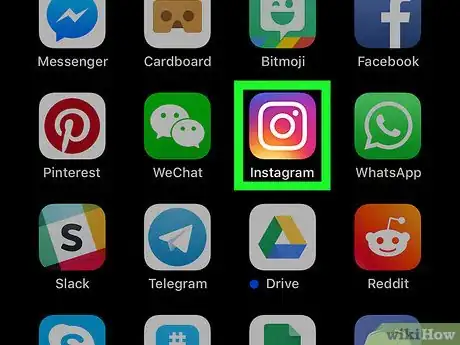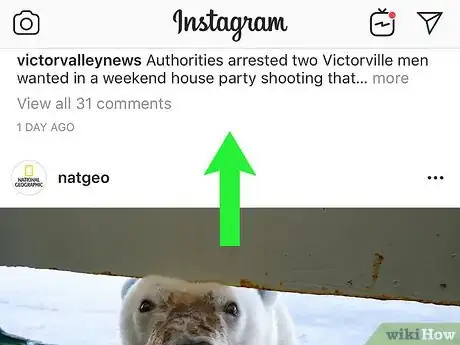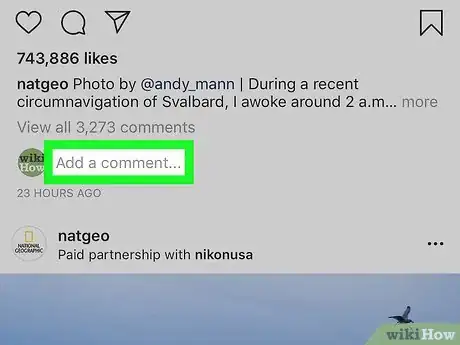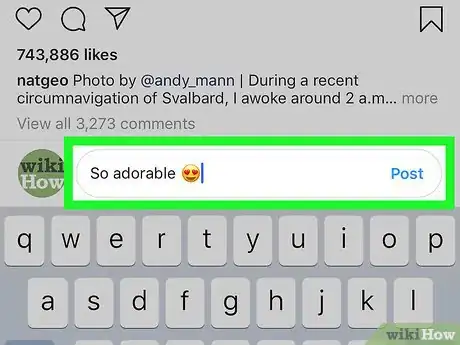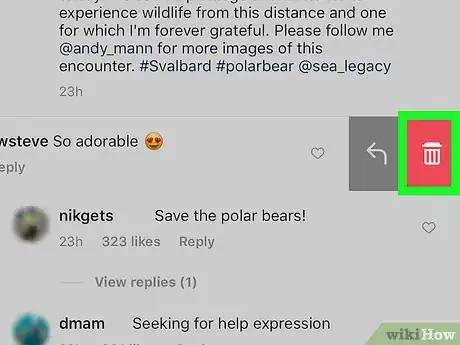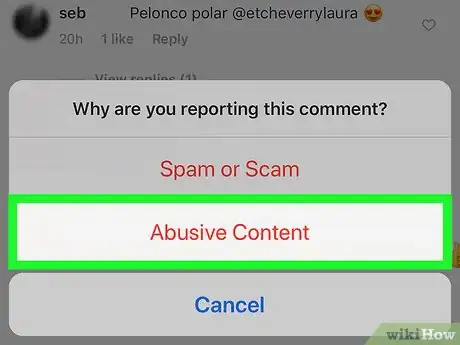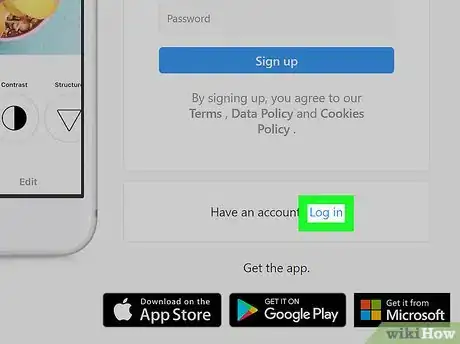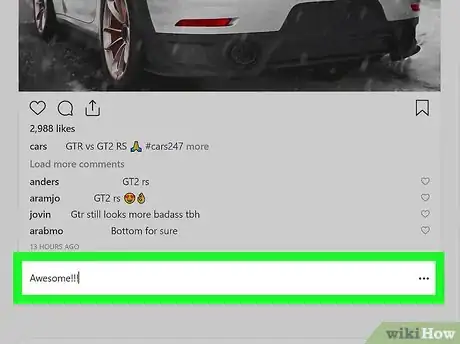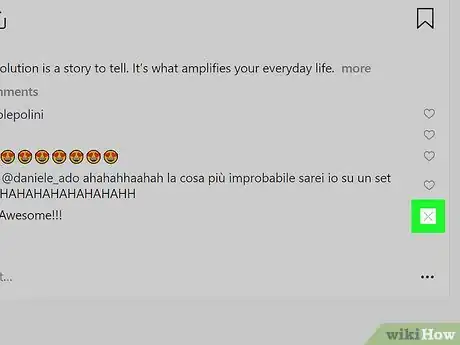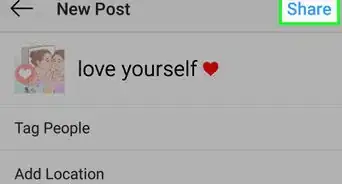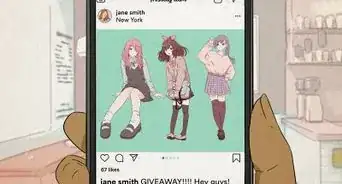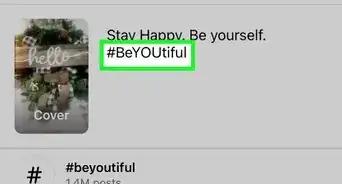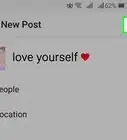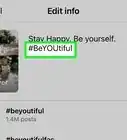wikiHow is a “wiki,” similar to Wikipedia, which means that many of our articles are co-written by multiple authors. To create this article, 19 people, some anonymous, worked to edit and improve it over time.
The wikiHow Tech Team also followed the article's instructions and verified that they work.
This article has been viewed 644,633 times.
Learn more...
There are a huge number of photo apps out there, but one reigns supreme over them all: Instagram. One of the main reasons for its popularity is the simple and accessible commenting system. This allows anyone to comment and like your photos. Sometimes however, these comments can get out of hand. Follow this guide to add comments to your favorite photos, as well as delete any comments on your photos that you don’t like.
Steps
Commenting (App)
-
1Open your Instagram app. Make sure you are signed in to your Instagram account. When you open the Instagram app, you will be taken to your Feed.
-
2Browse for the photo that you want to comment on. You can comment on your own photos or any photos from users that you are following. Tap on the photo to open it.Advertisement
-
3Click the “Comment” button. The Comment button is located below the photo, next to the “Like” button. This will open the comment interface. Your keyboard will open and you can begin typing your comment.
-
4Write your comment. Once you are happy with your comment, tap the green “Send” button. Your comment will be added to the list of comments.
Deleting (App)
-
1Browse for the photo you have commented on. You can only delete your own comments on other pictures, or other’s comments on your own pictures.
-
2Use your finger to swipe the comment to the left. A red trash can icon will appear on the right side of the comment. Tap the trash can icon to start deleting a comment.
-
3Decide if you want to report the comment. If the comment was spam or offensive, you can report the comment as well as delete it. This is useful if creepy people keep commenting on your pictures. Tap “Delete & Report Abuse” to report the comment. If you’d rather just delete it, tap “Delete” instead.
- You will only be given the “Delete” option when deleting your own comments.
Website Commenting and Deletion
-
1Log in to your Instagram account. Although you won’t have access to as many features, you can log in to Instagram using your computer. You can add comments to photos and delete comments that you don’t want.
-
2Comment on a photo. Find a photo that you want to comment on. You can comment on photos in your Feed, or photos that you have taken. If you’re commenting on a photo in your Feed, you can add the comment in the field directly beneath the photo. If you are commenting on other photos, click the photo to open it and then add your comment in the field to the right of the image.
-
3Delete a comment. Open the photo that you want to delete a comment from. You can only delete your own comments on other pictures, or other’s comments on your own pictures.
- Once you’ve found the comment that you want to delete, hover your cursor over it. An “X” icon will appear at the top-left corner of the comment.
- Click the “X” icon. A menu will appear with the “Delete” option. Click this to delete the image.
Community Q&A
-
QuestionWhat do I do if I am trying to comment on a web page on Instagram, but there is no comment box on the bottom?
 Community AnswerThe user in the photo you are trying to comment on probably disabled commenting, so you won't be able to.
Community AnswerThe user in the photo you are trying to comment on probably disabled commenting, so you won't be able to. -
QuestionIf I delete someone's comment from my Instagram picture, will the person be notified or otherwise know it is deleted?
 Community AnswerThey won't be notified but they will know if they check back at the post and see that the comment is missing.
Community AnswerThey won't be notified but they will know if they check back at the post and see that the comment is missing. -
QuestionHow do I post a photo as a comment?
 Community AnswerYou can't, you can only post words as comments. You can post emojis but that's as close as you can get.
Community AnswerYou can't, you can only post words as comments. You can post emojis but that's as close as you can get.
Warnings
- Do not report a good comment or else actions might be taken against you after a few warnings, provided you continue to do so.⧼thumbs_response⧽
- Always comment socially and do not abuse or else your comments might get deleted.⧼thumbs_response⧽