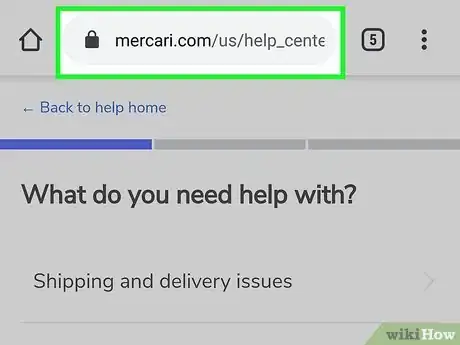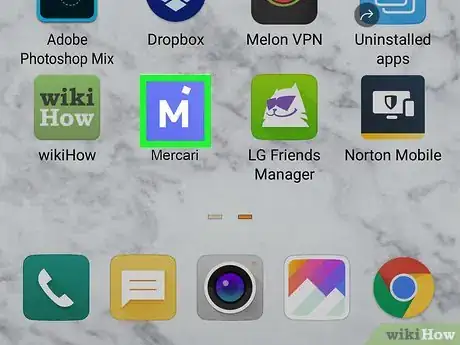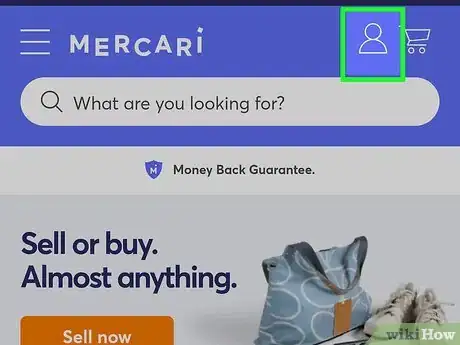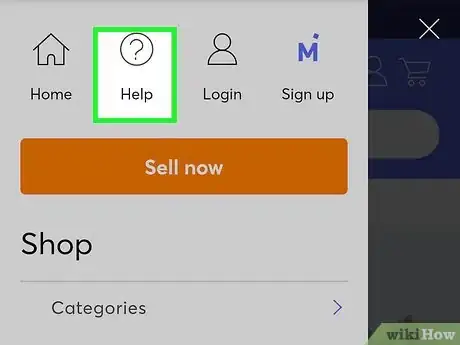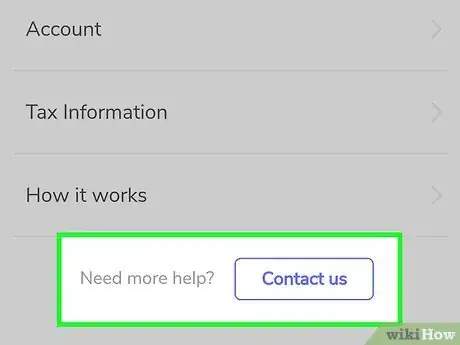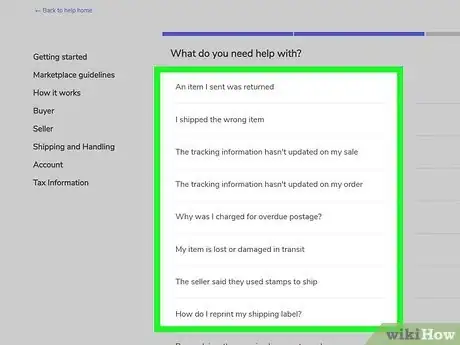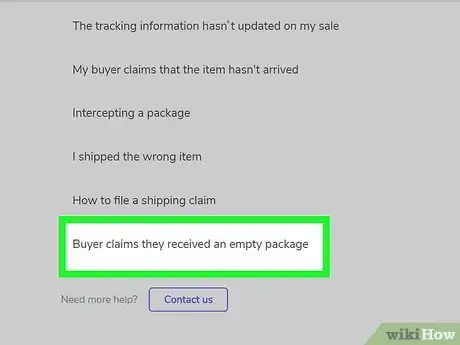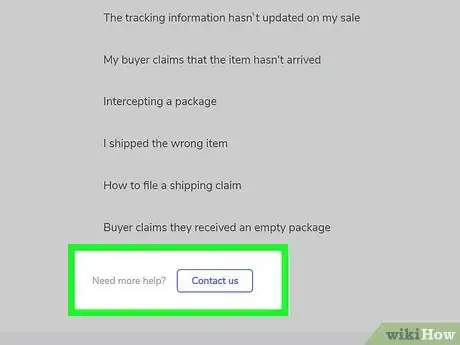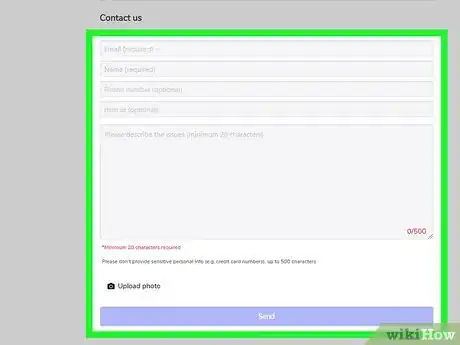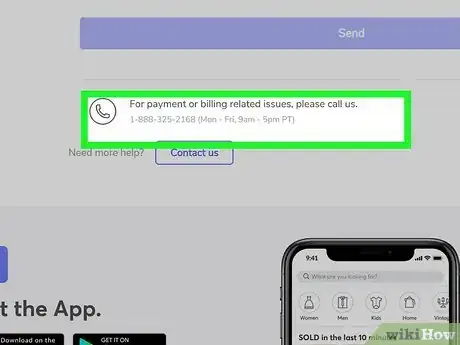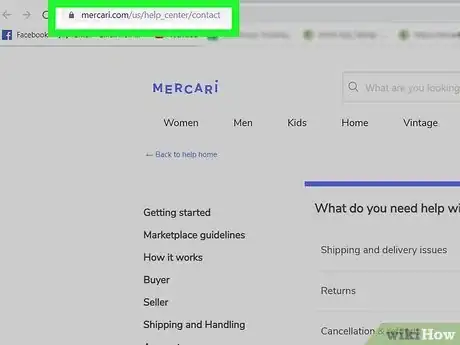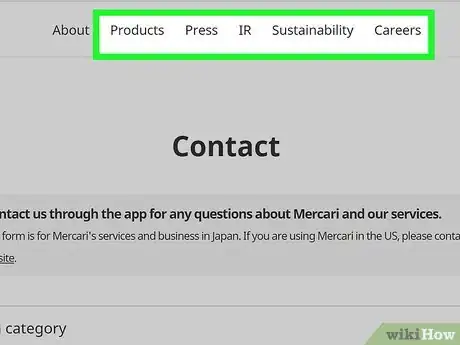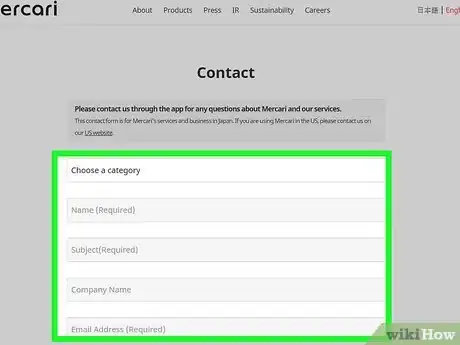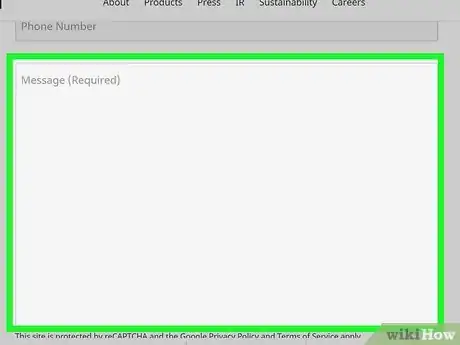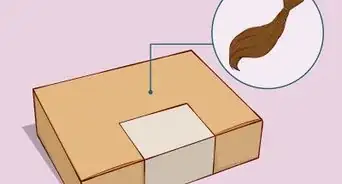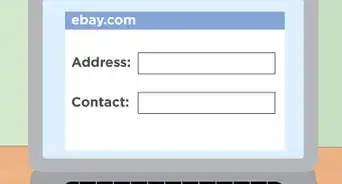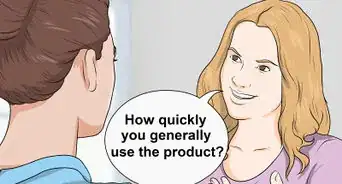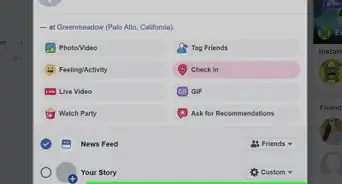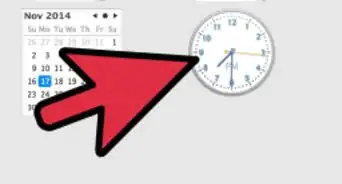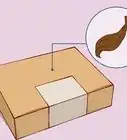This article was co-authored by wikiHow Staff. Our trained team of editors and researchers validate articles for accuracy and comprehensiveness. wikiHow's Content Management Team carefully monitors the work from our editorial staff to ensure that each article is backed by trusted research and meets our high quality standards.
There are 7 references cited in this article, which can be found at the bottom of the page.
This article has been viewed 67,862 times.
Learn more...
Mercari allows you to sell things you no longer need all around the U.S. in a secure way. However, many questions and concerns may come up as you buy and sell using their services. For most situations involving Mercari’s service, the Help Center will have a solution or explanation, but just in case, each issue’s help page comes with its own contact form. If you have a bigger concern, or one about the company, rather than the service, you will need to use their general contact page.
Steps
Opening the Help Center Contact Page
-
1Access the Help Center contact page from a web browser. Go to https://www.mercari.com/us/help_center/contact to reach this page from your desktop, laptop, or mobile device web browser. You can also navigate to the Help Center contact page from the Mercari homepage.[1]
-
2Press the Mercari icon on your phone or tablet if you prefer to use the app. You will need to sign in to the app if you are not already signed into your account. If you are already on a product page, you do not need to close and reopen the app. The Help Center can be accessed from anywhere in the app.
- The app may be more secure than your browser, depending on the browser, which is one possible reason to choose the app over a web browser.
Advertisement -
3Tap the icon of a person labelled “Profile.” Wherever you are on the Mercari app, the little icon of a person’s head and shoulders will be in the lower right corner. Press on the icon to open up your profile page, which includes a link to the help center.
-
4Click the link labelled “Help Center” below “Selling” and “Buying.” In the list of options on your profile page, it will have “Selling,” “Buying,” “Help Center,” and “Settings.” Click on “Help Center” to access the Help Center through the app’s built-in web-browser.
- The browser it redirects you to is built into the app and can only be used when you are clicking links through the app itself.
-
5Scroll to the bottom where it says “Need more help? Contact us.” At the bottom of the Help Center on the app, above the box that lists “Terms of service,” “Privacy policy,” and “Licenses,” there is a blue and white box that says “Contact us.” Tapping on this will take you to the Help Center contact page.
Using the Help Center to Contact Mercari
-
1Find your broad issue on the contact page and select it. The Help Center contact page lists several categories of topics that your question or concern may relate to. Choose the one that is closest to your situation.[2]
- The page includes options like “shipping and delivery,” “returns,” “payment,” “technical issues,” “account,” and more.
-
2Select the statement or question most relevant to your situation. Once you have clicked on the category, you will be presented with a long list of issues you may be facing or questions you may have. Pick the one that matches up with your situation and click on it.[3]
- The issues include “An item I sent was returned,” “My item was lost or damaged in transit,” “Why was my discount not applied?” “Why was I suspended for unusual activity?” and many more.
- If you can’t find a page that relates to your situation, try another list of broad topics from the previous page.
-
3Click the “Need more help? Contact us” button below the related articles. Now that you have found the page that relates to your issue, you can contact them about that issue directly. If the solution or explanation on the issue page was helpful enough, you may not need to write to them, but the option is available.[4]
-
4Fill out the form with the information requested by Mercari. You will be asked to share your email address and name, as well as phone, if you want to, and item I.D., if it is relevant. The form includes a space for you to ask your questions and explain your situation.ref>https://www.mercari.com/us/help_center/article/87?id=87&path=An%20item%20I%20sent%20was%20returned&source=%2Fcontact</ref>
- The character limit for Help Center contact forms is 500.<
- The contact form will be sent to the relevant department, making sure that the answer you receive comes from the right people at the company.
-
5Call the payment and billing issues number listed on the contact page. If your issue is about an urgent payment or billing question, you can call the phone number listed under the contact form on Monday through Friday, from 9am until 5pm Pacific Time.[5]
Filing a General Contact Form with Mercari
-
1Go to https://about.mercari.com/en/contact/ to fill out a contact form. If you have a more general question, a press inquiry, a job query, or other situation that isn’t about a particular problem with the Mercari service, you can fill out a general contact form.[6]
-
2Choose the topic you are contacting Mercari about. There is a drop-down menu with a list of several options for you to choose from. Your selection on this list will determine which department receives your message, so choose the one closest to your situation.[7]
- The options you are given are “our products,” “press,” “careers,” “copyright infringement,” “for educators,” and “other (opinions, requests, etc.).”
-
3Share your contact information so Mercari can reply to you. The form asks you to share your name, email address, phone number, and company name, if applicable. There is also a subject form where you are required to sum up your message in a few words.[8]
-
4Write your message in the box provided. There is no character limit for this contact form, so your message can be as long or as brief as you need. Include all of the relevant information so that Mercari can get back to you quickly and answer your question in full.[9]
-
5Click the “Submit” button at the bottom of the page. Below the text box for writing your message, there is a black box labelled “Submit,” which you have to click in order to send Mercari your message. You may have to answer a CAPTCHA puzzle in order to submit the message in order to confirm that it is not spam.[10]
References
- ↑ https://www.mercari.com/us/help_center/contact
- ↑ https://www.mercari.com/us/help_center/contact
- ↑ https://www.mercari.com/us/help_center/contact?id=s28&path=Shipping%20and%20delivery%20issues&source=%2Fcontact
- ↑ https://www.mercari.com/us/help_center/article/87?id=87&path=An%20item%20I%20sent%20was%20returned&source=%2Fcontact
- ↑ https://www.mercari.com/us/help_center/article/87?id=87&path=An%20item%20I%20sent%20was%20returned&source=%2Fcontact
- ↑ https://about.mercari.com/en/contact/
- ↑ https://about.mercari.com/en/contact/
- ↑ https://about.mercari.com/en/contact/
- ↑ https://about.mercari.com/en/contact/
- ↑ https://about.mercari.com/en/contact/
- ↑ https://www.mercari.com/
- ↑ https://www.mercari.com/
- ↑ https://www.mercari.com/
- ↑ https://www.mercari.com/us/help_center/
- Navigate to the Mercari homepage. The main website for Mercari is located at https://www.mercari.com/. You can either click the link or open the page in your browser by copying and pasting. If you are already on the Mercari website, click the Mercari logo in the top left corner of the website.[1]
- Scroll to the bottom of the Mercari homepage. Use your mouse or finger to scroll down to the bottom of the screen. There is a blue box the has several lists of links, including “Shop,” “Company,” “Support,” and “Account.” This box is below all of the products on the home page and above the copyright notice at the very bottom.[2]
- Click “Help Center” from the “Support” list. In the blue box, under the “Support” label, there is a link to the Help Center. Click or tap on this to navigate your browser to Mercari’s Help Center, which provides lots of information about how the service works and lists buyer and seller guidelines.[3]
- Find the link at the bottom of the page that says “Need more help? Contact us.” Scroll past all of the information on the Help Center until you are above the blue box at the bottom of the screen and below the “Sellers,” “Account,” and “Shipping and handling” sections. There is grey text next to a blue and white box that says “Contact us.” Click the link to be redirected to the Help Center contact page.[4]